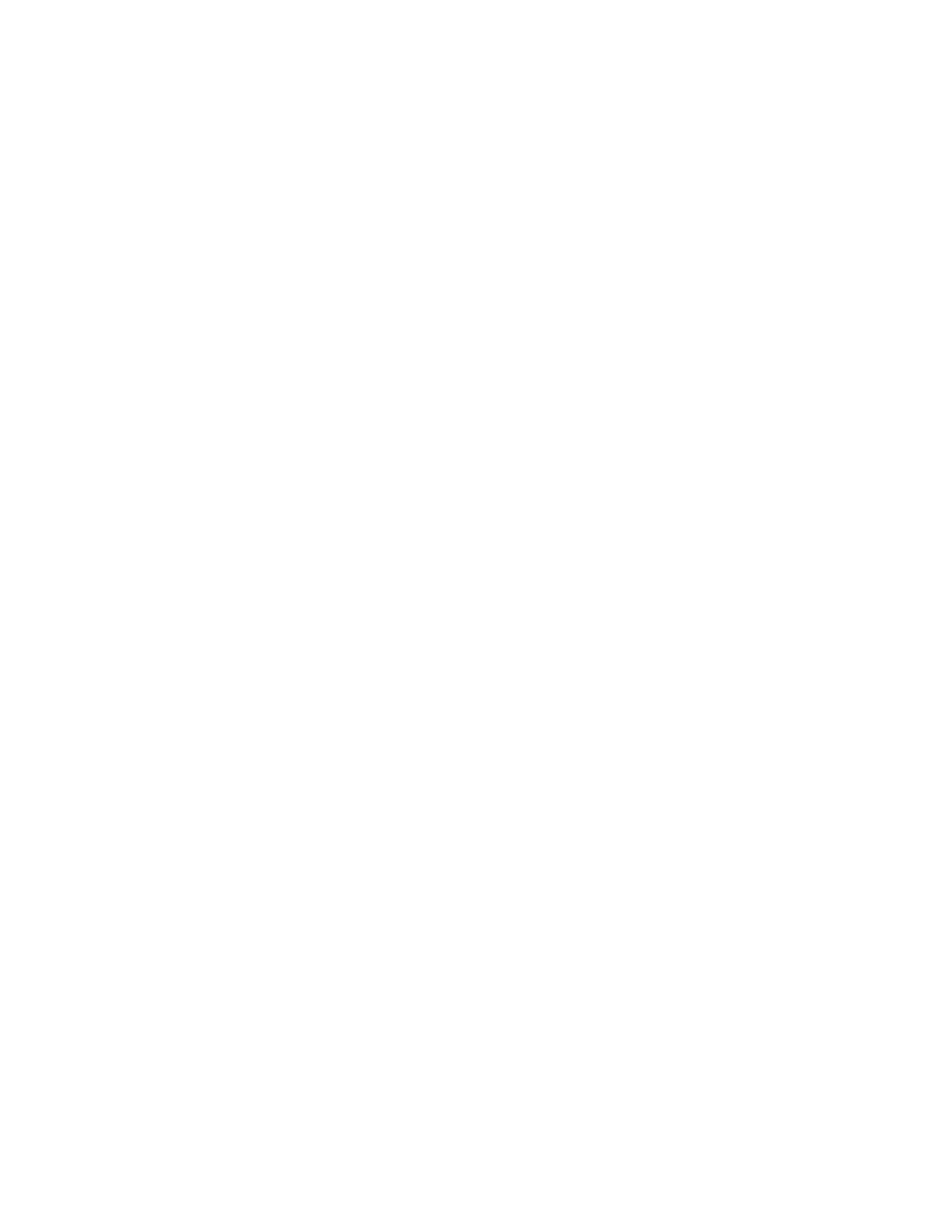1. From the application select, System > Certificates > CSR.
2. Click Generate, the Generate CSR form appears.
3. Enter the following details:
• Name—A name for this CSR.
• Description— A short description for this CSR.
• Common Name—A fully qualified domain name of your Web server. This must be an
exact match (for example, www.ruckuswireless.com).
• Email—An email address (for example, joe@ruckuswireless.com).
• Organization—Complete legal name of your organization (for example, Ruckus
Wireless, Inc.). Do not abbreviate your organization name.
• Organization Unit—Name of the division, department, or section in your organization that
manages network security (for example, Network Management).
• Locality/City—City where your organization is legally located (for example, Sunnyvale).
• State/Province—State or province where your organization is legally located (for example,
California) Do not abbreviate the state or province name.
4. Select the Country
5. Click OK, the controller generates the certificate request. When the certificate request file is
ready, your web browser automatically downloads it.
6. Go to the default download folder of your Web browser and locate the certificate request file.
The file name is myreq.zip.
7. Use a text editor (for example, Notepad) to open the certificate request file.
8. Go to the website of your preferred SSL certificate provider, and then follow the instructions
for purchasing an SSL certificate.
9. When you are prompted for the certificate signing request, copy and paste the entire content
of myreq.csr, and then complete the purchase.
10. After the SSL certificate provider approves your CSR, you will receive the signed certificate
via email.
11. Copy the content of the signed certificate, and then paste it into a text file.
12. Save the file.
NOTE: You can also edit, clone, download or delete a CSR by selecting the options Configure,
Clone, Download or Delete respectively.
Managing AP Certificates
AP certificates are valid for a period of time and have to be replaced when they expire.
You must get AP Certificate Replacement before your AP certificate expires. The system generates
an apCertificateExpireSystem alarm and event when an AP certificate expires.
To get an AP Certificate replacement:
1. From the application select, System > Certificates > AP Certificate Replacement.
2. In the AP Request List area, those APs with the Need Export column marked Yes needs
certificate replacement. Those marked with No means that the certificate request has already
been exported.
SmartZone 100 and Virtual SmartZone Essentials Administrator Guide for Release 3.5.1
57
Configuring System Settings
Certificates
