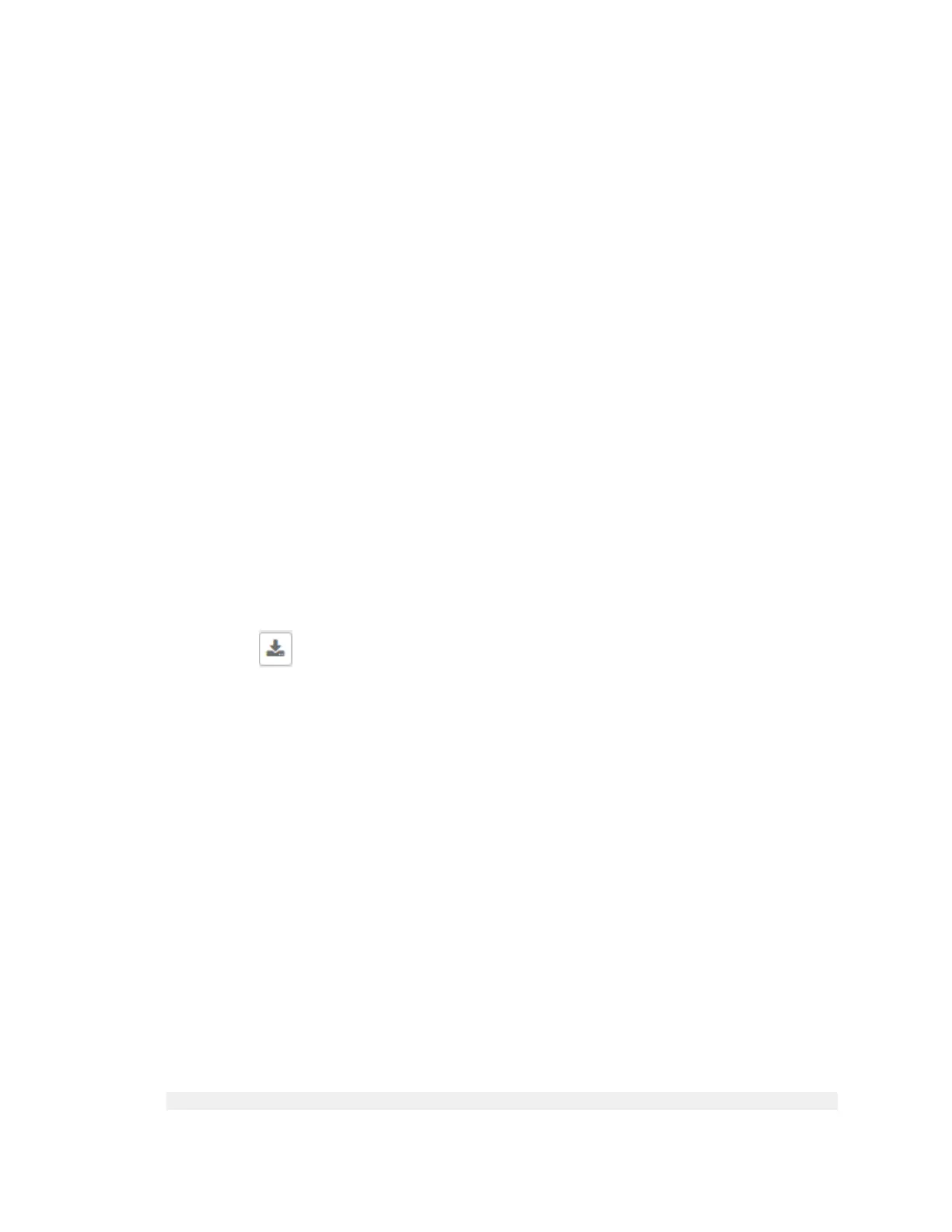Configuring Alarms
Alarms are a type of event that typically warrants your attention. Alarms are generated by managed
access points and the controller system (control plane and data plane).
Go to Events and Alarms > Alarms.
The Alarms page appears displaying the following information:
• Date and Time: Displays the date and time when the alarm was triggered.
• Code: Displays the alarm code (see the Alarm and Reference Guide for your controller
platform for more information).
• Alarm Type: Displays the type of alarm event that occurred (for example, AP reset to factory
settings).
• Severity: Displays the severity level assigned to the events such as Critical, Major, Minor
and Warning.
• Status: Indicates whether the alarm has already been cleared or still outstanding.
• Activity: Displays additional details about the alarm, including (if available) the specific
access point, control plane, or data plane that triggered the alarm.
• Acknowledged On: Displays the date and time when the administrator acknowledge the
alarm.
• Cleared By: Displays information about who cleared the alarm.
• Cleared On: Displays the date and time when the alarm was cleared.
• Comments: Displays administrator notes recorded during alarm management.
NOTE: Click to export the alarms details to a CSV file. Check the default download folder
of your web browser and look for a file named alarms.csv and view it using a spreadsheet
application (for example, Microsoft Excel
®
).
Clearing Alarms
Clearing an alarm removes the alarm from the list but keeps it on the controller's database.
To clear an alarm:
1. Select the alarm form the list and click Clear Alarm. The Clear Alarm page appears.
2. Type your comments and select Apply.
Acknowledging Alarms
Acknowledging an alarm lets other administrators know that you have examined the alarm. After
you acknowledge an alarm, it will remain on the list of alarms and will show the date and time
that you acknowledged it.
To acknowledge an alarm:
1. Select the alarm from the list and click Acknowledge Alarm.
This message appears:
Are you sure you want to acknowledge the selected alarms?
SmartZone 100 and Virtual SmartZone Essentials Administrator Guide for Release 3.5.1
283
Managing Events and Alarms
Configuring Alarms
