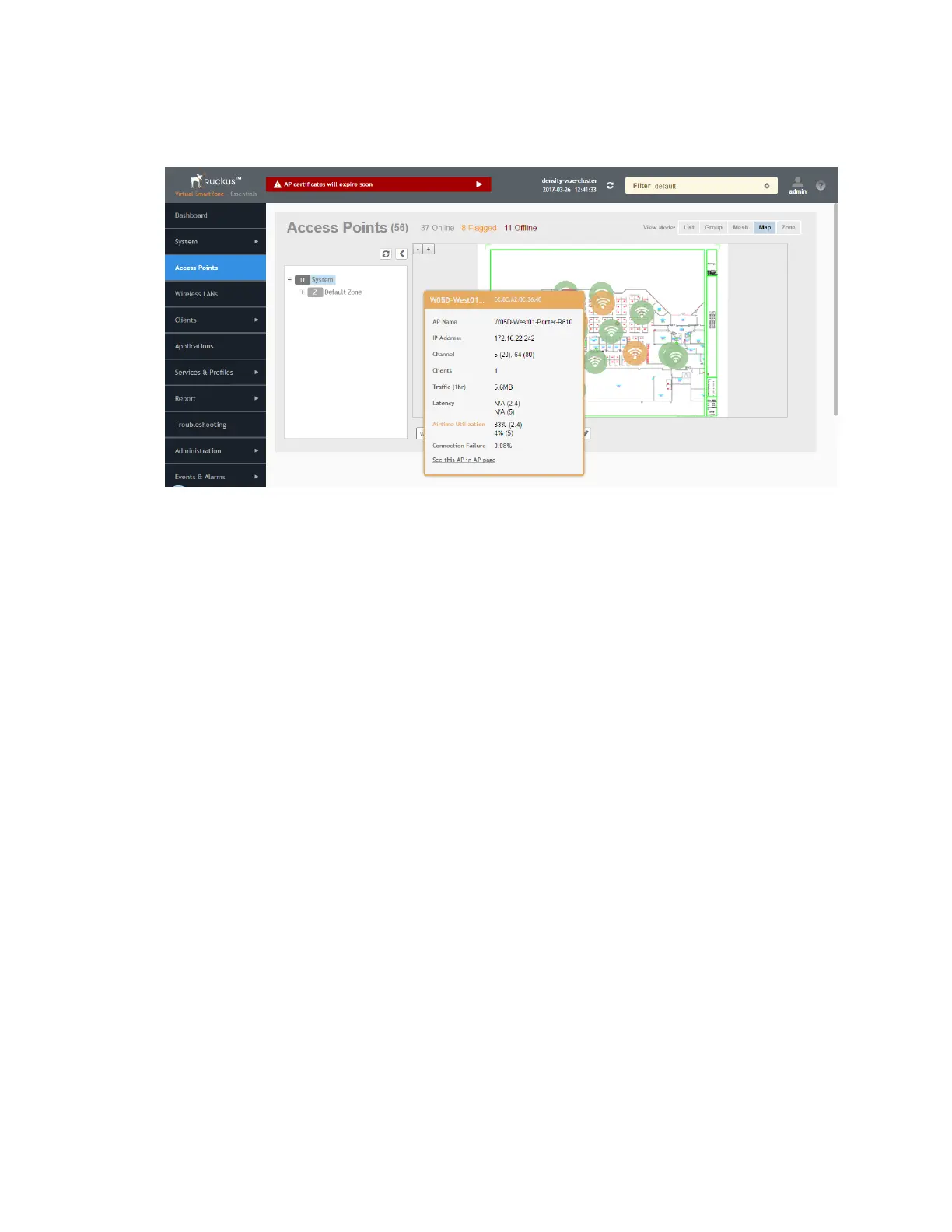• Connection Failure: Percent of client connection attempt failures.
Figure 24: Hover over an AP to view
details
4. To view more specific details on the AP, click the See this AP in AP page link.
Certificates
All the security certificates that the controller uses for its web interface, AP portal, and hotspots
are managed from a central storage.
By default, a Ruckus Wireless-signed SSL certificate (or security certificate) exists in the controller.
However, because this default certificate is signed by Ruckus Wireless and is not recognized
by most web browsers, a security warning appears whenever you connect to the web interface
or users connect to the AP portal or a hotspot. To prevent these security warnings from appearing,
you can import an SSL certificate that is issued by a recognized certificate authority.
If you are implementing Hotspot 2.0 on the network and you want to support anonymous
authentication using OSU Server-Only Authenticated L2 Encryption Network (OSEN), you will
need to import a trust root certificate, server or intermediate certificate and private key.
Importing New Certificates
When you have an SSL certificate issued by an SSL certificate provider, you can import it into
the controller and use it for HTTPS communication.
To complete this procedure, you will need the following:
• The signed server certificate
• The intermediate CA certificate (at least one)
• The private key file
NOTE: The file size of each signed certificate and intermediate certificate must not exceed 8192
bytes. If a certificate exceeds 8192 bytes, you will be unable to import it into the controller.
SmartZone 100 and Virtual SmartZone Essentials Administrator Guide for Release 3.5.1
55
Configuring System Settings
Certificates
