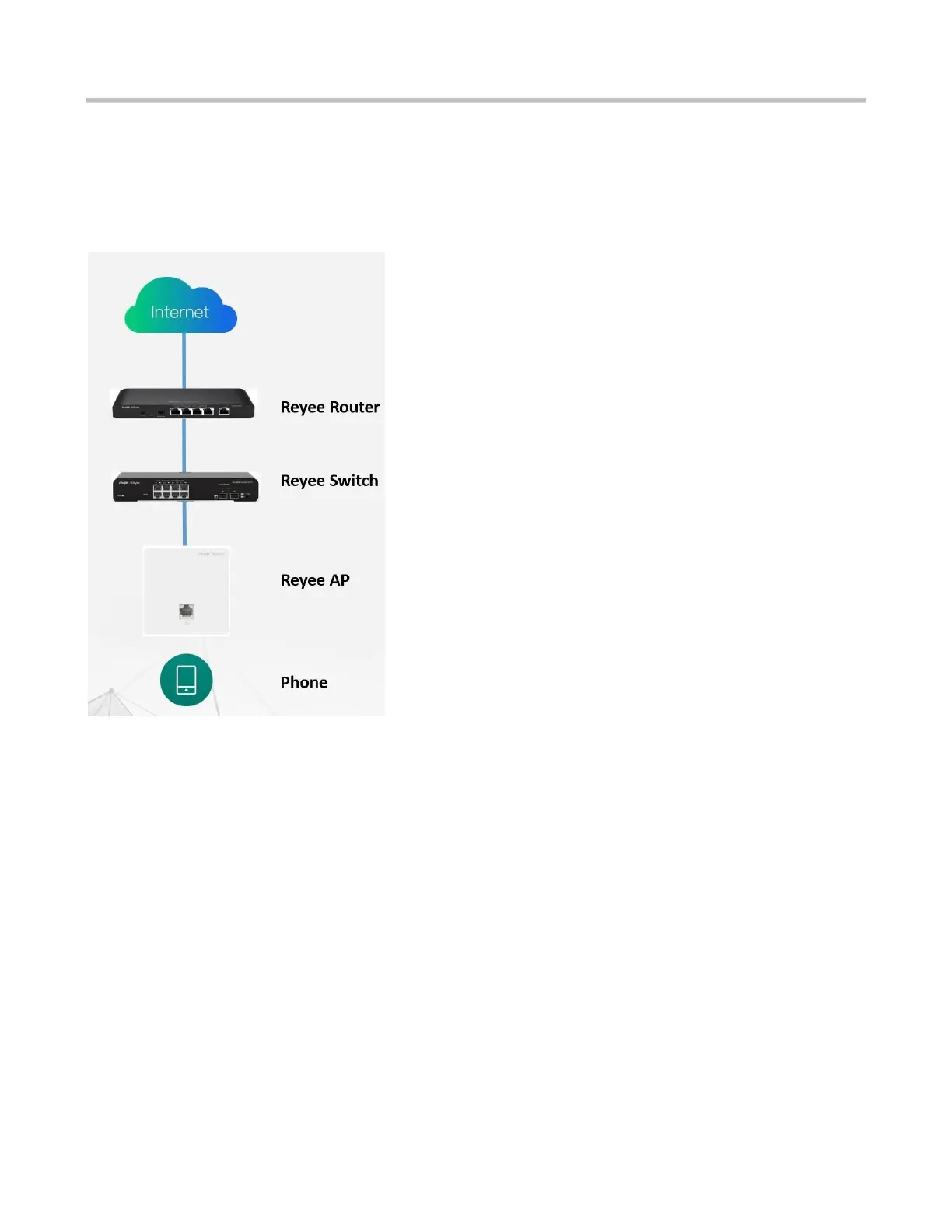Reyee Series Implementation Cookbook
4 Quick Provisioning
4.1 Quick provisioning via Ruijie Cloud APP
Network Topology
1) If your mobile phone does not have the Ruijie Cloud App installed, please search “Ruijie Cloud” on App Store and
install it on your mobile phone. Below is an example of searching “Ruijie Cloud” on Google Play Store. Tap INSTALL to install
the App directly.
2) Ruijie Cloud App provides a quick start to Create Network and Add Device. You can follow the steps below to finish
provisioning.
Step1: Connect to the Wi-Fi with Reyee AP.
Step2: Choose the SSID of “@Ruijie_mXXXX”.
Step3: Check all the devices are detected.
Step4: Add the project name and password.
Step5: Finish the WAN configuration.
Step6: Add the wireless configuration.
Step7: Finish all the configuration.
