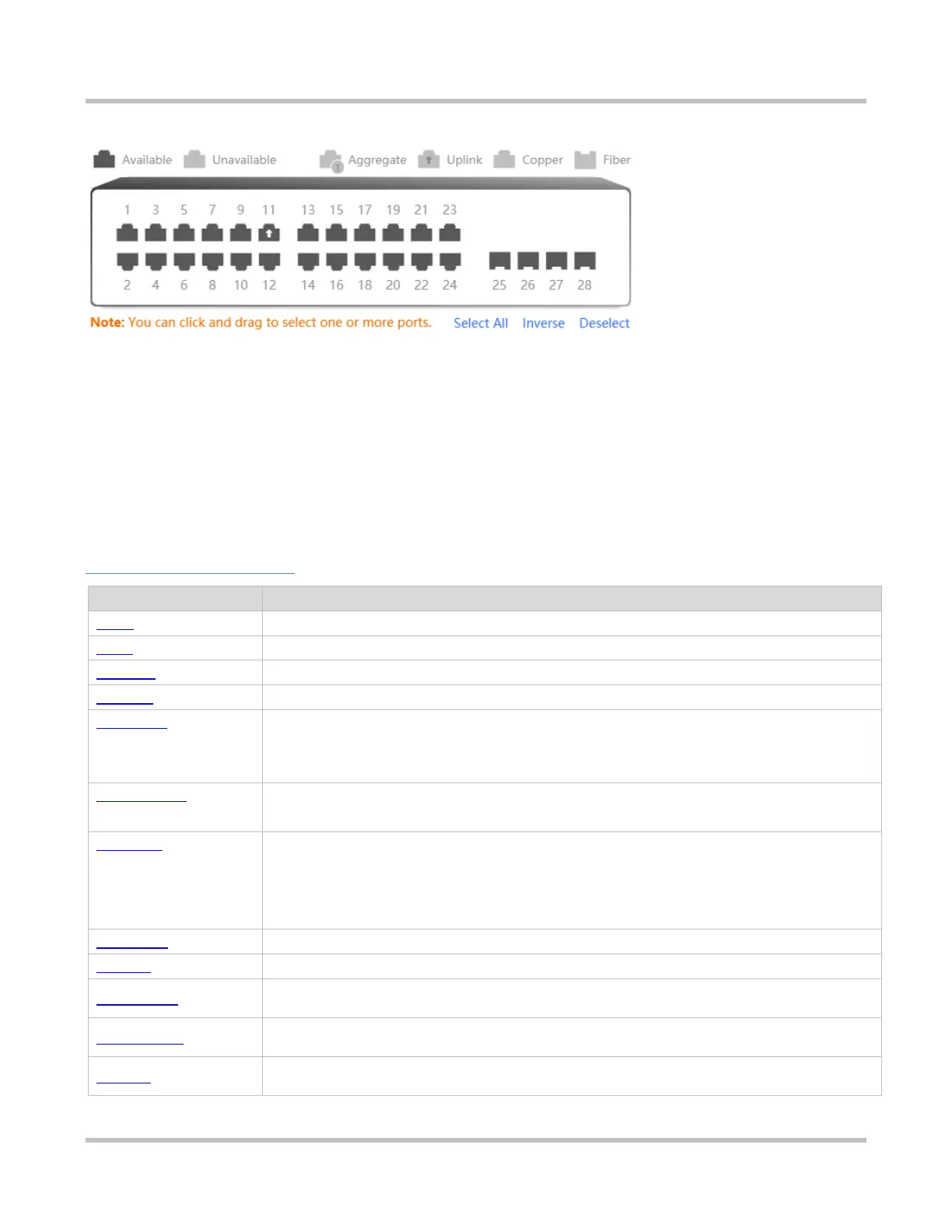1-5
Figure 2-3-2 Edit Panel
Panel description
The panel displays the actual port layout of the switch, including the display panel and edit panel. The display panel shows
various statuses of the ports. The edit panel allows you to click and drag to select one or more ports, select all ports, inverse
ports and deselect ports.
Action
Click the port icon on the panel or drag the mouse to select multiple ports so that the ports become selected. Then, set the
selected ports, for example, add the port description, port mirror, and port rate limit.
Feature
Displays port information and overall device information.
Creates VLANs and sets VLANs and Trunk ports.
Displays and clears traffic and other information of all ports.
Displays the MAC addresses learned by the switch, including dynamic and static MAC addresses.
Allows users to manually bind a MAC address to a port of the device. If 802.1x authentication is
enabled on a port, a network device with its MAC address bound to the port is exempted from
authentication.
Displays the learned dynamic MAC table and allows users to manually clear the MAC table based
on the conditions.
Allows MAC address filtering. The switch needs to forward data according to the MAC table. When
receiving a packet with a filtered MAC address, the switch discards the packet. If a user initiates
ARP attacks, the MAC address of the user can be configured as an address to be filtered out, so
as to prevent attacks.
Displays and configures the MAC aging time.
Displays the IP-MAC mapping tables of the network devices connected to interfaces of the device.
Configures VLAN, physical port or aggregate port as layer-3 interfaces.
Configures static routes.
Displays all static and dynamic ARP entries.