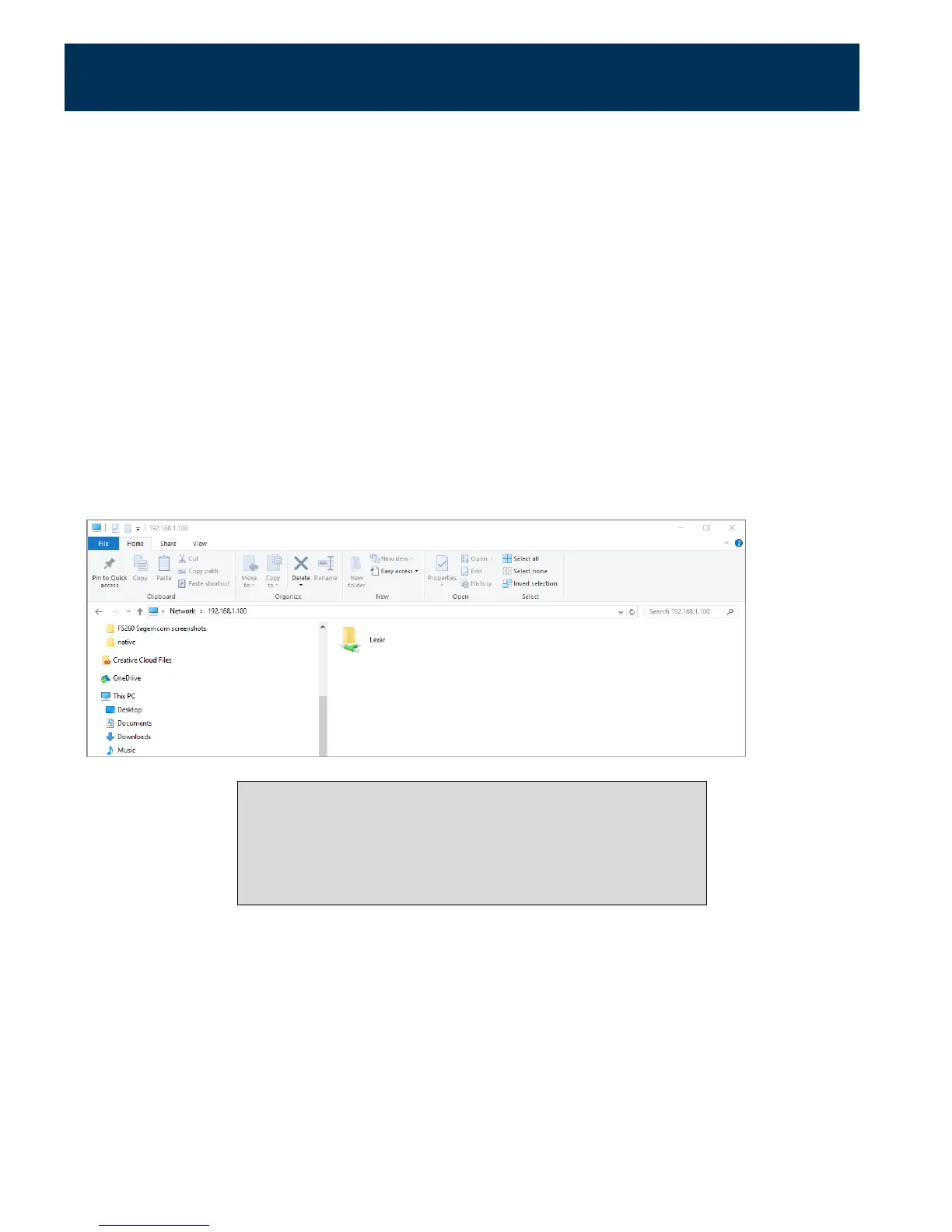Sagemcom F@st 5260
Chapter 3:
USB Sharing
4.
You will be brought back to the dashboard, and the device will no longer appear.
5.
If the Eject button does not work, select the Force to eject checkbox. Then click on the
Eject button again.
Access Shared Files
If you wish to access USB storage devices that are connected to your router, follow the
instructions below according to your operating system.
For Windows
1.
Connect a USB storage device to your router’s USB port.
2.
Open the File Explorer.
3.
Enter \\192.168.1.1 in the address bar.
Your window will now show your connected USB storage device.
To safely disconnect a USB storage device, ensure that you
follow the directions outlined in this manual. It is your
responsibility to create data backups prior to using USB storage
devices with your wireless router.
For Mac
1.
Connect a USB drive to your router.
2.
On your Mac, click on Go, then Connect to Server.
3.
Type smb://192.168.1.1 under Server Address.
4.
Click Connect.
5.
You will be asked for your Mac password. Enter the password and click Connect.
30
