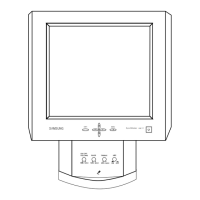54
Connecting and Using a Source Device
2
2 Connecting and Using a Source Device
2.3.3 Connection Using an HDMI-DVI Cable
1 Connect an HDMI-DVI cable to the [DVI IN] port on the product and the HDMI port on the video
device.
2 Connect the RCA stereo cable to the [AUDIO IN] port on the product and the matching-colored
AUDIO OUT ports on the video device.
3 Press the SOURCE button on the remote control to change the source to DVI.
z Audio will not be enabled if the product is connected to a video device using an HDMI-DVI cable.
To resolve this, additionally connect an audio cable to the audio ports on the product and video
device. When you connect a video device to the product using an HDMI-DVI cable, set Edit Name
to DVI Devices to access video and audio content stored on the video device.
z Supported resolutions include 1080p (50/60Hz), 720p (50/60Hz), 480p, and 576p.

