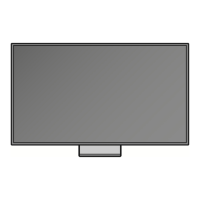Initial Pairing
When you connect IR Blaster with
your
TV,
you can control connected external devices with your TV using the Smart Touch Control.
""}.
The
product
color
and
shape
may
vary
depending on the model.
•
Smart
Touch
Control
30cm - 4m
.·
~
·
·
··
·
• IR
Blaster
<Connecting>
<
Pairing
complete
>
Smart
Touch
Contro
l
~\
IN
Gbuttoo
1. Press
any
buttons
on
the Smart Touch Control toward
theIR
Receiver
of
TV's.
2. The connection icons appear on
the
bottom
left
of
the screen,
and
the TV connects
to your Smart Touch Control automatically.
~.
If you
want
to
perfo
rm the pairing
process
again. press the PAIRING button in
the
center
of
the
back
cover. T
he
Smart Touch Control will
be
Initialized.
'--
IR
Blast
er
·"
'"
1.
Turn on the IR Blaster. When I
nd
i
cato
r LED blinks, you should connect
IR
Blaster
to
TV.
-.
(\
I
2. Move the
IR
Blaster
to
the direction
of
your
TV's IR recei
ver,
and
t11en
press the PAIRING
button once shortly on
the
bottom
of
the
IR
Blaster.
PAIRING
button
3. T
he
connection icons appear on
the
bottom
left
of
the screen,
and
the TV connects
to
IR
Blaster automatically.
c
•·
If
the
connection
process
failed, please turn
off
and
on the
IR
Blaster.
try
again from step2.
Setting up the Universal Remote
Lets you control a Set-Top Box (STB)
or
a
BD
player
or
both
connected
to
the TV using your Smart Touch Control.
After
you connect
the device
to
the
TV,
the Smart Touch Control can control the navigation, number,
and
other keys needed
to
operate
and control the
device.
For more detailed information. refer
to
thee
-Manual.
1. If you connect
the
IR Blaster first time, select
OK
to
set
up
the
Smart Touch Control
and
the
IR
Blaster.
2. If you
want
to
set
up
the Smart Touch Control and the
IR
Blaster
aga1n
, press
on
the Smart Touch Control. Select S
et
Up
Uni
ve
rs
al R
em
o
te
~.
3. Select S
ET
UP
A DEVICE
TO
CONT
R
OL
,
and
then set
up
the
Universal Remote following the instructions
on
the screen.
4. fhe Recommended
code
data
is
downloaded
to
your Smart
Touch Control
and
the
IR
Blaster.
It".
·. It
appears
connected
Input
terminal
to
input.
the selected
device and manufacturer
to
de
vi
ce
-br
a
nd
. For example, the
Samsung's set top
box
and
H
DM
I IN 3
when
you
connect
it to.
"Your set-top box-Samsung connected on HDMI 3 is
now
ready
to use." appears.
"'..:.
When setting the set-top box. you can search
by
the
cable
TV
broadcaster's
name
1n
the
step
of
searching manufacturer.
Set
Up
Unlvors::al
Rcmoto
I
----
--
-
---------------
L ·
':·
~
,.....,...,
-
~.
n
""
~n
• The displayed image may differ depending
on
the model.

