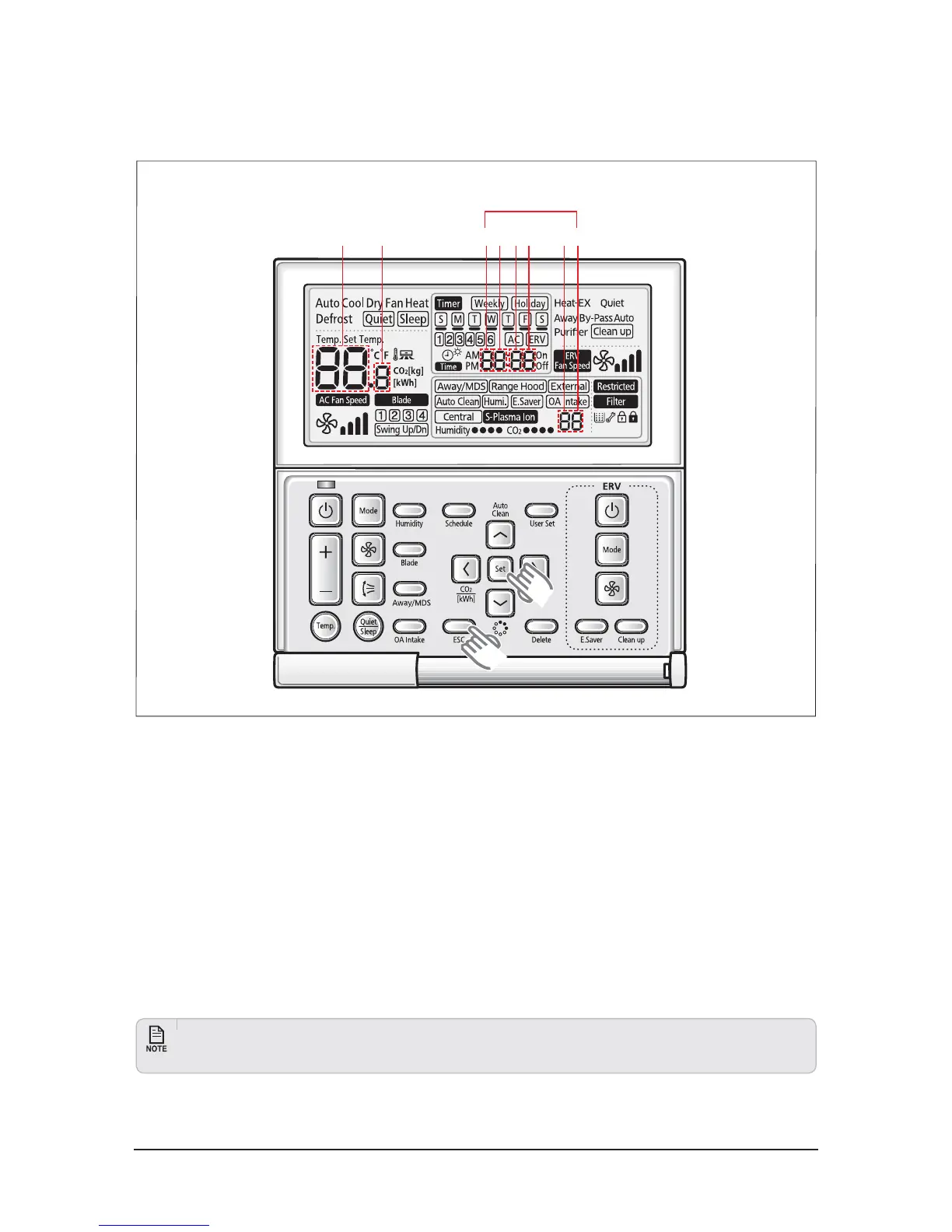Troubleshooting
Samsung Electronics 4-5
*GZPVXBOUUPVTFUIFWBSJPVTBEEJUJPOBMGVODUJPOTGPSZPVS8JSFE3FNPUF$POUSPMMFSQSFTTUIF4FUBOE&TDCVUUPOTBUUIF
same time for more than three seconds.
Ź
You will enter the additional function settings, and the [main menu] will be displayed.
2. Refer to the list of additional functions for your Wired Remote Controller on the next page, and select the desired menu.
Ź
Using the [
∧
]/[
వ
] buttons, select a main menu number and press the [
] button to enter the sub-menu setting screen.
Ź
Using the [
∧
]/[
వ
] buttons, select a sub-menu number and press the [
] button to enter data setting screen.
Ź
When you enter the setting stage, the current setting will be displayed.
Ź
Refer to the chart for data settings.
Ź
Using the [
∧
]/[
వ
] buttons,
select the settings. Press the [
] button to move to the next setting.
Ź
Press the Set button to save the settings and exit to the sub-menu setting screen.
Ź
Press the &TD button to exit to normal mode.
t8IJMFTFUUJOHUIFEBUBZPVDBOVTFUIF<]/[] buttons to set the range of Data bit.
t8IJMFDPOGJHVSJOHUIFTFUUJOHQSFTTUIF&TD button to exit to the setting sub-menu without saving your changes.
4-1-3 Order for Setting Options (Wired Remote Controller)
Main Menu
Sub-menu
123 546
SEGs for Use