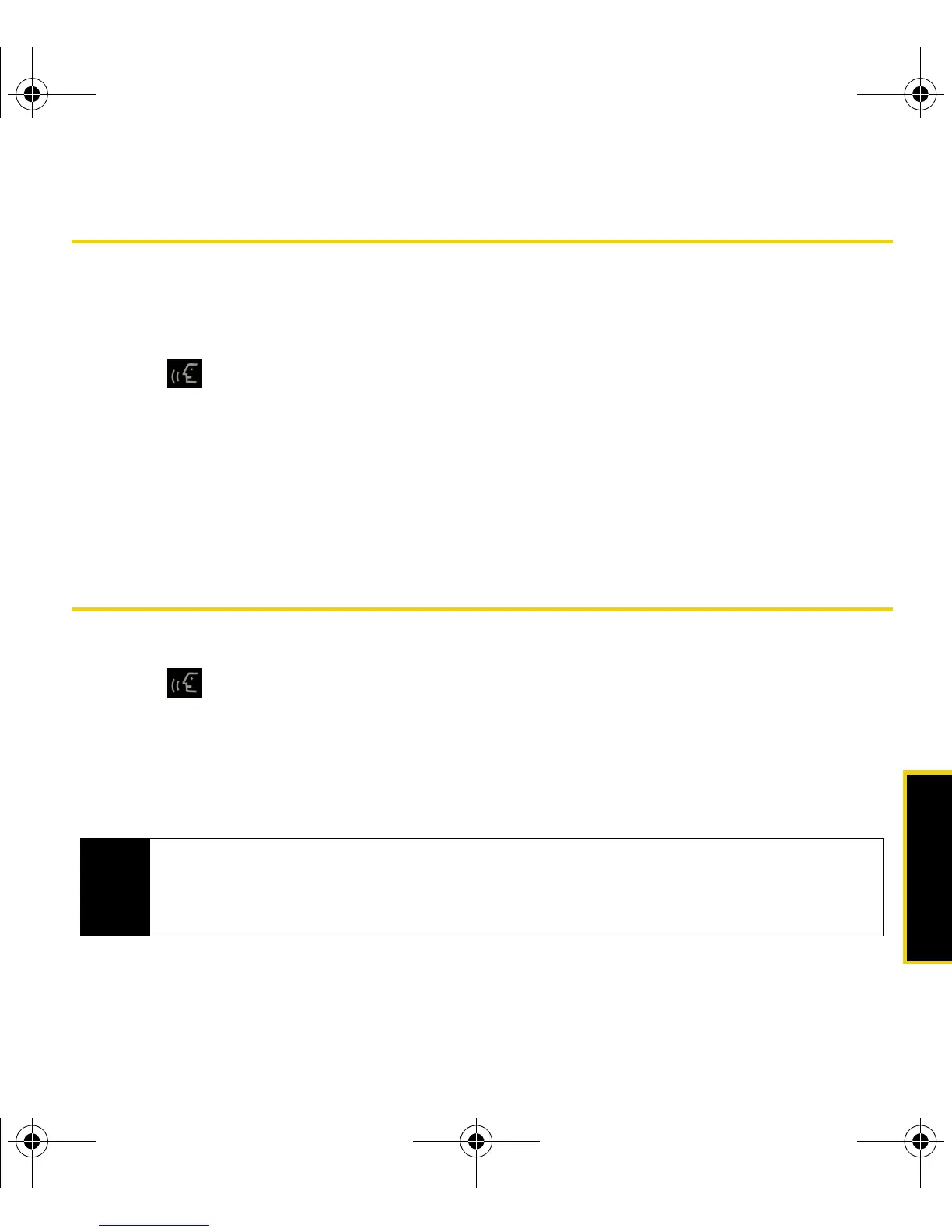Speech to Action
Using Your Device: Speech to Action 57
Launching an Application
Open an application or access a menu by saying “Go To” followed by the name of the
application or menu.
To see a list of possible choices:
1. Press .
2. Say “
Go To.” A list of valid destinations is displayed and you are prompted with “Which
shortcut?”
䡲 If the list is too long to fit on one screen, you can say the name of a destination.
䡲 Examples can include: Traffic, Weather, Movie, Sports, News, and Search.
3. Say the name of the application you want the device to activate.
Speech to Action Settings
To configure the voice settings:
1. Press .
2. From the “Say a Command” page, touch
Settings.
From the Settings page you can configure the verbal Confirmation, activate the training
mode (Adaptation), configure the modes (Expert/Prompt/Readout), or get information about
the software.
Note
The Adaptation option allows you to personalize the service to recognize your voice, especially if
you have a heavy accent or other unusual voice characteristics. ONLY use the Adaptation mode if
the system is frequently misrecognizing your speech. You can always restore the system to its
original factory setting.
Nerva.book Page 57 Tuesday, June 24, 2008 3:18 PM
