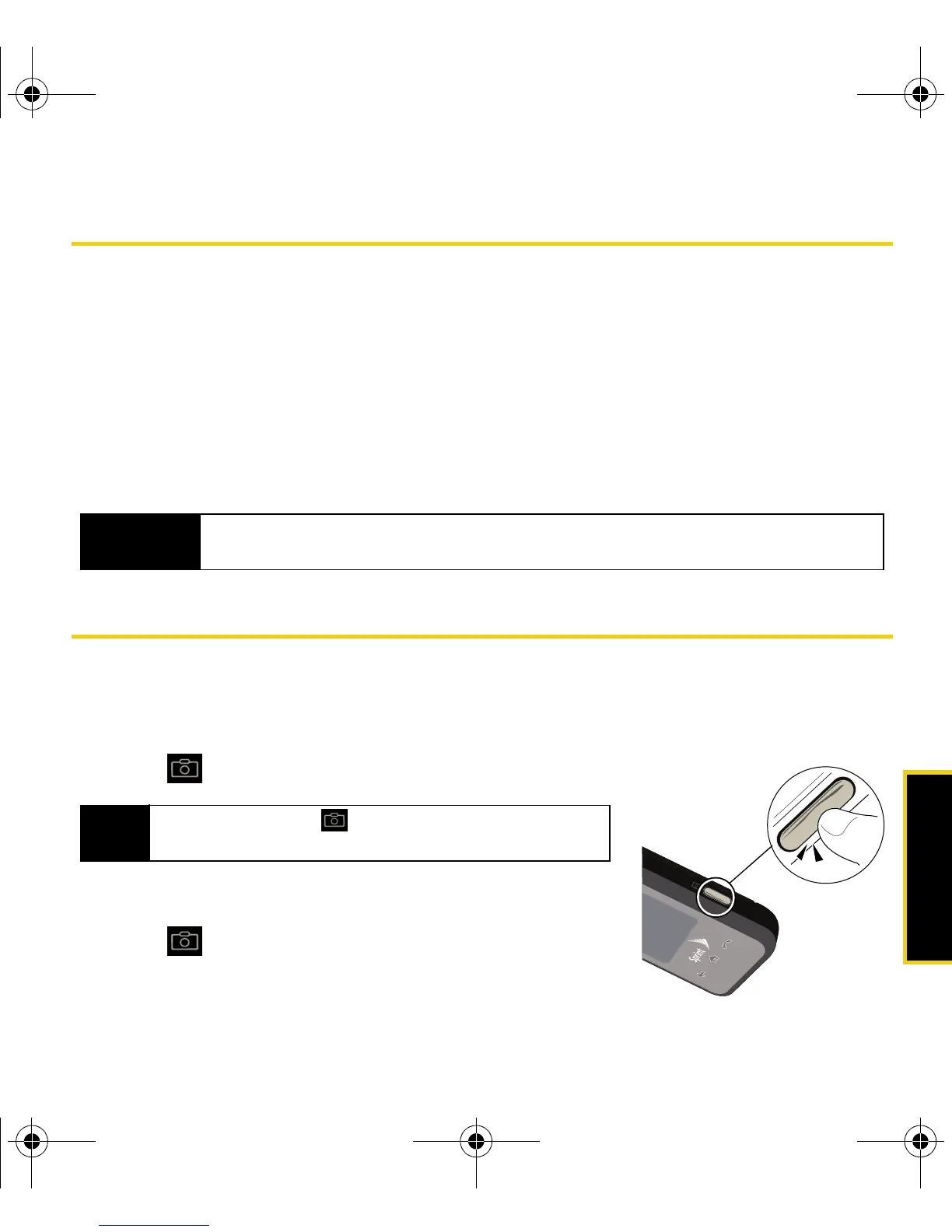Camera
Using Your Device: Camera 69
Camera
⽧ Taking Pictures (page 69)
⽧ Recording Videos (page 72)
Your device’s built-in camera gives you the ability to take full-color digital pictures, view your pictures using
the device’s display, and instantly send them to family and friends. It’s fun, and it’s as easy to use as a
traditional point-and-click camera: just take a picture, view it on your device’s display, and
send it from your device to up to 10 people.
For information on sending pictures and videos with your device, see “Sprint Picture Mail” on
page 86.
Taking Pictures
Taking pictures with your device’s built-in camera is as simple as choosing a subject,
pointing the lens, and pressing a button.
To take a picture:
1. Press to activate camera mode.
2. Using the device’s display screen as a viewfinder, aim the
camera lens at your subject.
3. Press until the shutter sounds. (The picture will
automatically be saved into the DCIM folder of your
internal microSD card.)
Important
You must have a microSD memory card installed to use the Camera. Your device comes
with a pre-installed 2GB card; it can support microSD cards of up to 8GB.
Note
Pressing and holding for more than 2 seconds
launches the camcorder.
Nerva.book Page 69 Tuesday, June 24, 2008 3:18 PM
