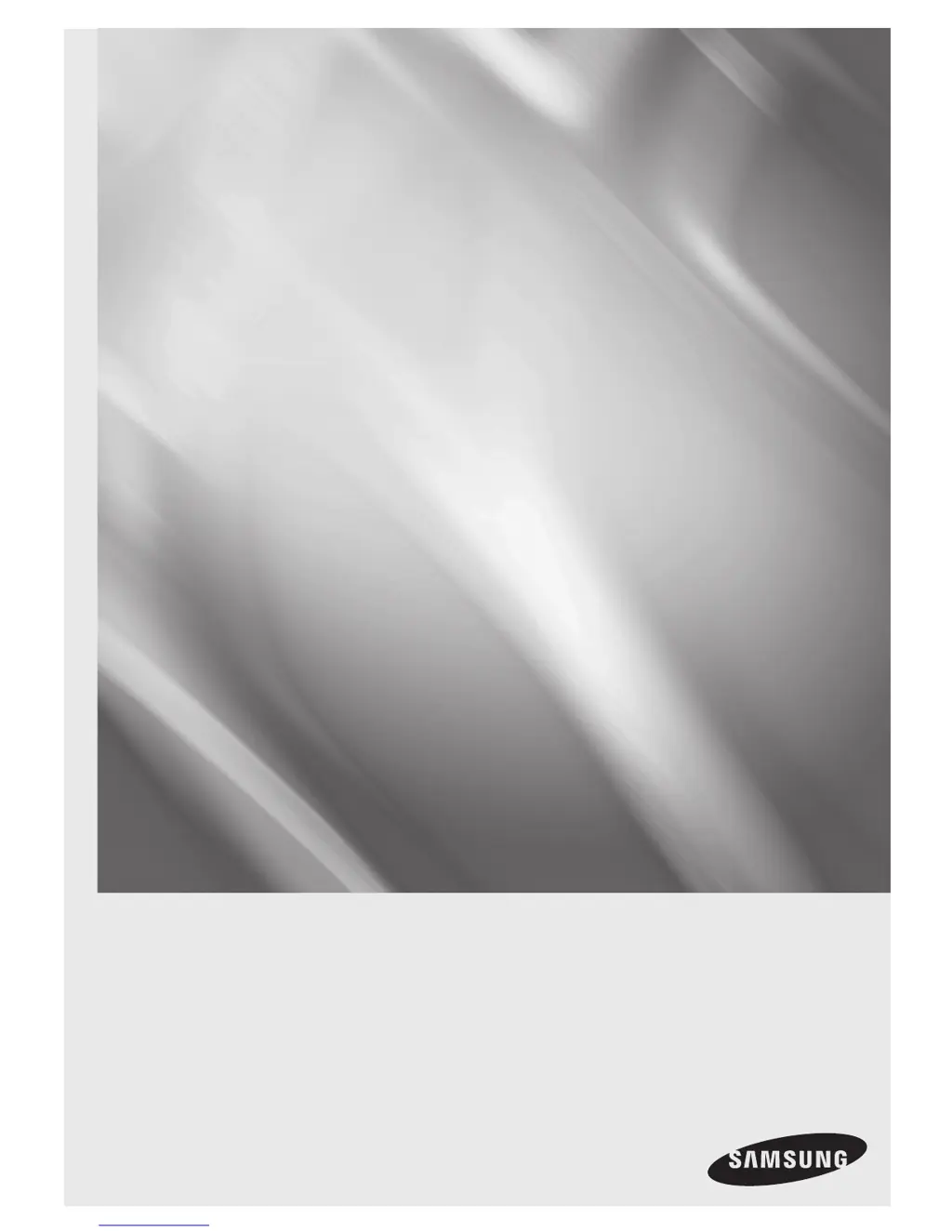What to do if the remote control doesn't work on Samsung DVD-H1080 DVD Player?
- WwilsonkellyJul 26, 2025
If the remote control isn't working, try these steps: * Check and replace the batteries in the remote. * Ensure you're within 20 feet of the DVD player. * Reset the remote by removing the batteries, holding down one or more buttons for several minutes, then reinstalling the batteries.