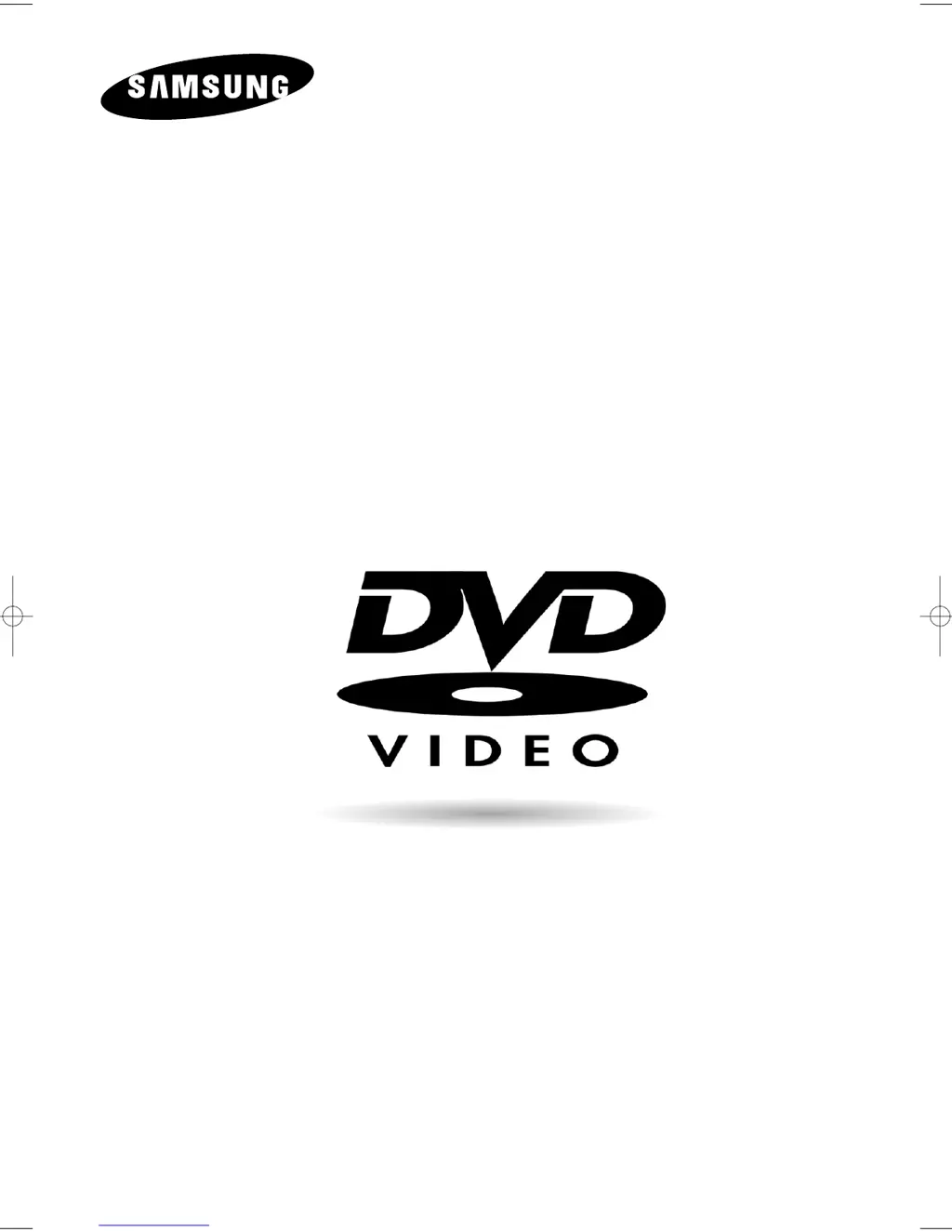Why is my Samsung DVD-HD860 remote control not working?
- OowagnerAug 12, 2025
If your Samsung DVD Player remote control isn't working, try these steps: First, check and replace the batteries. Then, ensure you're within 20 feet of the DVD player. As a last resort, remove the batteries, press and hold any button(s) for a few minutes to reset the remote, and reinstall the batteries.