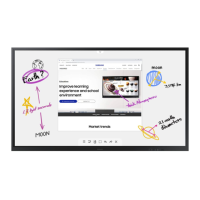54
2nd 3rd
Description
Tap to turn on Turn Tap to Turn On on or off. Enables you to turn on the screen with just a tap.
Off / On
Advanced Settings Configure advanced settings which includes USB Lock, Network Lock, and Delete All Files.
Enter your 6 digit PIN number. The default PIN number is "000000".
"
If you want to change the PIN number, use the Change PIN function.
"
Change the PIN to keep your device secure.
Screen Saver
Set up the sreensaver. The selected image can be used as a custom screensaver.
Screen Lock Run Screen Lock.
"
Tap and hold the screen to release Screen Lock.
USB Lock Set up a USB Lock. After setting up, the device will be restarted to apply the settings.
Off / Read-only / All On
Network Lock Set up a Network Lock.
Auto Power Off Choose how long the display will stay on before turning off after no user interaction is detected.
Remote Standby Turn Remote Standby on or off. By activating this feature, the network connection is maintained when the product is turned
off.
PIP Capture Turn PIP Capture on or off.
"
HDCP contents will not show on the screen if PIP Capture is set to On.
Power on Source Setting Set the default source when turning on the power. By setting this, either Roll or Source is turned on at power on.
Auto Source Switching Set Auto Source Switching. By activating this feature, newly connected sources are displayed automatically.
PIP Screen Default Size
Set the default size for the PIP screen.
Full Screen / Partial Screen

