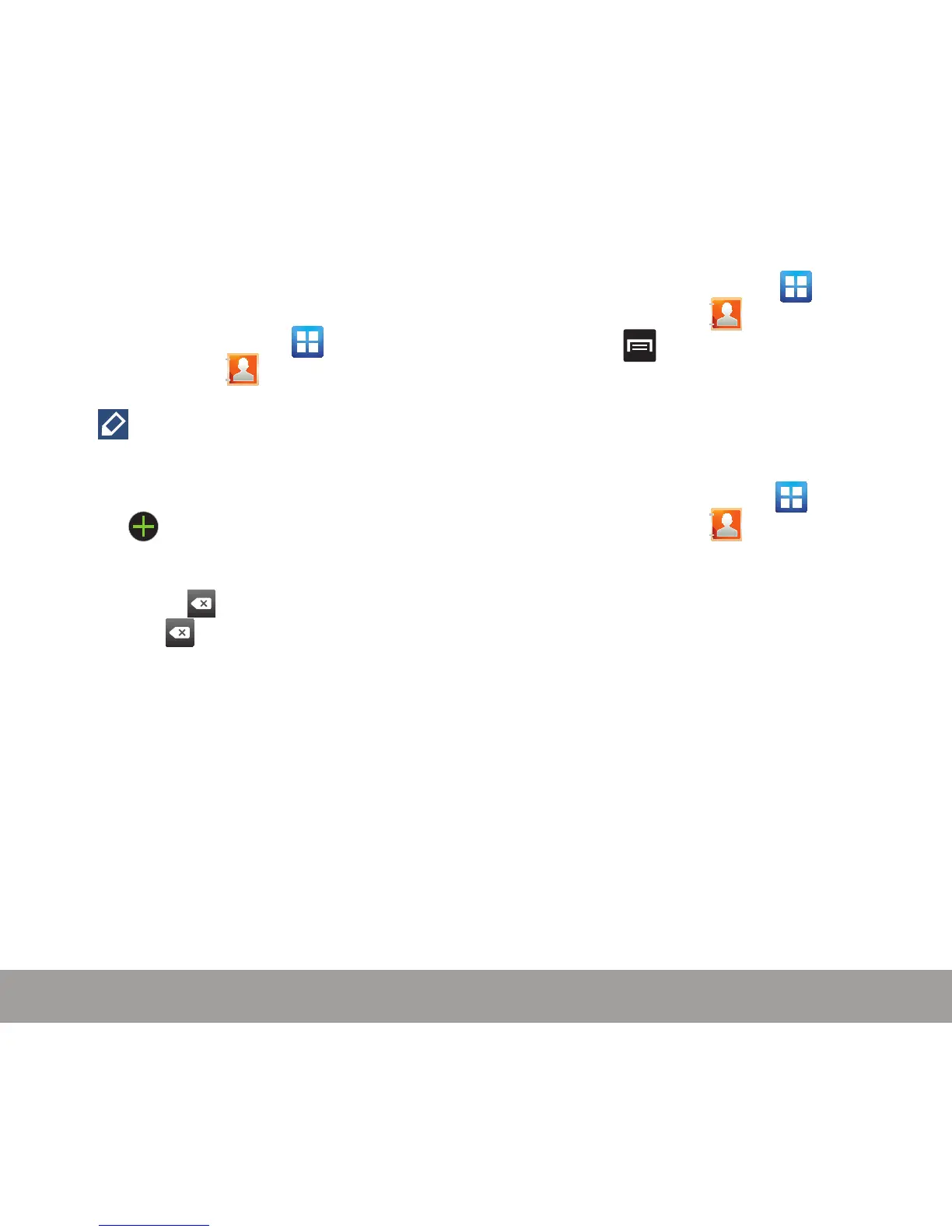35
DEVICE FUNCTIONS
DEVICE FUNCTIONS
34
Adding a Number to an Existing
Contact
1. From the Home screen, tap
(Applications) g (Contacts).
2. Tap a contact name from the list and tap
(Edit).
– or–
Touch and hold a Contacts entry then tap
Edit.
3. Tap within the Phone number area and
enter a new phone number.
If you make a mistake while entering the
number, tap to clear the last digit. Touch
and hold to clear the entire sequence.
4. Tap Save to complete and store the new entry.
Copying a Contact to the Memory
Card
This procedure allows you to copy entry
information saved on the phone’s memory, onto an
installed microSD
™
card.
NOTE: These must be contacts stored on the device. External
entries such as Google, Microsoft
®
Exchange, etc., can not
be transferred in this manner.
NOTE: The option to Export to SD is only available if you already
have a microSD card installed before beginning the process.
Without the card, you will not be shown this option.
1. From the Home screen, tap
(Applications) g (Contacts).
2. Press (Menu) and then tap Import/
Export g Export to SD card.
3. Tap OK to choose all current device/phone
Contact entries.
Deleting a Contact
1. From the Home screen, tap
(Applications) g (Contacts).
2. Touch and hold an entry and from the
on-screen context-menu, select Delete g
OK.
