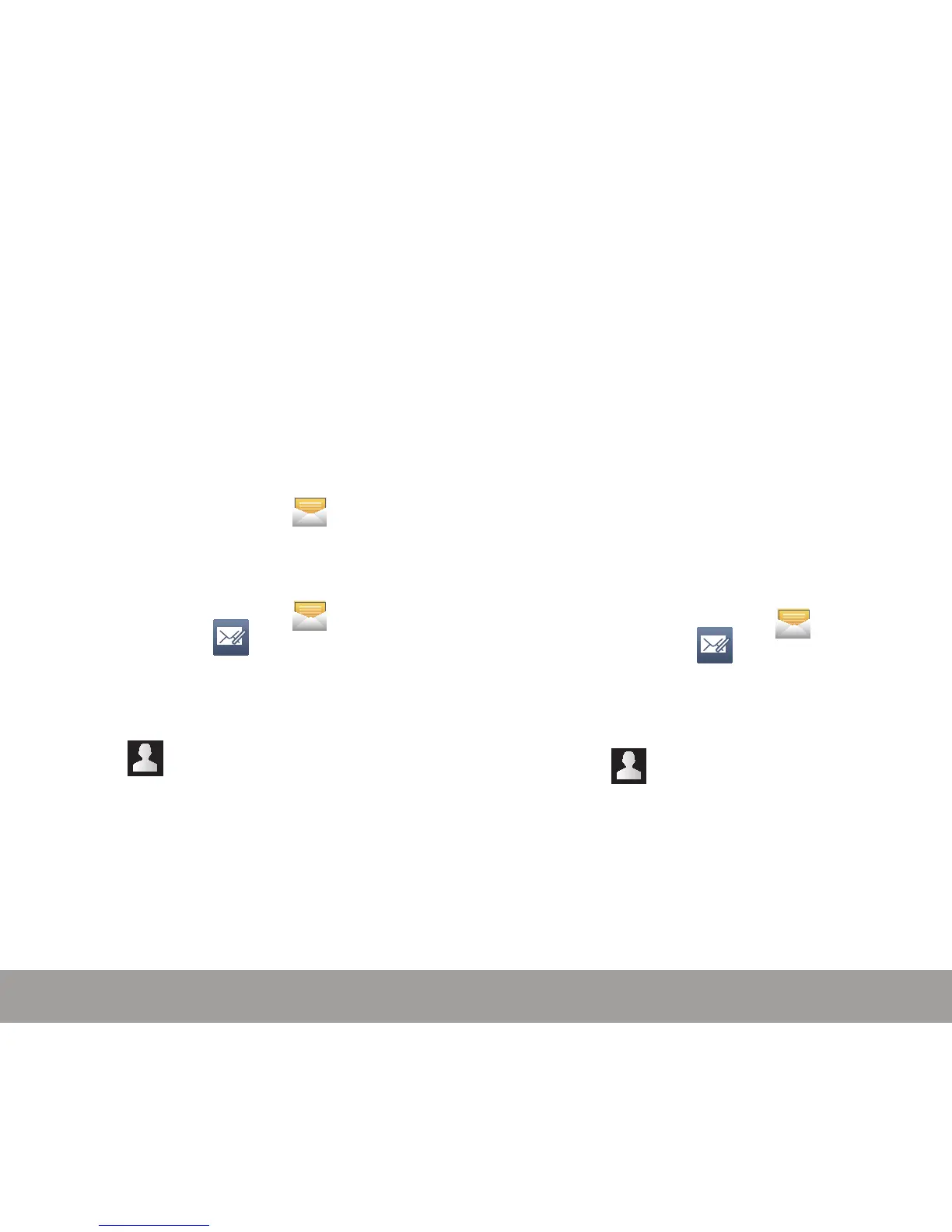49
DEVICE FUNCTIONS
DEVICE FUNCTIONS
48
12. If prompted, read the Activate device
administrator? screen and tap Activate to
complete the email setup process.
13. Identify your new work email account with a
unique name (Ex: Work), then tap Done.
MESSAGING
Accessing Messages
X From the Home screen, tap
(Messaging).
Create and Send a Text Message
1. From the Home screen, tap
(Messaging) g (New message).
2. Enter either the recipient’s phone number or
e-mail address.
– or–
Tap (Add recipient) to select from
either Contacts, Call log, Groups, or Favorites.
3. If adding a recipient from either the Contacts,
Call log, or Group, tap the contact to place a
checkmark alongside the entry and tap Done.
The contact will be placed in the recipient
field.
4. Tap the Tap to enter message field and use
the on-screen keypad to enter a message.
5. Add more recipients by tapping the recipient
field.
6. Review your message and tap Send.
Create and Send a Multimedia
Message
Multimedia messages are text messages that
contain file attachments like a voice memo,
ringtone, image, video, or downloaded melody.
NOTE: You can send a Picture message to up to ten recipients.
Enter each recipient’s address or phone number in a
separate To field of the Picture message composer.
1. From the Home screen, tap
(Messaging) g (New message).
2. Enter either the recipient’s phone number or
e-mail address.
– or–
Tap (Add recipient) to select from
either Contacts, Call log, Groups, or Favorites.
3. If adding a recipient from either the Contacts,
Call log, or Group, tap the contact to place a
checkmark alongside the entry and tap Done.
The contact will be placed in the recipient
field.
