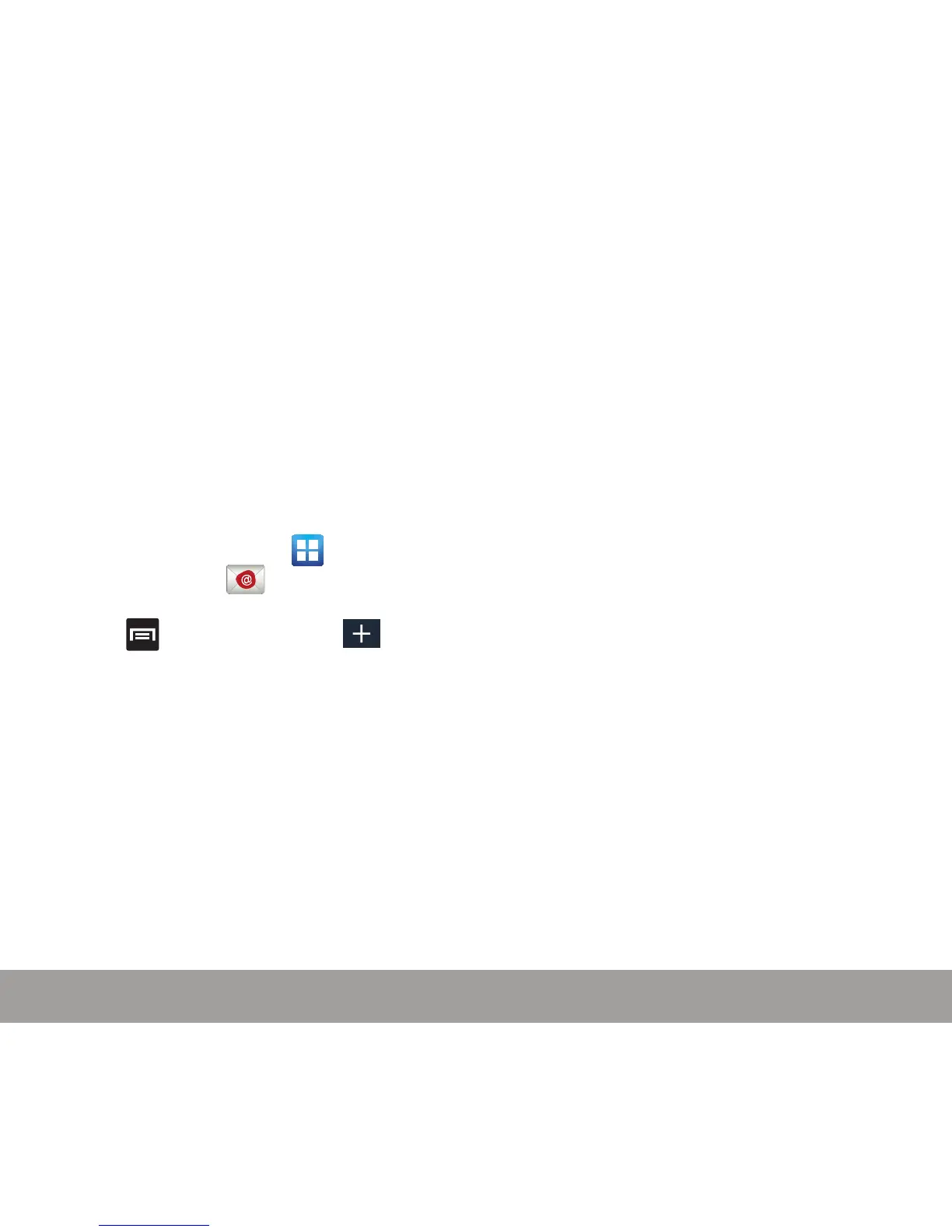47
DEVICE FUNCTIONS
DEVICE FUNCTIONS
46
3. At the Account options screen, select the
frequency which the device should check for
new email on the server and tap Next.
● Tap the Notify me when email arrives
field to receive new email notifications.
4. At the Set up email screen, name the
account and enter a screen name to identify
yourself on this account.
5. Tap Done to store the new account.
Set Up Microsoft Exchange Email
1. From the Home screen, tap
(Applications) g (Email).
● If have an existing email account, press
and then tap Settings g
(Add new account).
2. Enter your Email address and Password
information.
3. Tap Show password to display the password
as you enter it in the associated field.
NOTE: If selected, the Manual setup button changes to read
Microsoft Exchange ActiveSync. If activated, skip to step 6.
Consult your Network or IT Administrator for further details
and support.
4. Tap Next.
5. Tap Microsoft Exchange ActiveSync.
6. Enter an updated Domain (typically inserted
on-screen before the user name) and confirm
your User name and Password information.
If your network requires SSL encryption, tap
the Accept all SSL certificates field to place
a check mark in the box and activate this
additional level.
IMPORTANT: If your Exchange server requires this feature, leaving
this field unchecked can prevent connection.
IMPORTANT: If you receive a message that your “Setup could not
finish”, tap Edit details to manually configure any
remaining exchange account information that could
not be automatically retrieve by the phone.
If prompted to Edit details, overwrite your
Exchange Server information within the
appropriate field and tap Next.
7. Consult your IT Administrator if it is necessary
to enable the Use client certification option.
8. With the new server information entered, tap
Next.
9. Read the on-screen Activation disclaimer
and, when prompted, tap OK.
10. If prompted, read the Remote security
administration information and tap OK to
accept the service and continue.
11. Adjust the various on-screen configuration
fields and tap Next. It may take a few
seconds for the next screen to load.
