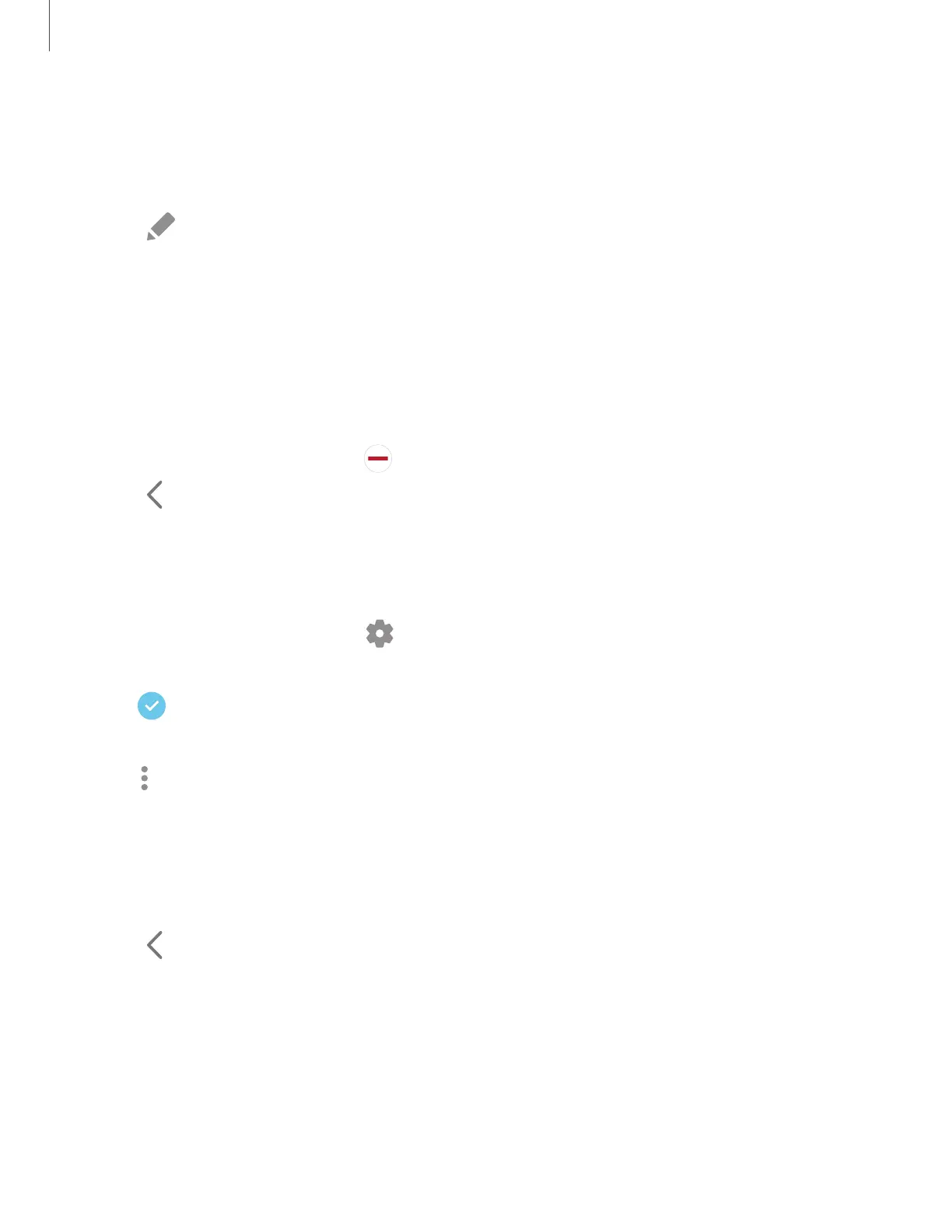To configure Apps panel:
1. From any screen, drag the Edge handle tothe center of the screen. Swipe until
the Appspanel is displayed.
2.
Tap Edit to add other apps to the Appspanel.
•
To add an app to the Apps panel, find it on the left side of the screen and tap
it to add it to an available space on the right column.
•
To create a folder shortcut, drag an app from the left side of the screen on
top of an app in the columns on the right.
•
To change the order of the apps on the panel, drag each app to the desired
location.
•
To remove an app, tap Remove.
3.
Tap Back to save changes.
Configure Edge panels
You can customize the Edge panels.
1.
From the Edge screen, tap Settings.
2. The following options are available:
•
Checkbox: Enable or disable each panel.
•
Edit (if available): Configure individual panels.
•
More options:
–
Reorder: Change the order of the panels by dragging them to the left or
right.
–
Hide on Lock screen: Choose panels to hide on the Lock screen when a
secure screen lock is set.
3.
Tap Back to save changes.
29
Getting started
