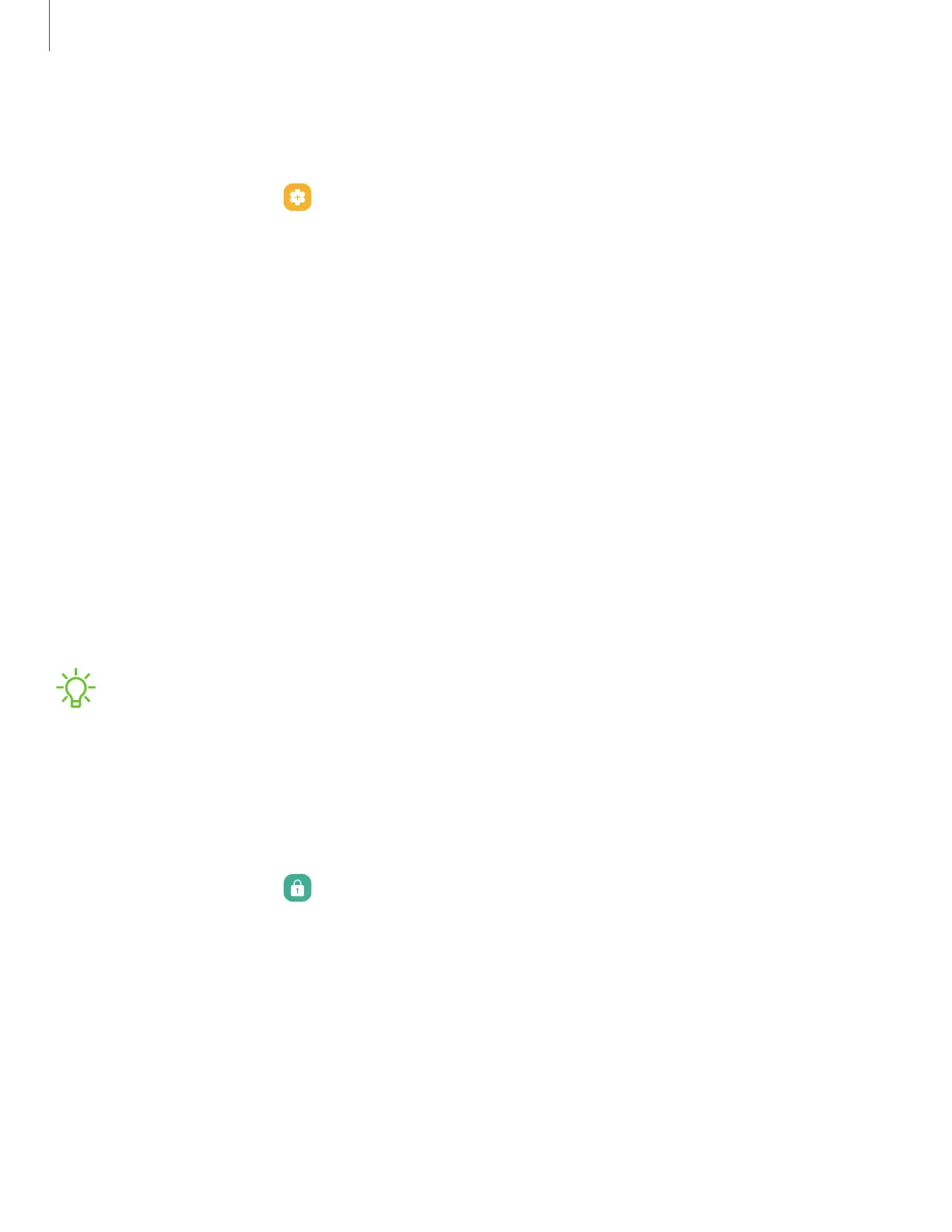Double tap to turn off screen
Turn off the screen by double-tapping instead of using the Side key.
◌
From Settings, tap Advanced features > Motions and gestures > Double tap to
turn off screen to enable this feature.
Lock screen and security
You can secure your device and protect your data by setting a screen lock.
Screen lock types| Google Play Protect| Security update| Find My Mobile| Install
unknown apps| Encrypt or decrypt SD card| View passwords| Device administration|
Credential storage| Advanced security settings | Permission manager| Samsung
Privacy| Google Privacy | Location
Screen lock types
You can choose from the following screen lock types that offer high, medium, or no
security: Swipe, Pattern, PIN, Password, and None.
NOTEBiometric locks are also available to protect access to your device and
sensitive data on your device. For more information, see Biometric security.
Set a secure screen lock
It is recommended that you secure your device using a secure screen lock (Pattern,
PIN, or Password). This is necessary to set up and enable biometric locks.
1.
From Settings, tap Lock screen > Screen lock type and tap a secure screen
lock (Pattern, PIN, or Password).
98
Settings
