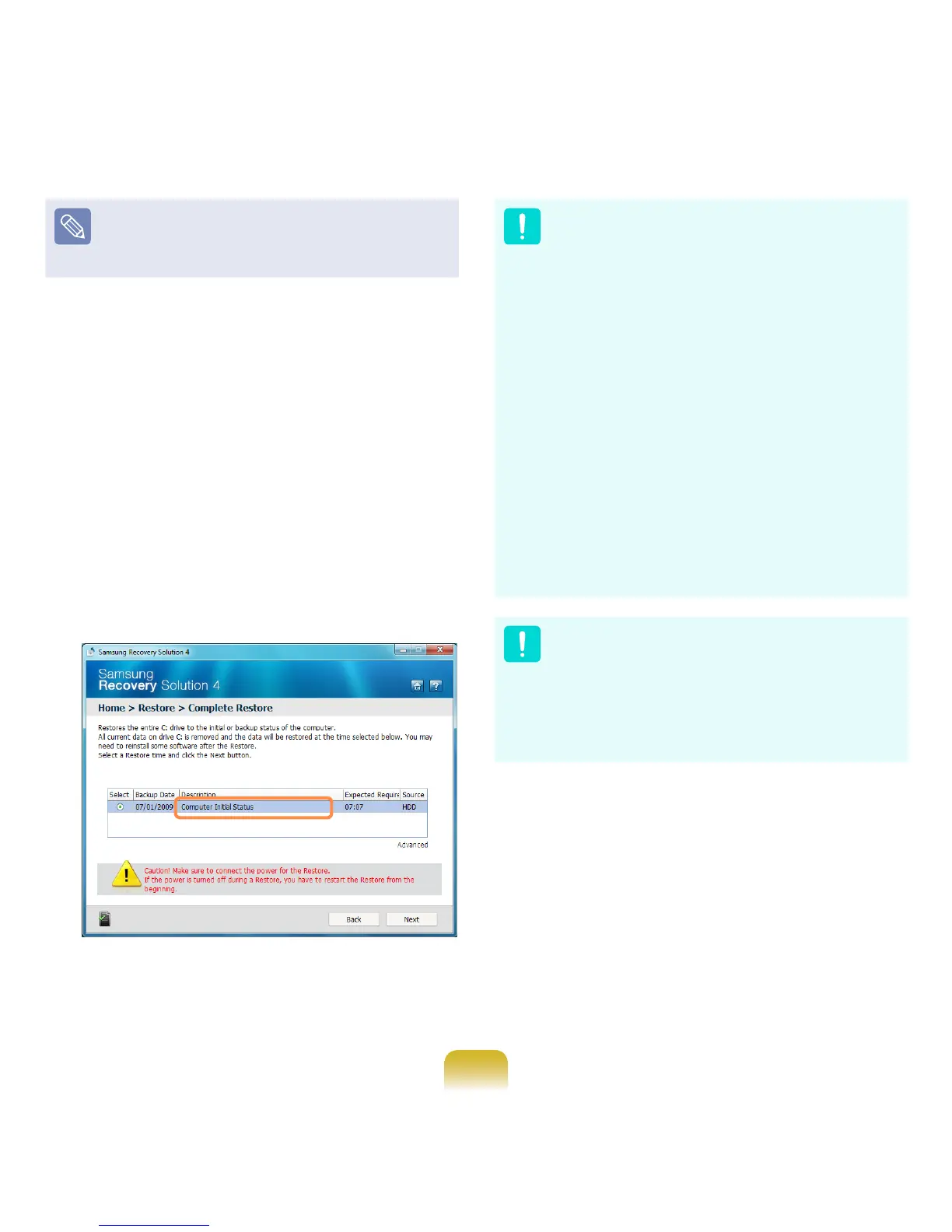124
Run Complete Restore if the
computer does not work even after
Basic Restore
has been completed.
3-1 If you have selected Basic Restore:
In the Basic Restore screen, click
the Next button. The system will be
restarted.
3-2
If you have selected Complete
Restore:
In the restoration point selection
screen, select the restoration point
described as ‘Computer Initial Status’
and click the Next button. The system
will be restarted.
In the Advanced menu, you can
change the size of the hard drive
partitions (e.g. C: and D:).
Make sure to backup your data
in advance, as all data will be
deleted after the partition size is
changed.
The functions of the Advanced
menu are not available in products
with the HyperSpace function
(restriction).
The Advanced menu is only
activated when the computer
boots up in the restoration area.
(by pressing the F4 key during the
booting sequence.)
Since a Complete Restore deletes
all user data as well as additionally
installed programs, please backup
your important data rst using the
Data Backup function, before running
Complete Restore.
4
If the Samsung Recovery Solution
program is launched for the rst time
after purchasing the computer, the
license agreement screen appears
before the restoration is started. Read
the agreement and click Agree to
continue.
