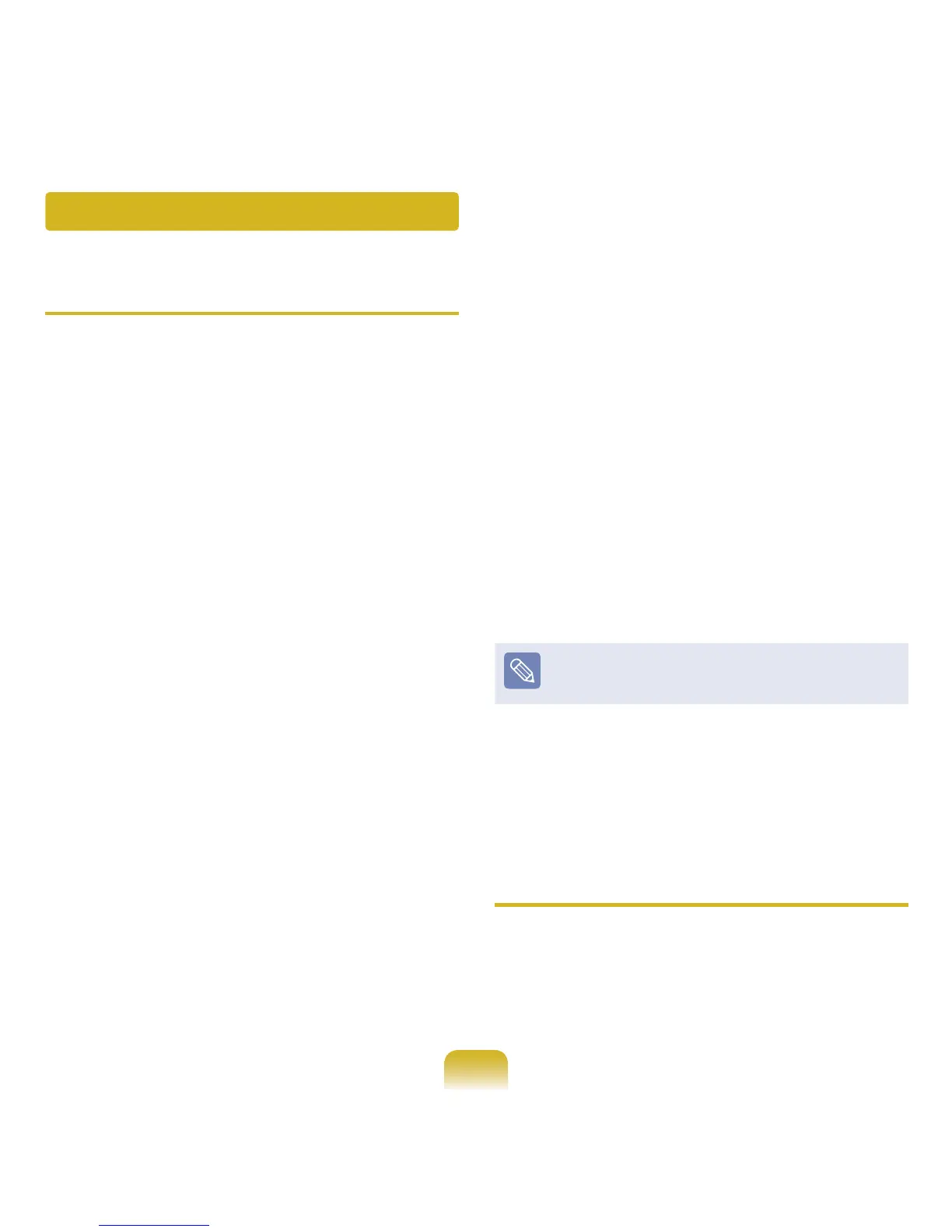149
Q
The <Wake On LAN> function
A <Wake On LAN> is a function that
activates the system from Sleep mode
when a signal (such as a ping or
magic packet command) arrives over
the network (wired LAN).
Using the <Wake On LAN>
Function
z ► For Windows 7
Click Start > Control Panel >
Network and Internet > Network
and Sharing Center and click on
Change adapter settings
in the
left menu pane.
► For Windows XP
Click Start > Control Panel >
Performance and Maintenance
> System > Hardware > Device
Manager > Network Adapters.
x Right-click on the Local Area
Connection and select Properties.
c Click Congure > Power
Management
tab. Select Allow this
device to bring the computer out of
standby, then click OK
. Restart the
system.
- If the system wake up from Sleep
mode even though there is no
received signal, use the system
after disabling the <Wake On LAN>
function.
- The LAN LED may not be turned off if
System is shutdown without disabling
the WOL <Wake on LAN> option.
- Connecting a wired LAN while using
a wireless LAN may not activate the
<Wake On LAN> function. Set the
Wireless LAN to Disable to use the
<Wake On LAN> function.
For Windows 7, Wake On LAN is not
supported Ping.
Q
When I am connected to a
100Mbps/1Gbps wired LAN and the
computer exits Sleep/hibernation
mode, a message appears
informing you of a connection to a
10Mbps/100Mbps wired LAN.
A When the computer exits standby/
hibernate mode, restoring the network
takes about 3 seconds.
When the network is restored, it
operates at 100Mbps/1Gbps.
Wired LAN Related
