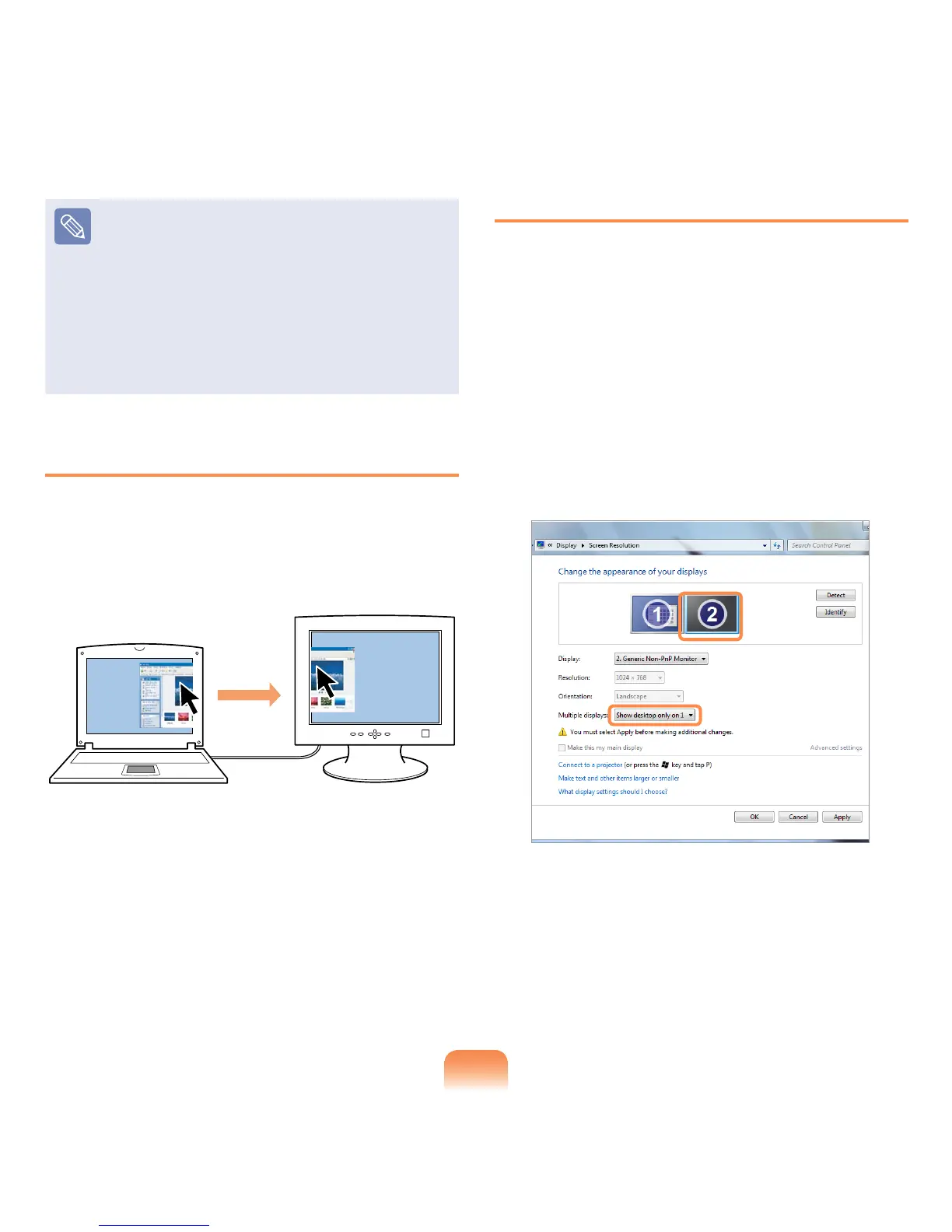77
Adjusting the resolution of the
auxiliary display device (Monitor
Number 2)
If the screen of the secondary
display device is displayed, change
the settings to the desired screen
resolution and color quality in the
[Display Properties] dialog box.
Using Window in Dual View
Click on the window title bar of the main
LCD (monitor number 1) and drag it into
the auxiliary display device (monitor
number 2) to move the window.
Canceling Dual View
▶ For Windows 7
1
Click the Start > Control Panel >
Appearance and Personalization >
Adjust screen resolution.
2
Click the monitor number 2 icon and
select Show Desktop on 1 only in
the Multiple displays item. Click the
Apply
button and then the OK button.
▶ For Windows XP
Click the monitor 2
icon, clear the
Extend my Windows desktop onto
this monitor check box, and then
click Apply.
