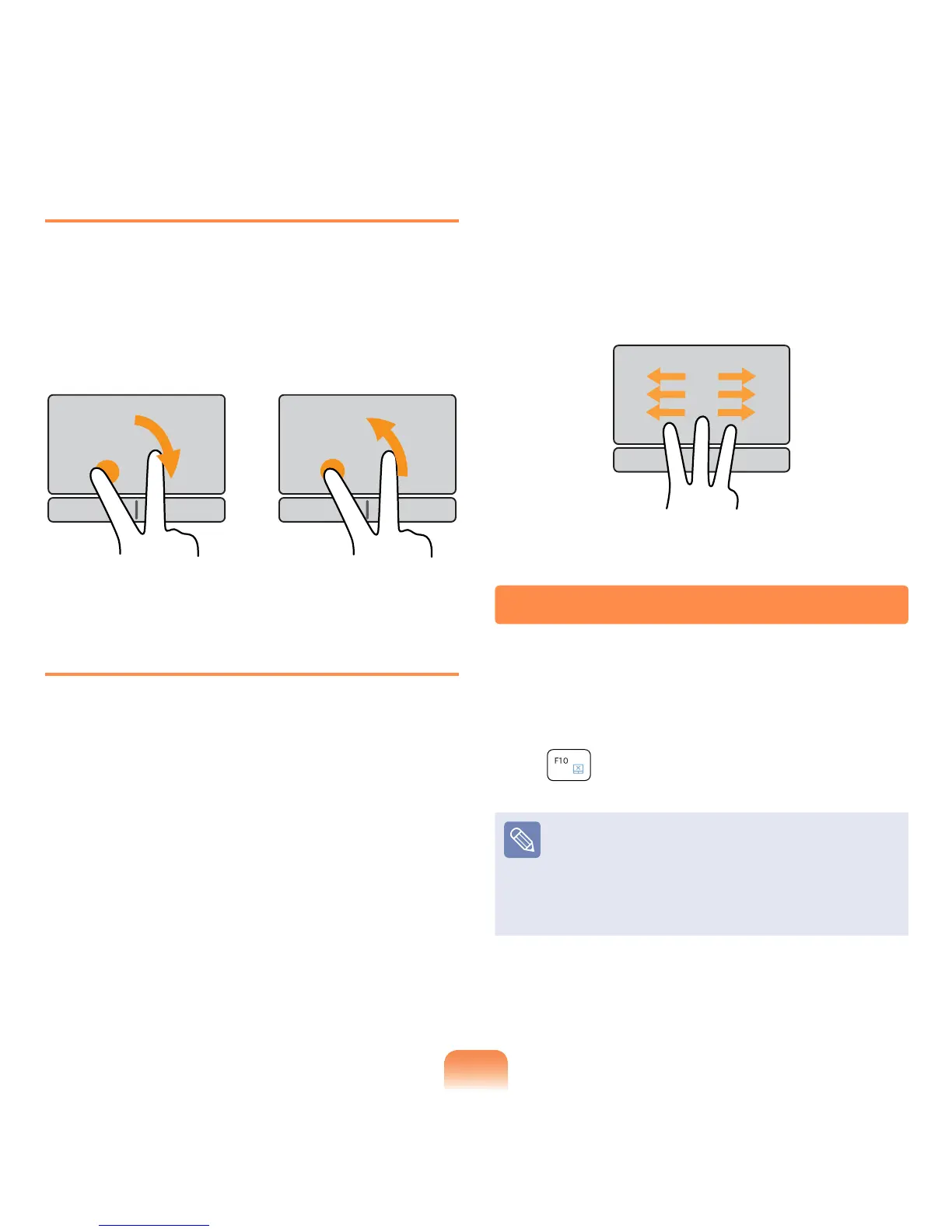67
Rotation Function
Place two ngers over the touchpad, hold
one of them in place and then turn the
other one counterclockwise or clockwise
to rotate the photo or image.
or
Move Function
When watching a photo or surng the
Internet, you can move to the previous or
next photo or Internet page without using
the mouse or buttons.
Place three ngers over the Touchpad
and slightly touch the surface of the
Touchpad with them in the left or right
direction to move to the previous or next
photo or Internet page.
For example, if you touch the Touchpad in
the left direction using three ngers while
looking at a website, the previous page is
displayed.
Touchpad On/Off Function
If you want to use the mouse only without
using the touchpad, you can turn the
touchpad off.
To lock the touchpad function, press the
Fn +
keys.
You can set the touchpad and
touchpad button settings in the tabs
that appear when clicking Start >
Control Panel > Hardware and
Sound > Mouse.
