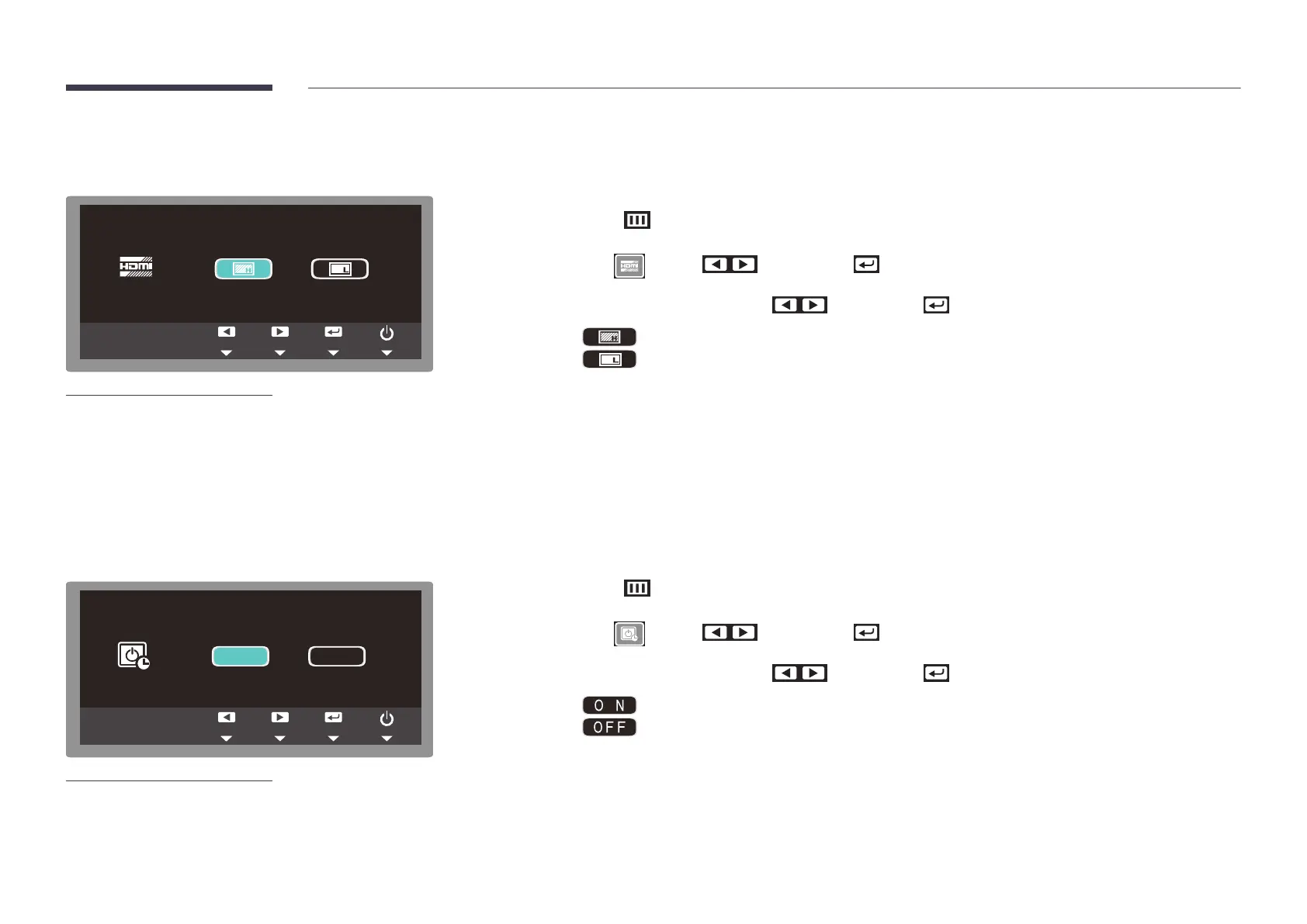37
Conguring the HDMI black level
-
This menu is available only when a source device is connected via HDMI.
-
This menu may not be compatible with some source devices.
If a DVD player or set-top box is connected to the product via an HDMI cable, the contrast and color may degrade and the
screen may darken. If this is the case, improve the picture quality by adjusting the HDMI black level.
―
Press one of the four buttons, other than the power button, found at the bottom right front of the product. The key guide
will appear.
1
Tap the button from the key guide.
2
Go to using the buttons, and tap .
3
Go to the desired option using the buttons, and tap .
: Set the brightness of the darkest parts of the screen to be normal.
: Set the brightness of the darkest parts of the screen to be darker than Normal mode.
4
Changes are applied and the OSD menu is closed.
Enabling/disabling the o timer
O N O
F F
-
Once the off timer is enabled, the product automatically turns off after 4 hours. The setting
for 4 hours cannot be changed.
Set the product to turn off automatically if required as follows.
―
Press one of the four buttons, other than the power button, found at the bottom right front of the product. The key guide
will appear.
1
Tap the button from the key guide.
2
Go to using the buttons, and tap .
3
Go to the desired option using the buttons, and tap .
: Activate the off timer so that the product powers off automatically.
: Deactivate the off timer so that the product does not power off automatically.
4
Changes are applied and the OSD menu is closed.
