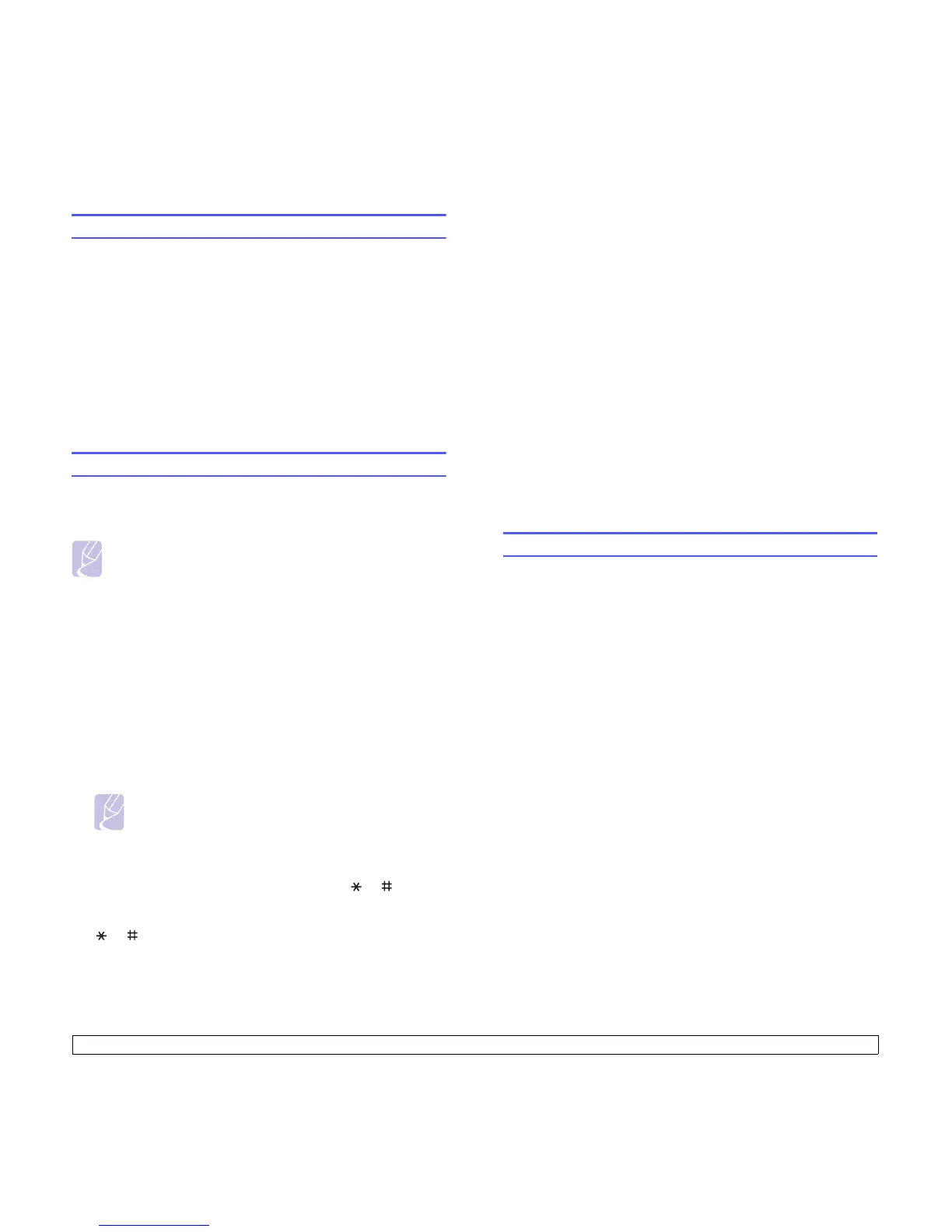2.2 <
System setup>
Changing the display language
To change the language that appears on the control panel, follow these
steps:
1 Press Menu until System Setup appears on the bottom line of the
display and press OK.
2 Press OK when Machine Setup appears.
3 Press the Scroll buttons until Language appears and press OK.
4 Press the Scroll buttons until the language you want appears and
press OK.
5 Press Stop/Clear to return to Standby mode.
Setting the date and time
The current date and time are shown on the display when your machine
is on and ready to work. All of your faxes will have the date and time
printed on them.
Note
If power to the machine is cut off, you need to reset the correct
time and date once the power has been restored.
1 Press Menu until System Setup appears on the bottom line of the
display and press OK.
2 Press OK when Machine Setup appears.
3 Press the Scroll buttons until Date & Time appears and press OK.
4 Enter the correct time and date using the number keypad.
Month = 01 to 12
Day = 01 to 31
Year = requires four digits
Hour = 01 to 12 (12-hour mode)
00 to 23 (24-hour mode)
Minute = 00 to 59
Note
The date format may differ from country to country.
You can also use the Scroll buttons to move the cursor under the
digit you want to correct and enter a new number.
5 To select AM or PM for 12-hour format, press the or button or
any number button.
When the cursor is not under the AM or PM indicator, pressing the
or button immediately moves the cursor to the indicator.
You can change the clock mode to 24-hour format (e.g. 01:00 PM as
13:00). For details, see the next section.
6 Press OK to save the time and date.
When you enter a wrong number, Out of Range appears and the
machine does not proceed to the next step. If this happens, simply
reenter the correct number.
7 Press Stop/Clear to return to Standby mode.
Changing the clock mode
You can set your machine to display the current time using either a
12-hour or 24-hour format.
1 Press Menu until System Setup appears on the bottom line of the
display and press OK.
2 Press OK when Machine Setup appears.
3 Press the Scroll buttons until Clock Mode appears and press OK.
4 Press the Scroll buttons to select the other mode and press OK.
5 Press Stop/Clear to return to Standby mode.
Changing the default mode
You can switch this default mode between Fax mode and Copy mode.
1 Press Menu until System Setup appears on the bottom line of the
display and press OK.
2 Press OK when Machine Setup appears.
3 Press the Scroll buttons until Default Mode appears and press OK.
4 Press the Scroll buttons until the default mode you want appears
and press OK.
5 Press Stop/Clear to return to Standby mode.
