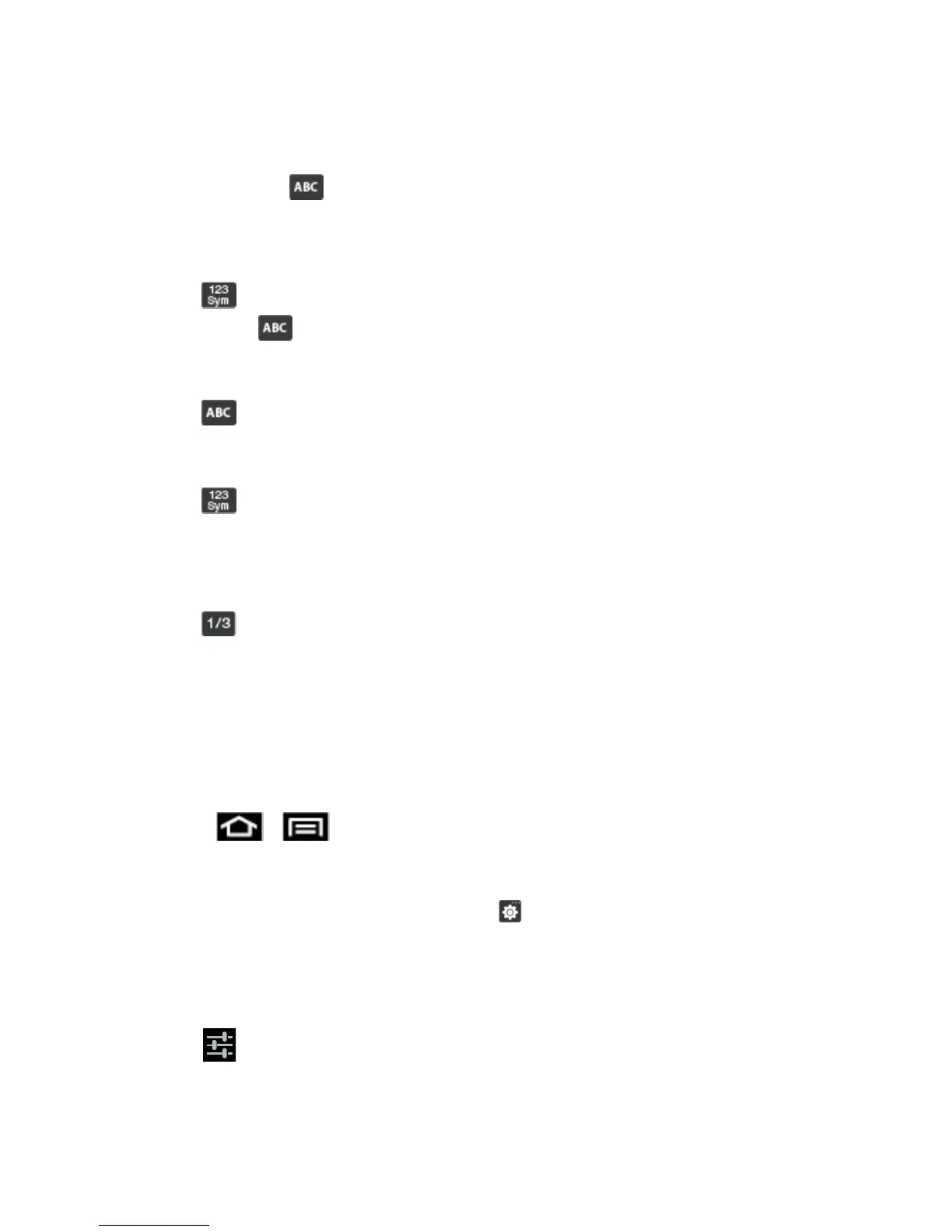Phone Basics 23
Using Symbol/Numeric Mode
Use the Symbol/Numeric Mode to add numbers, symbols, or emoticons. While in this mode, the
text mode key displays .
1. From a screen where you can enter text, tap the text input field to reveal the onscreen
keyboard. Rotate the phone counterclockwise to a landscape orientation, if desired.
2. Tap to configure the keyboard for Symbol mode. Once in this mode, the text input
type shows .
3. Tap a number, symbol, or emoticon character.
4. Tap to return to ABC mode.
Entering Symbols
1. Tap to configure the keyboard for Symbol mode.
2. Tap the appropriate symbol key.
- or -
Tap to cycle through additional pages.
The first number on this key indicates which page (1, 2, or 3) of additional characters
is active.
Text Entry Options
You can set your phone's text entry options through the main settings menu or through the
options menu on your keyboard display.
1. Press > and tap Settings > Language and input.
- or -
From within an active text entry screen, tap from the bottom of the screen to reveal
the Samsung keyboard settings screen.
Note: You must select Samsung keypad as the default input method before managing its
settings.
2. Tap to the right of Samsung keypad to access the following options: