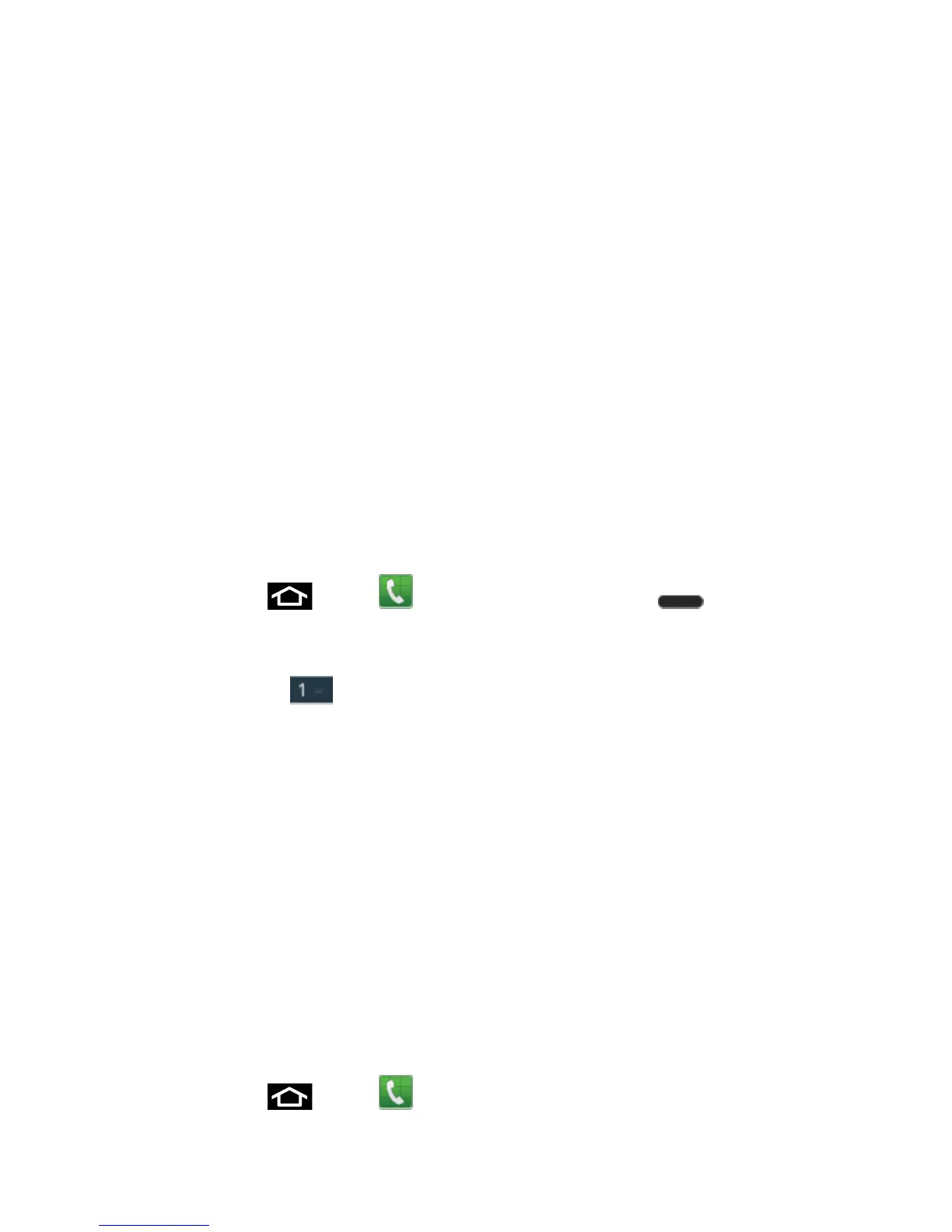Phone Calls 33
Voicemail (Traditional)
Your phone automatically transfers all unanswered calls to your voicemail, even if your phone is
in use or turned off. You should set up your Sprint Voicemail and personal greeting as soon as
your phone is activated. Always use a password to protect against unauthorized access.
Set Up Voicemail Through the Phone App
Retrieve Your Voicemail Messages
Voicemail Notification
Set Up Voicemail Through the Phone App
The following steps will guide you through setting up your voicemail using the Phone app. For
information about setting up voicemail using the Visual Voicemail app, see Set Up Visual
Voicemail.
You should set up your Sprint Voicemail and personal greeting as soon as your phone is
activated. Always use a password to protect against unauthorized access. Your phone
automatically transfers all unanswered calls to your voicemail, even if your phone is in use or
turned off.
1. Press Home
and tap . (If your screen is locked, press (Power button)
to turn on the display and then swipe your screen in any direction.) See Turn Your
Screen On and Off.
2. Touch and hold
to dial your voicemail number.
3. Follow the system prompts to:
Create your password.
Record your name announcement.
Record your greeting.
Note: Voicemail Password – Sprint strongly recommends that you create a password when
setting up your voicemail to protect against unauthorized access. Without a password,
anyone who has access to your phone is able to access your voicemail messages.
Retrieve Your Voicemail Messages
You can access your voicemail by using the following process.
Use Traditional Voicemail to Access Your Messages
1. Press Home
and tap .
