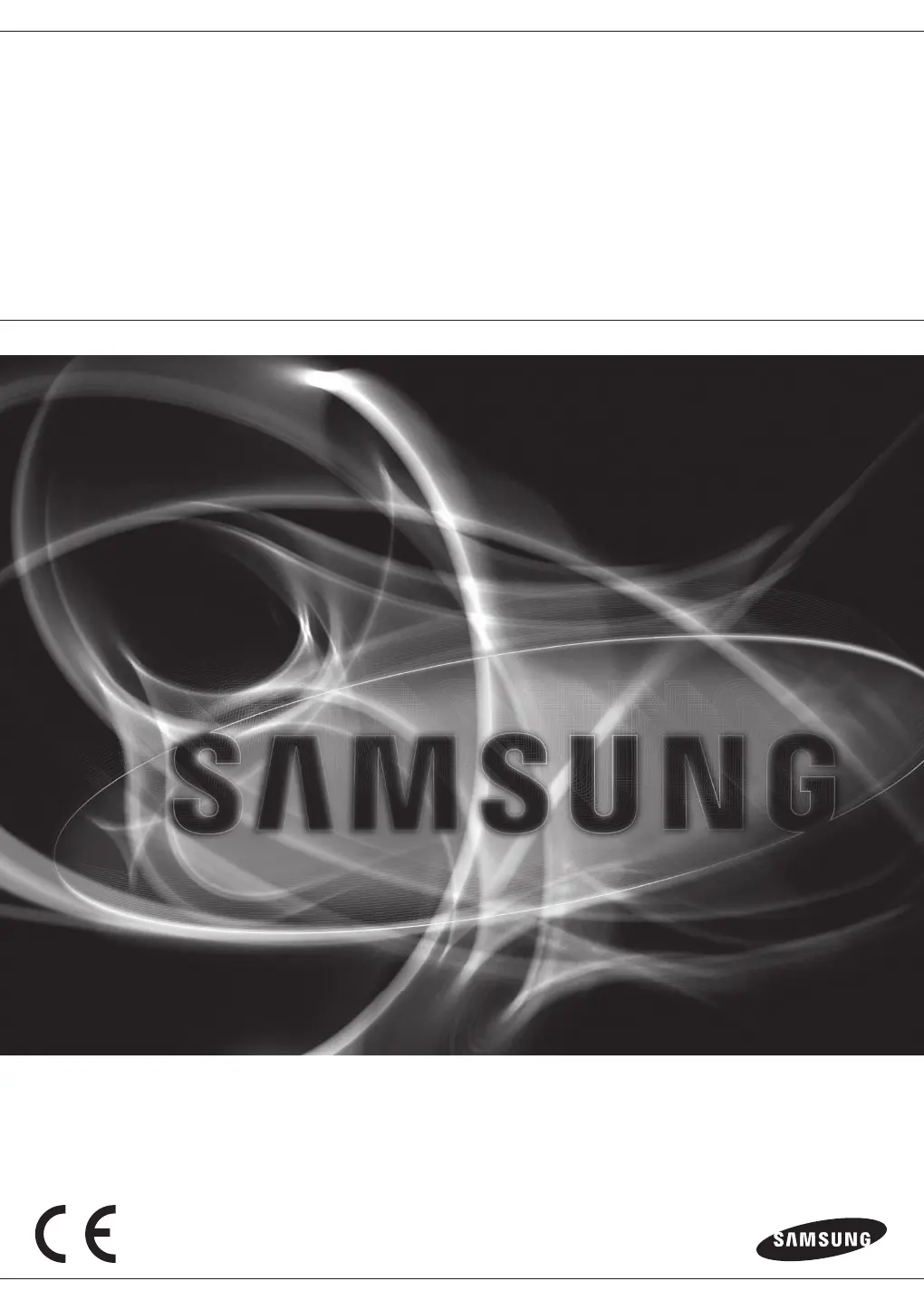How to fix Samsung SRD-494 not recognizing all installed disks?
- GGina BennettSep 4, 2025
It may take some time for your Samsung DVR to recognize multiple external HDDs. Please wait a moment and try again. If the issue persists, it could be due to a mechanical error with one of the HDDs. Try using a different HDD to see if that resolves the problem.