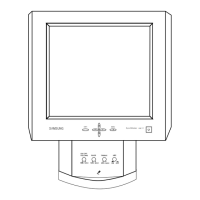SOURCE button [SOURCE]
Switches from PC mode to Video mode. Selects the input source that an external
device is connected to.
[PC] → [DVI] → [AV] → [Component] → [HDMI1] → [HDMI2] → [Dis-
playPort] → [MagicInfo] → [TV]
Note
• The [RGB/COMPONENT IN] port is compatible with RGB (PC) and Com-
ponent signals.
However, the picture may display abnormally if the connected external input
signal is different from the selected video signal.
• A TV tuner box (sold separately) must be connected to use the TV.
Note
Using MagicInfo
• To use MagicInfo with an MXn-3, MPn-3 model, connect the MagicInfo out-
put on the already included network box to [HDMI IN 2 (MAGICINFO)] on
the product.
• To use MagicInfo with an MX-3, MP-3 model, install inside the product a
network box specified by Samsung and connect the MagicInfo output on the
network box to [HDMI IN 2 (MAGICINFO)] on the product.
D.MENU button
Opens the on-screen D.MENU.
Note
The D.MENU button is activated when a TV tuner is connected and otherwise, the
PIP button is enabled.
PIP button
Push the PIP button to turn the PIP screen On / Off.
Power button [ ]
Use this button for turning the LCD Display on and off.
Power indicator
Shows PowerSaver mode by blinking green.
Note
See PowerSaver described in the manual for further information regarding power
saving functions. For energy conservation, turn your LCD Display OFF when it
is not needed or when leaving it unattended for long periods.
Remote Control Sensor
Aim the remote control towards this spot on the LCD Display.
Introduction
