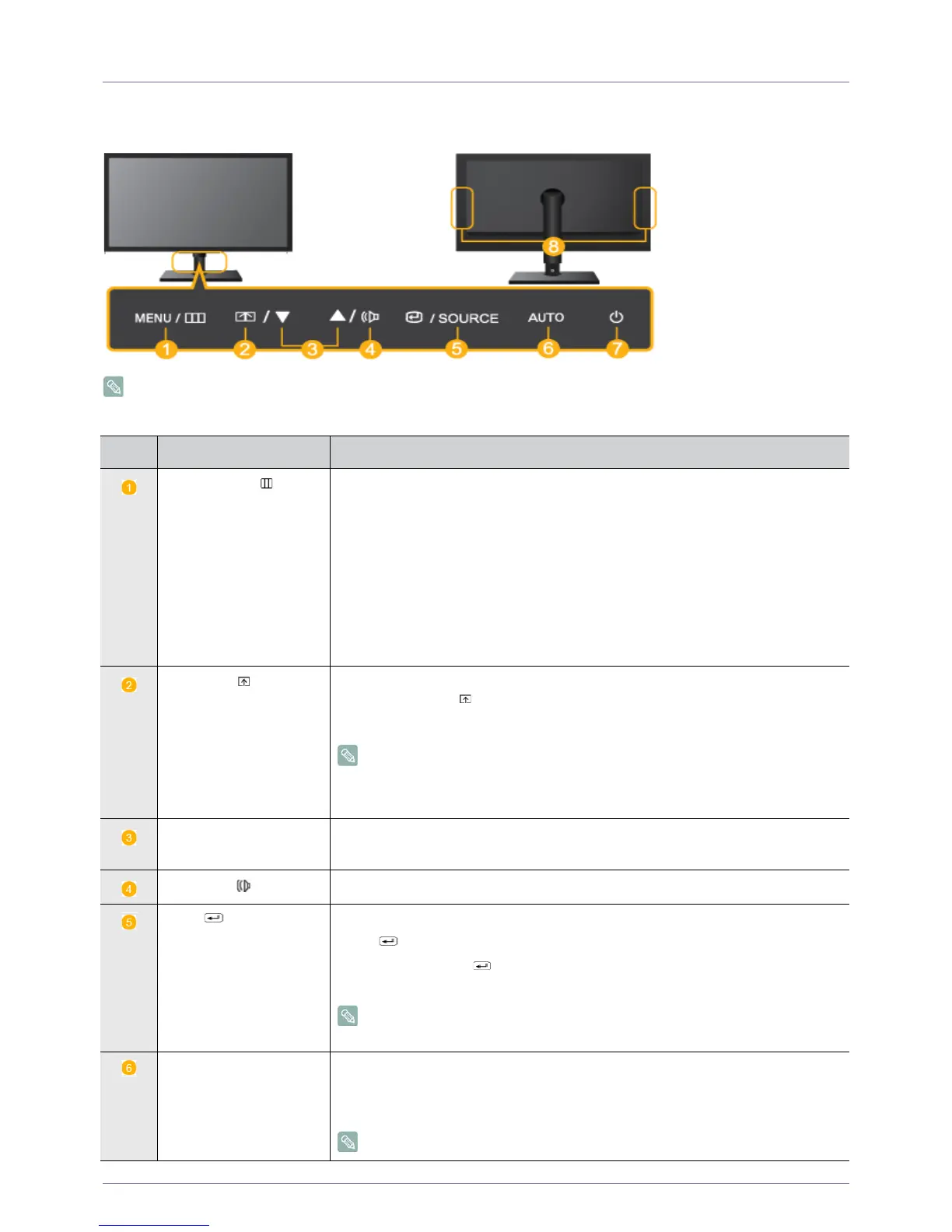Using the product 3-5
3-5 Product Operating Buttons
Product Operating Buttons
The buttons are located on the bottom of the product.
Icon Description
MENU/
Press this button to view the On Screen Display (OSD).
This button is also used to exit the OSD or to return to a higher-level OSD menu.
* Key Lock Function
Locks the buttons to maintain the current settings or to prevent setting changes by
other users.
On: If you press down on the [MENU] button for 5 seconds, the Key Lock function will
be set to On.
Off: If you press the [MENU] button for 5 seconds, the Key Lock function will be set to
Off.
Users can set the Customized Key to one of the following functions. If the user presses
the Customized Key[ ] after setting it, the configured function will be performed.
<MagicBright> - <MagicColor> - <Color Effect> - <Image Size>
• <Image Size> : Applicable to the TC240 model only.
• You can set the function of the <Customized Key> by selecting
“<SETUP&RESET> -> <Customized Key>” in the OSD.
▲/▼ Adjust items in the menu.
When OSD is not on the screen, press the button to adjust volume.
Controls the volume.
/SOURCE
Use this button to select a function.
Press [ /SOURCE] to select the video signal from a connected device while the
OSD is off. (When the [ /SOURCE] button is pressed to change the input mode, a
message appears in the upper left of the screen displaying the current mode).
To select the <PC/DVI> mode, the product must be connected to the graphics
card on the PC using the D-SUB (PC) cable or DVI-D (DVI) cable.
AUTO Press [AUTO] button to adjust the screen settings automatically.
If the resolution settings are changed in the Display Properties, the <AUTO Adjust-
ment> function is performed.
This function is only available in <Analog> mode.