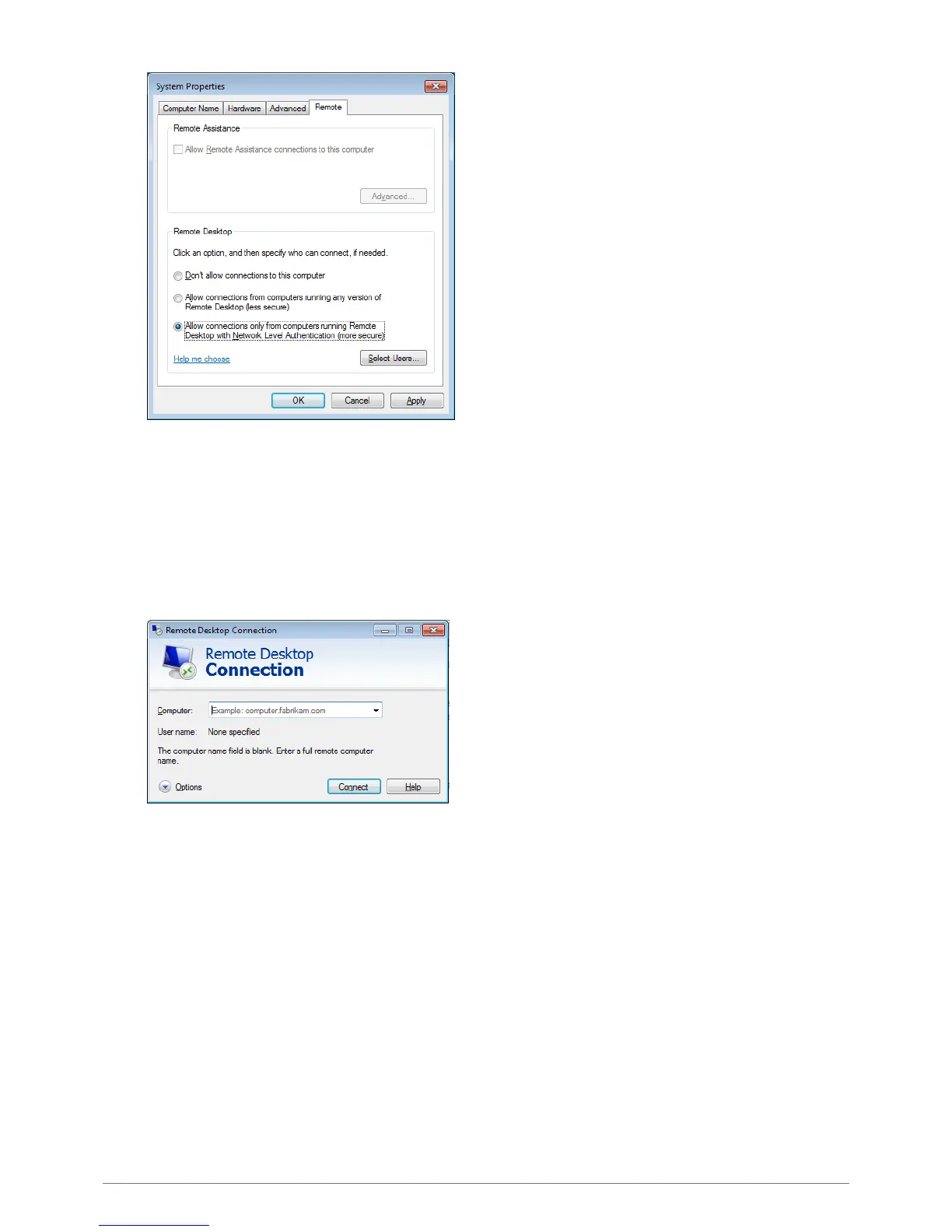4-1 Installing the Software
• Start a Remote Desktop Session on the Client
Once you have enabled your host computer to allow remote connections and installed the client software on a Windows-
based client computer, you are ready to start a Remote Desktop session.
You must first establish a virtual private network connection or remote access service connection from your client
computer to your host computer. To connect to another remote desktop, follow the instructions below.
1. Go to [Start → All Programs → Accessories → Remote Desktop Connection] or double-click the Remote
Desktop Connection icon to open Remote Desktop Connection.
2. Enter the host computer name. You can configure detailed settings by clicking the Options button.
3. Options
- General : Enter in the login information for the host computer. To log in automatically, enter in the user name and
password.