
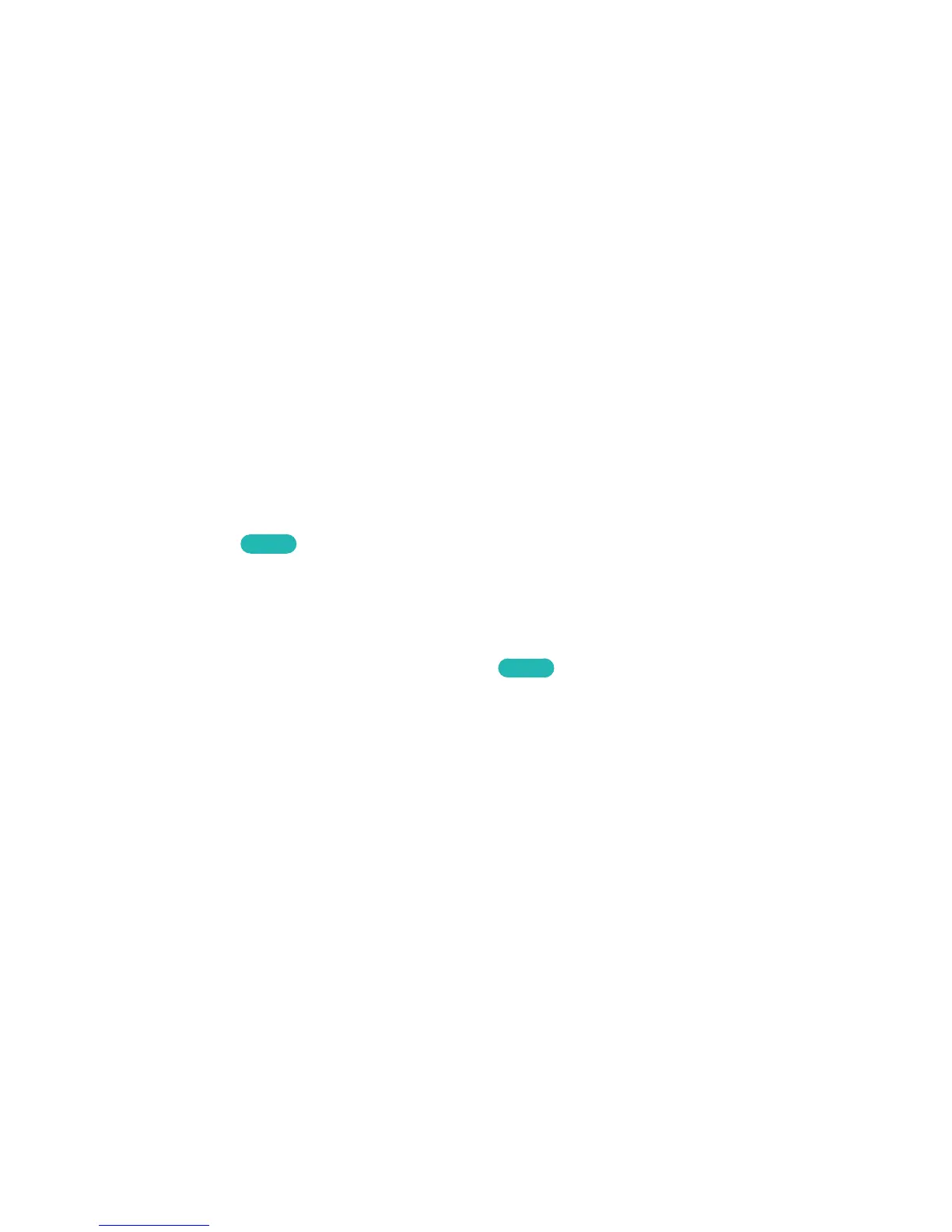 Loading...
Loading...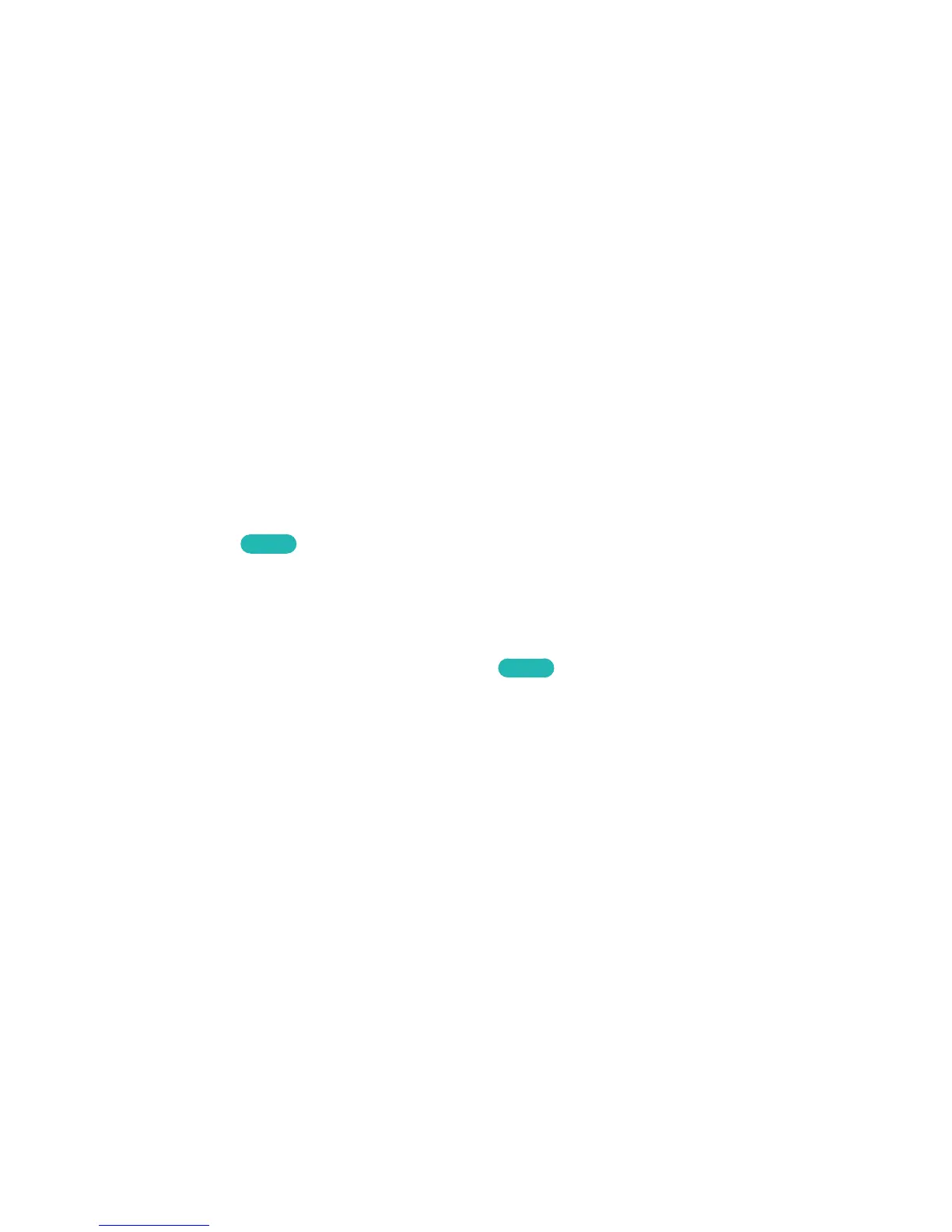
Do you have a question about the Samsung UN40J5200AFXZA and is the answer not in the manual?
| Screen Type | led |
|---|---|
| Wall Mount | 200mm x 200mm |
| Features | motion rate 60, wide color enhancer, anynet, connectshare movie |
| Tuner | digital |
| Screen Size | 40 inches |
| Closed Captioning | yes |
| Motion Enhancement | motion rate 60 |
| HDR | no |
| Built-In Speakers | true, downward firing |
| Surround Sound | dolby digital plus |
| Speakers Output | 20 watts |
| USB Ports | 1 |
| USB 2.0 Ports | 1 |
| Ethernet | yes |
| RF Antenna | yes |
| Bluetooth | no |
| Network | built-in wi-fi, ethernet |
| Headphones Output | no |
| Digital Optical Audio Outputs | 1 |
| Analog Audio Outputs | 1 |
| Component Video Inputs | 1 |
| Composite Video Inputs | 1 |
| DVI | 0 |
| VGA Ports | 0 |
| Remote Control | smart |
| 3D | no |
| Power Consumption | 93 kilowatt hours |
| Depth with Stand | 11.3 inches |
| Height with Stand | 23.2 inches |
| Width with Stand | 36.3 inches |
| Net Weight with Stand | 16.3 pounds |
| Depth without Stand | 2.3 inches |
| Height without Stand | 20.6 inches |
| Net Weight without Stand | 14.1 pounds |











