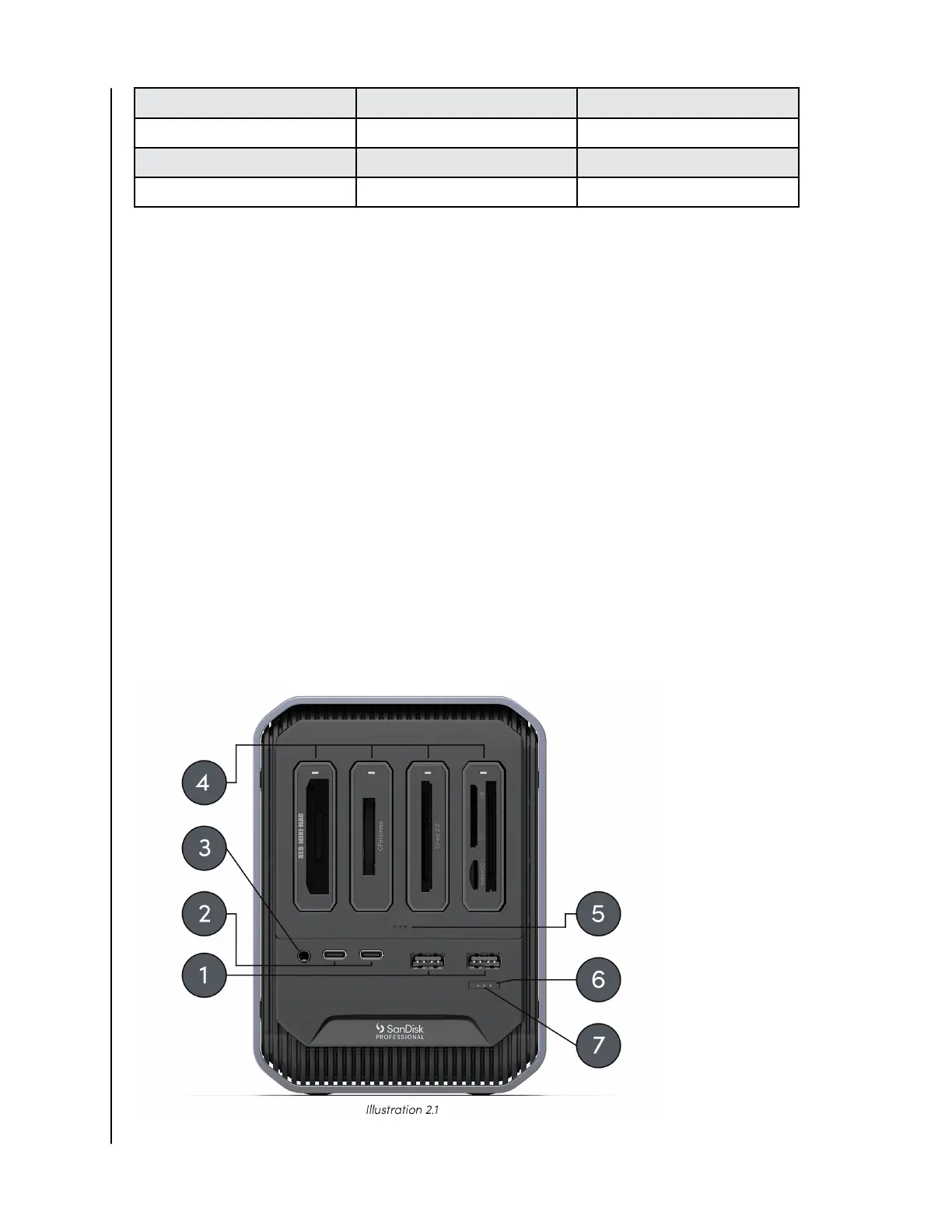LED Behavior LED Color System Condition
No LED Illuminated O Power is o or disconnected.
Solid Light - no blinking White Device is on and ready.
Fast Breathing Rhythm White Boot up in progress.
FRONT CONNECTIVITY
Reference illustration 2.1 below.
1. 2 USB Type-A Ports—Connect your portable USB-A devices like drives, readers,
and/or smartphones for power and data transfers. These ports support
SuperSpeed USB 5Gbps and up to 10-watts maximum power.
2. 2 USB Type-C Ports—Connect your portable USB-C devices like drives, readers,
or smartphones for power and data transfers. These ports support SuperSpeed
USB 10Gbps and up to 15-watts maximum power.
3. Audio IN/OUT—This 3.5mm audio port connects to a headset with a built-in
microphone.
4. Card Reader Bays—With compatible PRO-READER devices, you can do
simultaneous
ooads for multiple media cards from 4 dedicated reader bays.
5. Reader Bay Door—The bay door is designed to help hold the readers in place
and make it easier to insert and remove the card during use.
6. Media Eject Button—Press to safely eject readers and devices. Safe media eject
protocols can be programmed through the PRO-DOCK Utility.
See PRO-DOCK Utility software chapter for more information.
7. Power LED—LED light indicates when the PRO-DOCK 4 docking station is in use.
LED brightness can be controlled using the PRO-DOCK Utility.
See PRO-DOCK Utility software chapter for more information.
Technical
Specifications
SanDisk Professional
User Manual
4