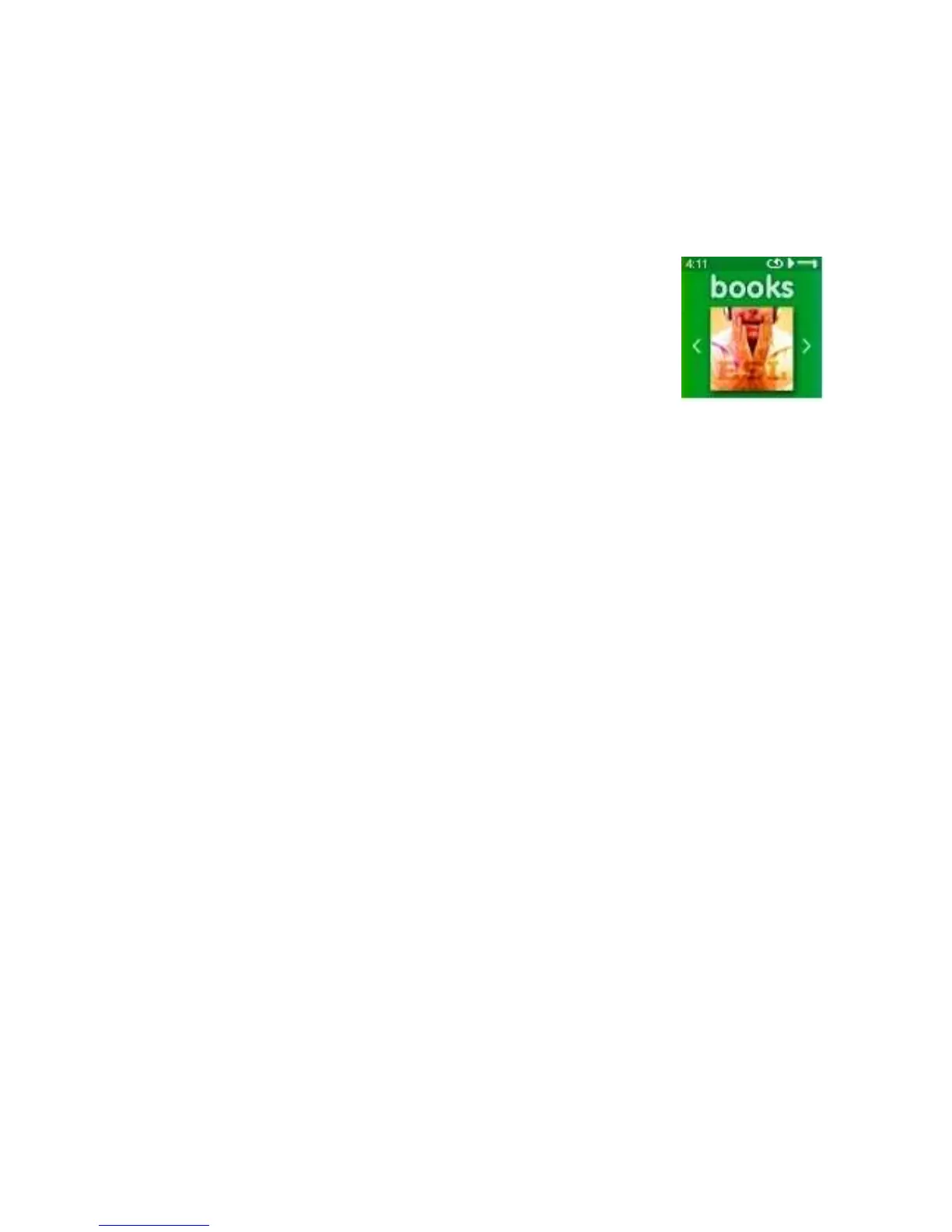Books
Chapter 6
This chapter provides you with the information on how to load and
play audiobooks and podcasts in the Books setting of your Sansa
®
Clip Zip™ MP3 player
Books
Your Sansa Clip Zip
MP3 player is able to hold and store audiobooks and podcasts under a
dedicated category from the Main Menu. Once you load audiobooks and podcasts, navigate
with the following steps to play your favorite content. An audiobook is a recorded book
in .mp3 format and a podcast is a recorded broadcast in .mp3 format.
Loading Audiobooks and Podcasts
You can transfer music from your computer to the Sansa
MP3 player using the drag-and-drop
method (folder view) or using music management software like Windows Media Player.
Drag and Drop
Follow these steps to drag-and-drop music to your Sansa
Clip Zip MP3 player:
1. Connect your Sansa Clip Zip player to your PC.
2. Select Open device to view files using Windows Explorer on initial connection
or by going to My Computer.
3. Double-click on the Sansa Clip Zip™ MP3 player.
4. Double-click on Internal Memory.
5. Double-click on the Audiobooks folder.
6. Drag and drop music files from your computer to the Sansa MP3 player’s
Audiobooks folder.
Playing Audiobooks and Podcasts
Under the Main Menu Option Books, select to search for audiobooks and podcasts that have
been uploaded to the device.
Audiobooks
1. Select between Audiobooks and Podcasts.
2. With Audiobooks, select from Audiobook List for desired audiobook.
3. Select between Chapters.
4. Playback screen will appear and Options button is available.
Audiobook Options
1. Speed: Select between normal, fast or slow.
