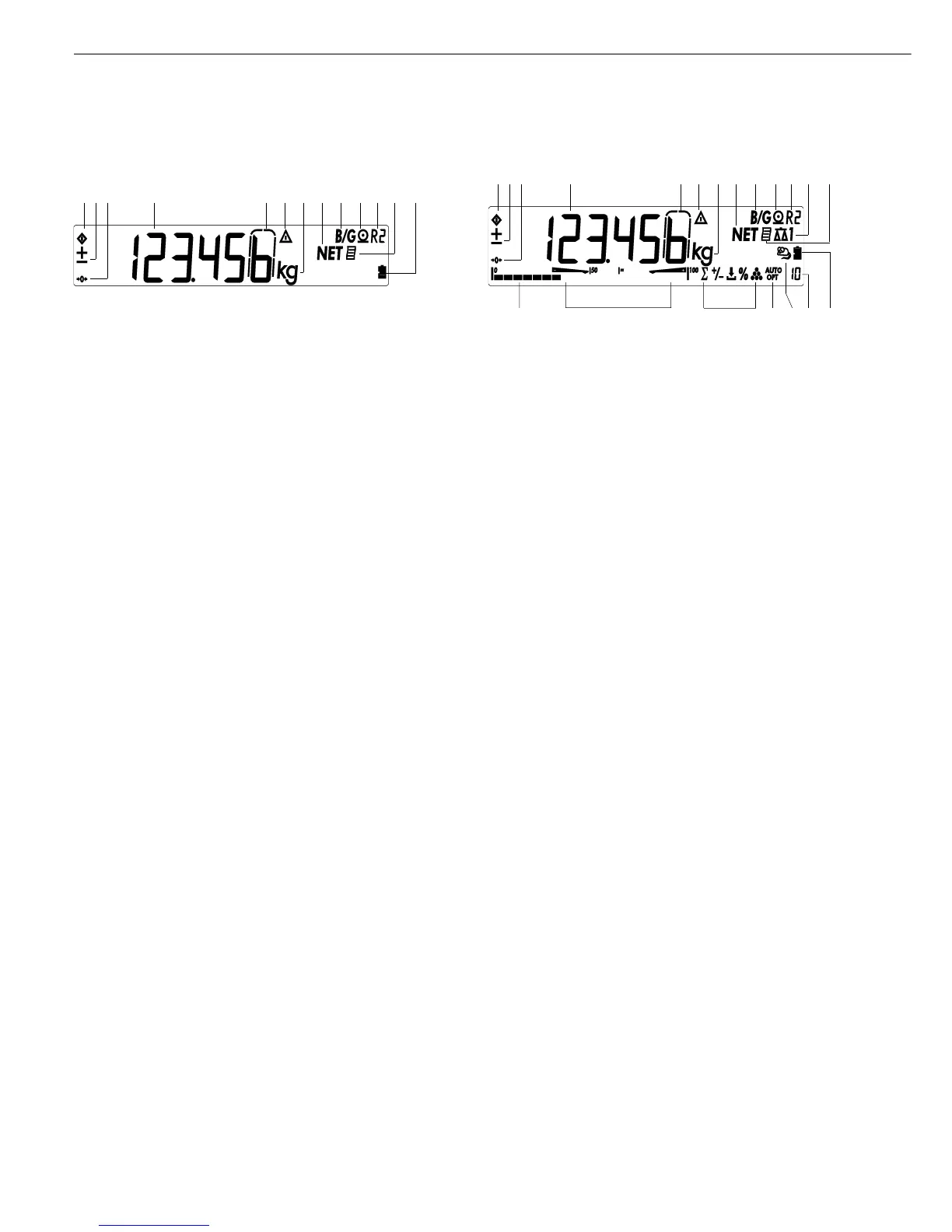Display in Weighing Mode
The illustration above shows all of the
main display elements and symbols shown
during weighing.
1 Busy symbol; indicates that an
internal process is in progress
2 ± sign for the value displayed
3 Identifies “zero" as a weight value
(after the weighing instrument has
been zeroed)
4 Weight value or calculated value
(main display)
5 In legal metrology, on equipment
with e = d, the digit shown with
a border is not valid
6 Identification of calculated value
in the main display (value not valid
in legal metrology)
7 Weight unit of the value displayed
8 Net value in the main display
(when data is stored in tare memory)
9 Gross value in main display
(when data is stored in tare memory)
10 Printing in progress
11 Display of the range on multiple-
range instruments
12 GMP-compliant printing in progress
(Combics 1 plus and Combics 2 only)
13 Battery symbol showing status of
rechargeable battery (empty outline
indicates battery is drained)
14 Indicates active weighing instrument;
flashes to prompt calibration/
adjustment (Combics 2 only)
15 Bar graph (Combics 2 only)
– Shows how much of the available
weighing capacity is “used up" by
the current load, or
– Shows the measured value in
relation to a target value
(with the Checkweighing or
Classification application)
16 Symbols for Checkweighing and
classification (Combics 2 only)
17 Application symbols:
Totalizing, Checkweighing,
Classification, Net-total Formulation,
Weighing in Percent, Counting and
Neutral Measurement.
For details, please refer to the the
descriptions of the applications
(Combics 2 only).
18 Symbols for reference updating
(Combics 2 only)
– Auto: Depending on the weight
value, a reaction is triggered in
the application
– Opt: Automatic reference
updating has been performed
(Counting application)
19 Numeric display; e.g., shows
reference value (Combics 2 only)
Saving Data in
Weighing Mode
All of the application parameters
saved (e.g., reference values) remain
stored and are still available when
– you switch the Combics off and
then back on again
– you return to the originally selected
application from a second one
(for example, when you switch from
Averaging back to Counting, all param-
eters saved for Counting are available)
8
Operating Design
123 4 6 11 1271359810
123 4 6 11 1471259810
17 19 1316 17 18
15
Display during weighing/measurement Display during weighing/measurement
(Combics 1, Combics 1 plus) (example) (Combics 2) (example)
