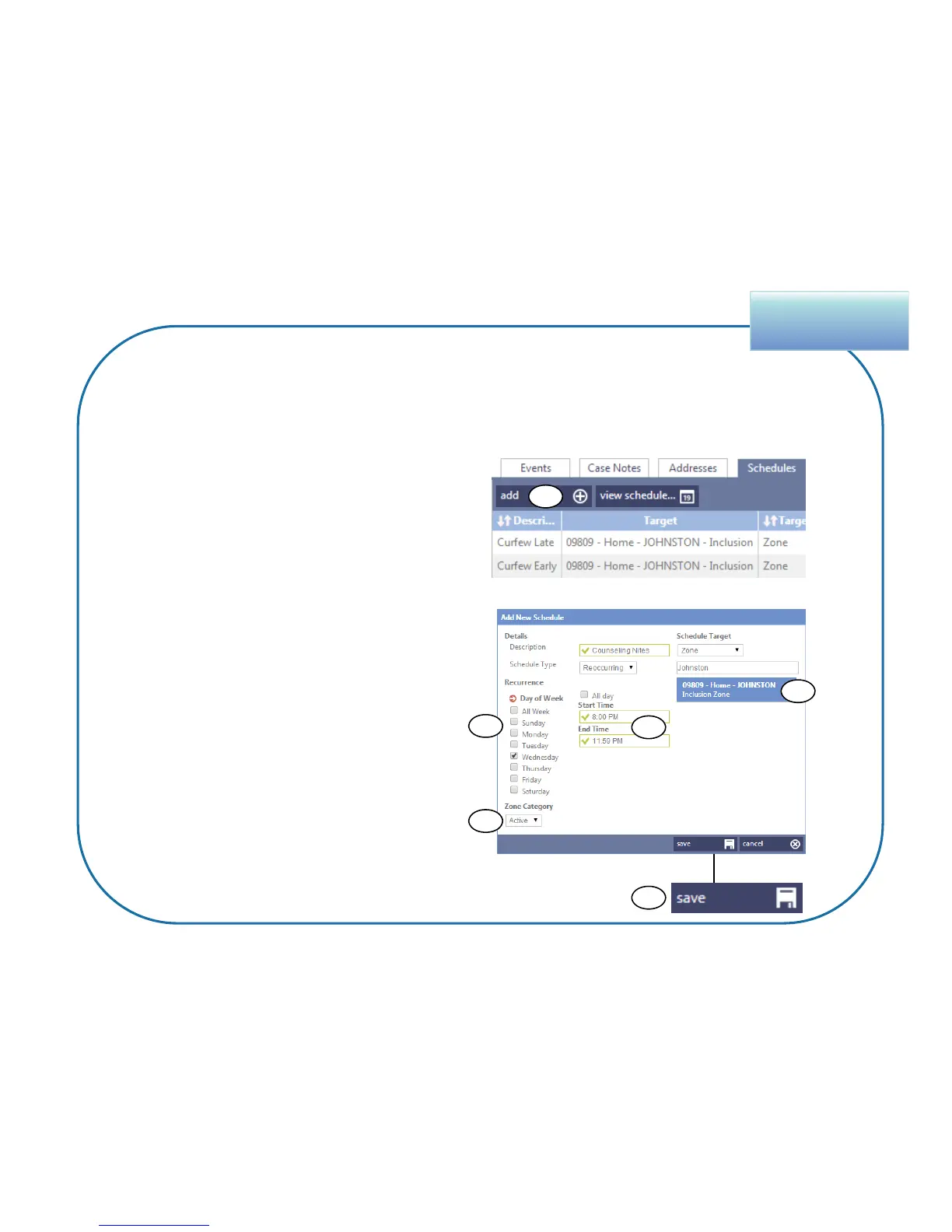Schedules
6. Click Add.
7. Select the Day to reschedule.
8. Confirm or change the Zone
Category.
9. Select the new Start / End Times.
10.Select the correct zone as the
Schedule Target.
11.Click Save.
40
Editing One or More Scheduled Days
(continued)
Part B: Create new schedules for the days not like the others
6
9
8
7
10
11