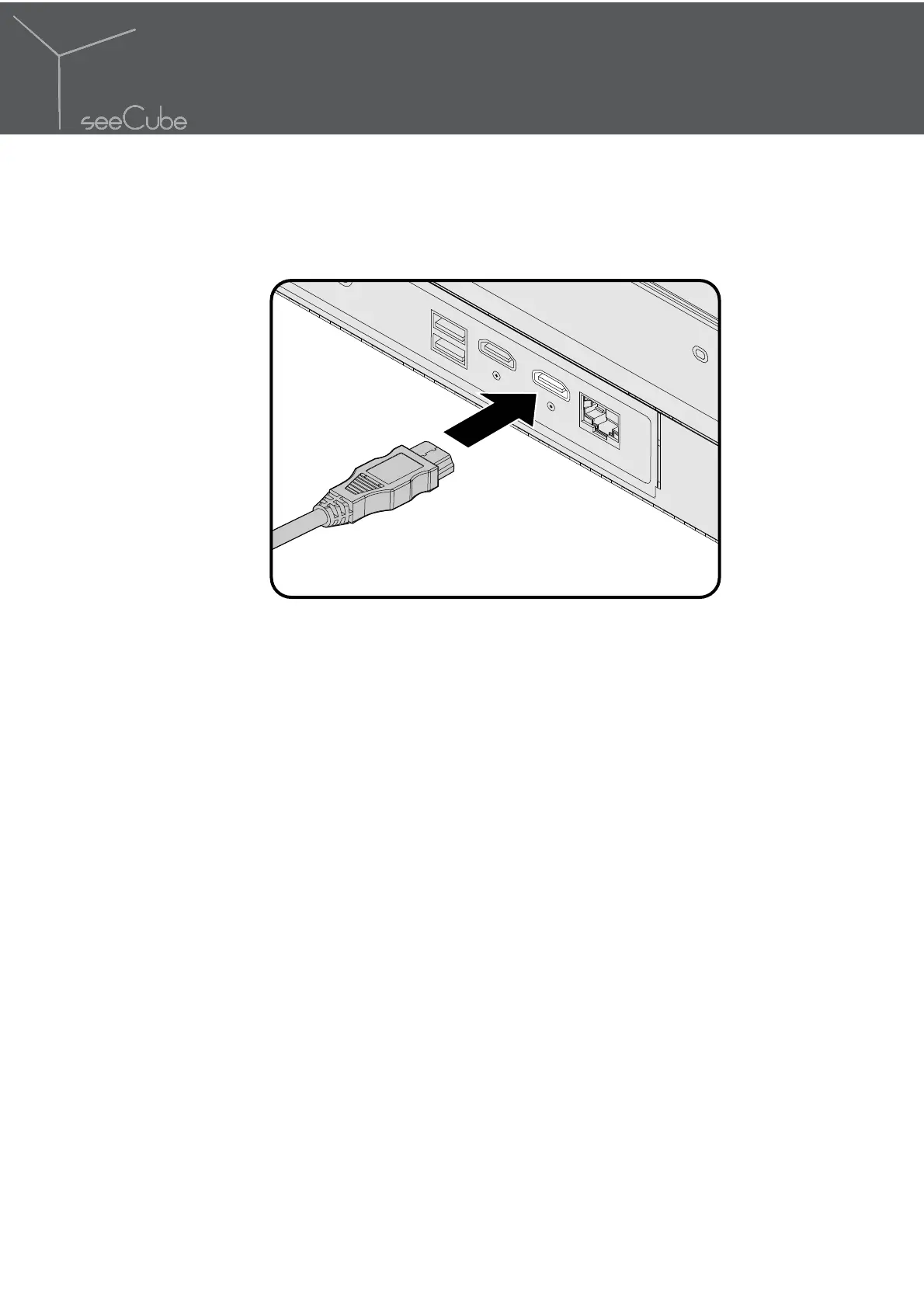12
Setup
3.2. Connecting the Display
Connecting to HDMI Device
Real-Time Conversion
Real-Time conversion mode converts 2D or 3D stereoscopic video
from the HDMI input into the Ultra-D format for display on the monitor.
This process adds depth to the video, allowing the Ultra-D display to
produce a 3D viewing experience without requiring the viewer to wear
3D glasses.
A variety of video formats are supported. See “Video Input Limitations”
on page 36 for information.
3D stereoscopic sources can be viewed in either half resolution (side-
by-side or top-and-bottom) or full resolution formats. The latter format
is standard for 3D Blu-ray discs played back on a 3D Blu-ray player.
Full-resolution or “frame packed” playback is auto-detected by the
display, but half-resolution formats require a manual selection which
can be found in the CONVERSION > MODE menu.
If no video signal is present, “NO HDMI INPUT” displays on the Ultra-D
display.
Real-Time conversion mode is the default mode of operation unless
there is a USB storage device plugged in with pre-converted Ultra-D
content which will cause the system to enter Load & Play mode.