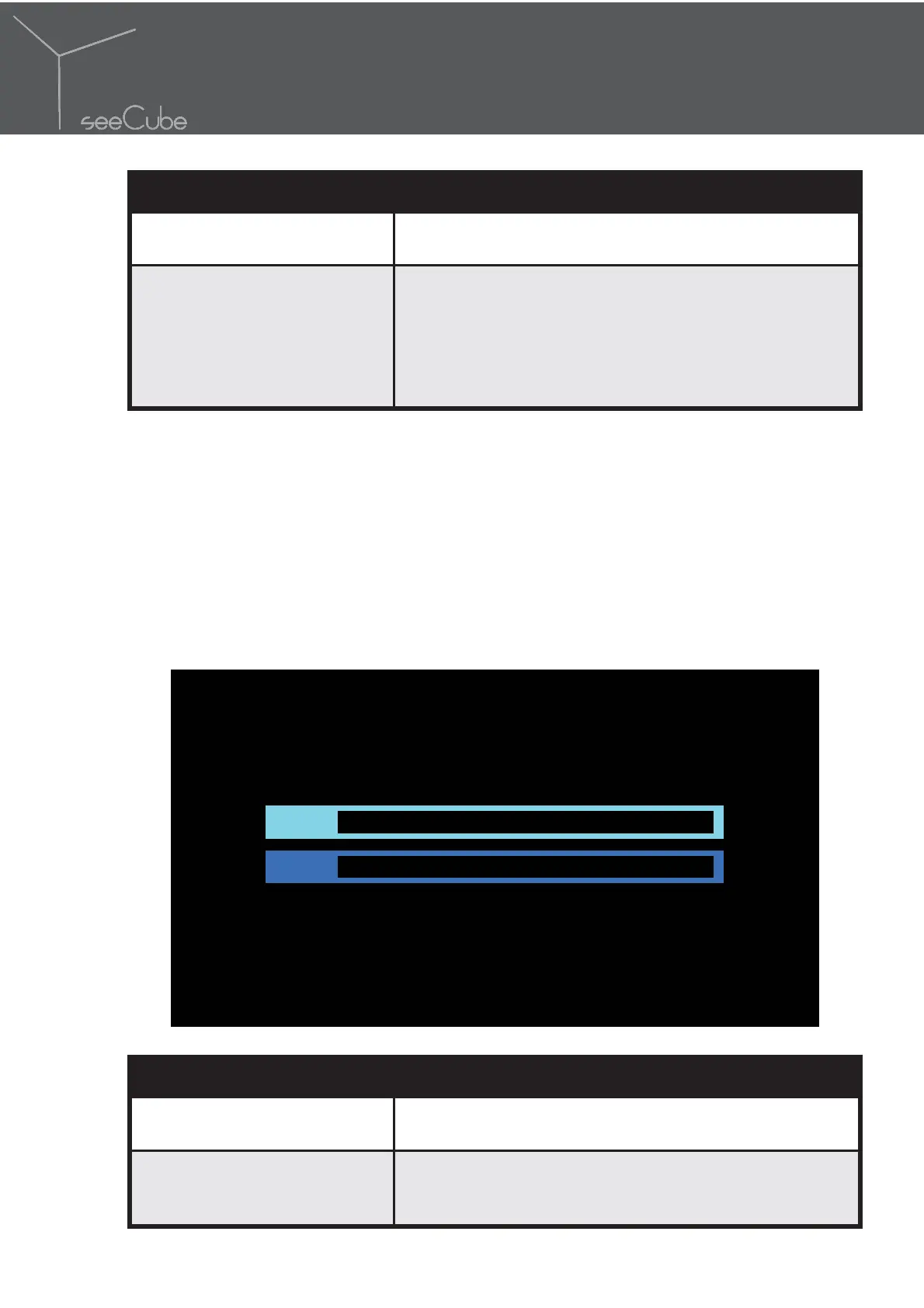19
On-Screen Display Menu
Label Description
ULTRA-D PLAYBACK /
ST
OP ULTRA-D PLAYBACK
Start or stop Load & Play of content from a USB
storage device.
BYPASS
Stop Real Time Conversion and bypass the
conversion process so the currently selected video
input is displayed unprocessed. Menu interface is
disabled while in BYPASS mode. To return to the Real
Time Conversion mode, press BACK on the remote
control.
4.3. Conversion Menu
The CONVERSION menu allows you to select the desired 2D or 3D
conversion mode.
To select the type of conversion mode:
1. Press HOME on the remote control.
2. CONVERSION.
3. Press OK to select the method.
MODE
LIVELINESS
Label Description
MODE
Press OK to enter the MODE rendering menu. See
“Mode Menu” on page 20.
LIVELINESS
Adjust the brightness/vividness of the image.
The
function is only available if MODE is set to 2D TO
ULTRA-D.