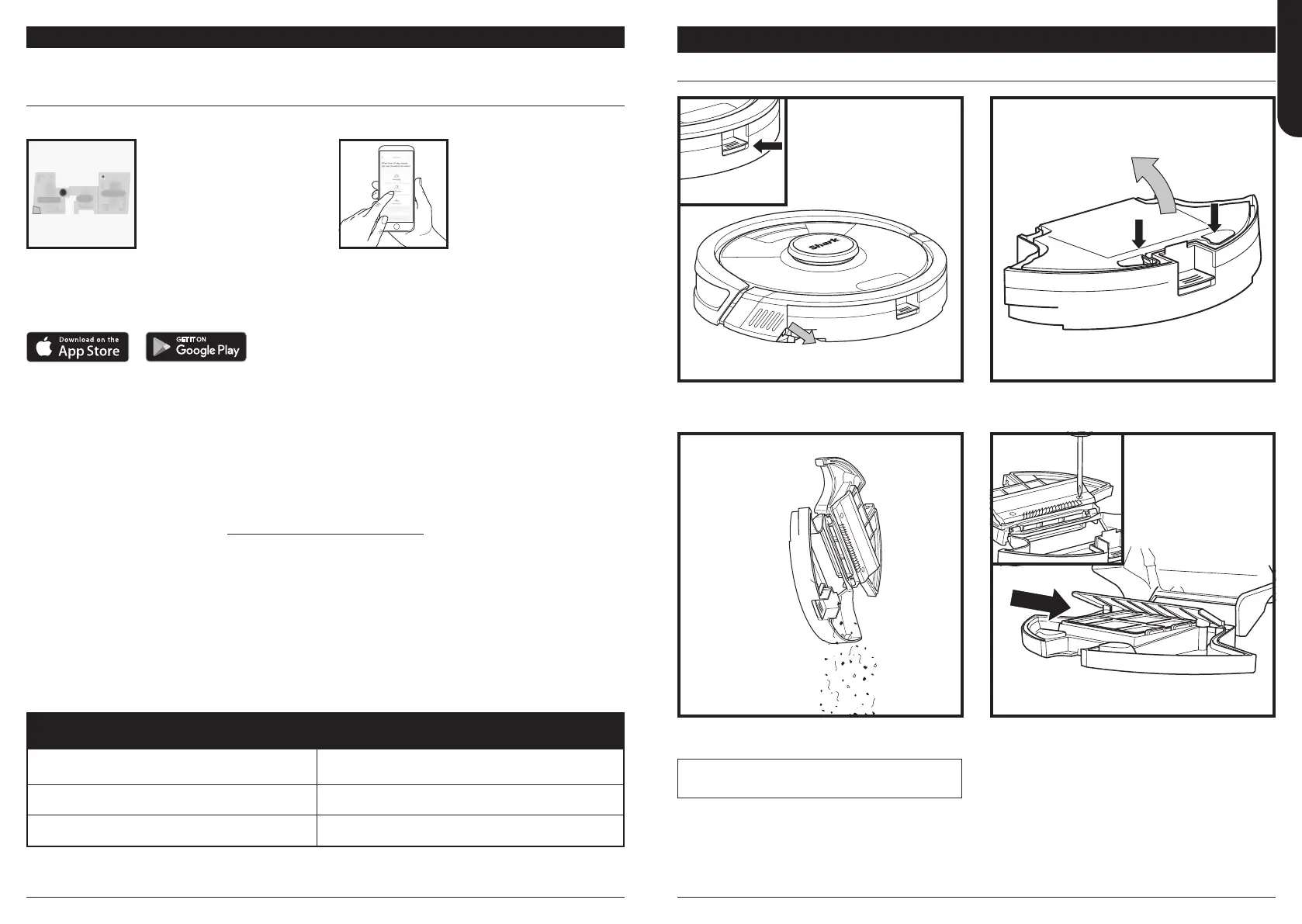sharkclean.eu sharkclean.eu
USING THE SHARK® AI ULTRA ROBOT
WI-FI TROUBLESHOOTING
• To use the app, your phone must be connected
to a 2.4GHz network. The app will only work on a
2.4GHz network.
• Typical home Wi-Fi networks support both 2.4GHz
and 5GHz.
• Do not use a VPN or a proxy server.
• Make sure Wi-Fi isolation is turned o on the
router.
• Questions? Steps if You're Stuck: Having trouble
connecting to your robot? For how-to videos,
FAQs, troubleshooting, and tips & tricks visit:
sharkclean.eu.
ERROR CODE PROBLEM
! (RED) + Wi-Fi indicator (RED Flashing) Incorrect password for Wi-Fi
! (RED flashing) + Wi-Fi (RED) SSID cannot be found, try connecting again
Wi-Fi (RED Flashing) Cannot connect to Wi-Fi
USING THE SHARKCLEAN® APP AND VOICE CONTROLS
SETTING UP VOICE CONTROL WITH THE GOOGLE ASSISTANT OR AMAZON ALEXA
Visit sharkclean.com/app for setup instructions which include how to enable Shark Skill for Amazon Alexa
and using with Google Assistant.
Google Assistant:
“OK Google, tell Shark to start cleaning.”
“OK Google, tell Shark to pause my robot.”
“ OK Google, tell Shark to send my robot to
the dock.”
Amazon Alexa:
“Alexa, tell Shark to start cleaning.”
“Alexa, tell Shark to pause my robot.”
“ Alexa, tell Shark to send my robot to
the dock.”
Please visit sharkclean.com/app or visit SharkClean on YouTube for troubleshooting videos.
Get the most out of your Shark® AI Ultra Robot with these app features:
• Recharge & Resume
Enable this feature to handle
multi-room cleaning in larger
homes. The robot will return
to the dock, recharge, and
can pick up where it left o.
• Carpet Zones
Once the robot has mapped
your home, set up Carpet
Zones in the app to identify
carpets and rugs for the
robot to avoid when it mops.
• Scheduling
Set whole-home cleanings
for any time, any day.
• Control From Anywhere
Wherever you are, you’re in
control of your robot.
• Cleaning Reports
Each time your robot cleans,
your app will generate a
cleaning report.
Search for SharkClean in the app store and download the app to your smartphone.
RUMPELSTILTSKIN
Schedule History
EDIT OPTIONS
MapsControl
Shark
Kitchen
Living Room
Dining Room
MAINTENANCE
EMPTYING THE DUST BIN
With the fluid reservoir removed, press the Dust Bin
Release Button and slide out the dust bin.
To open the dust bin lid, press and hold the button
while lifting the lid, using the finger slots.
Empty debris and dust into rubbish bin. Wash dust
bin if necessary, using water only.
NOTE: Make sure to insert the dust bin completely, until
it clicks into place.
To avoid mould, clean the area between the filter
and the plastic shield after every mopping run, and
periodically after vacuuming. Remove the shield
and clear any debris buildup with a dry cloth or
soft brush.
ENGLISH
