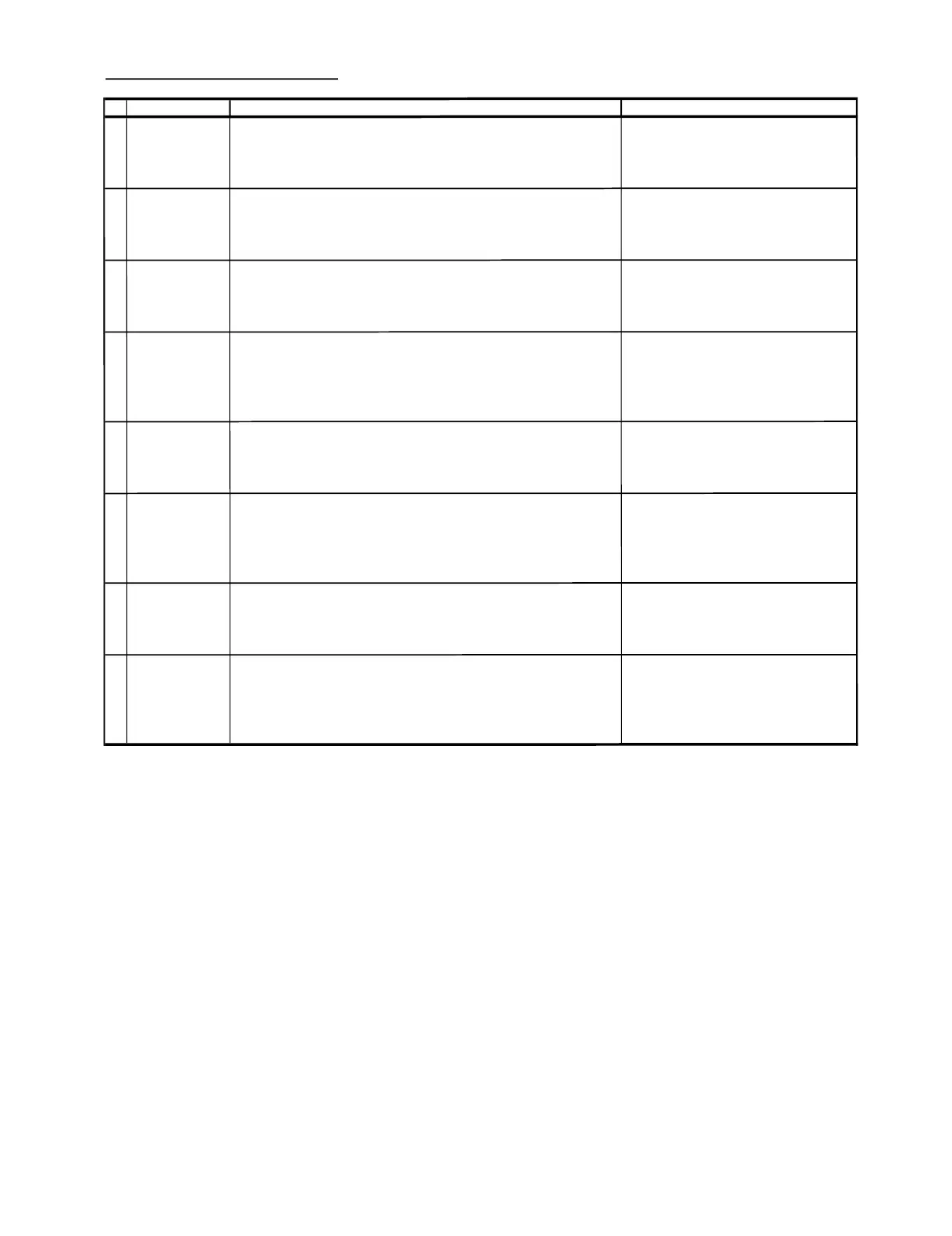21S-FX10L
5 – 9
FUNCTION OPERATION CHECKING (VIDEO & AUDIO) (1)
NO ADJUSTMENT POIN
WAVEFORM OR REMARK
1
PICTURE Key (1) Receive "US 4 CH LION HEAD Signal (NTSC 60 Hz)" signal.
(2) Press to Menu mode, then select Picture Mode and set to select CONTRAST.
(3) Press Volume Up/Down key to check whether the CONTRAST effect is OK or not.
2 COLOUR Key (1) Receive the "US 10 CH HALF Color Bar" signal
(2) Press to Menu mode, then select Picture Mode and set to select COLOUR.
(3) Press Volume Up/Down key to check whether the COLOUR effect is OK or not.
3 BRIGHTNESS Key (1) Receive "US 4 CH LION HEAD Signal (NTSC 60 Hz)" signal.
(2) Press to Menu mode, then select Picture Mode and set to select BRIGHTNESS.
(3) Press Volume Up/Down key to check whether the BRIGHTNESS effect is OK or not
4 TINT Key
(1) Receive the "US 10 CH HALF Color Bar" signal
(2) Press to Menu mode, then select Picture Mode and select TINT.
(3) Press Volume Up/Down key to check TINT, UP for GREEN direction and
DOWN for RED direction whether is OK or not.
5 SHARPNESS Key (1) Receive "US 4 CH LION HEAD Signal (NTSC 60 Hz)" signal.
(2) Press to Menu mode, then select Picture Mode and set to select SHARPNESS.
(3) Press Volume Up/Down key to check whether the SHARPNESS effect is OK or NOT.
6 SURROUND (1) Receive "music" sound signal.
(2) Set MENU, then go into SOUND MENU to select SURROUND.
(3) Press VOLUME UP/DOWN key to check SURROUND effect.
7 BALANCE (1) Receive mono-tone signal.
(2) Set MENU, then go into SOUND MENU to select BALANCE
(3) Press VOLUME UP/DOWN key to check whether the left to right BALANCE effect is OK or not
8 EQUALIZER (1) Receive "music" sound signal.
(2) Set MENU, then go into SOUND MENU to select EQUALIZER.
(3) Press VOLUME UP/DOWN key to check EQUALIZER effect is OK or not
ADJUSTMENT CONDITION / PROCEDUR