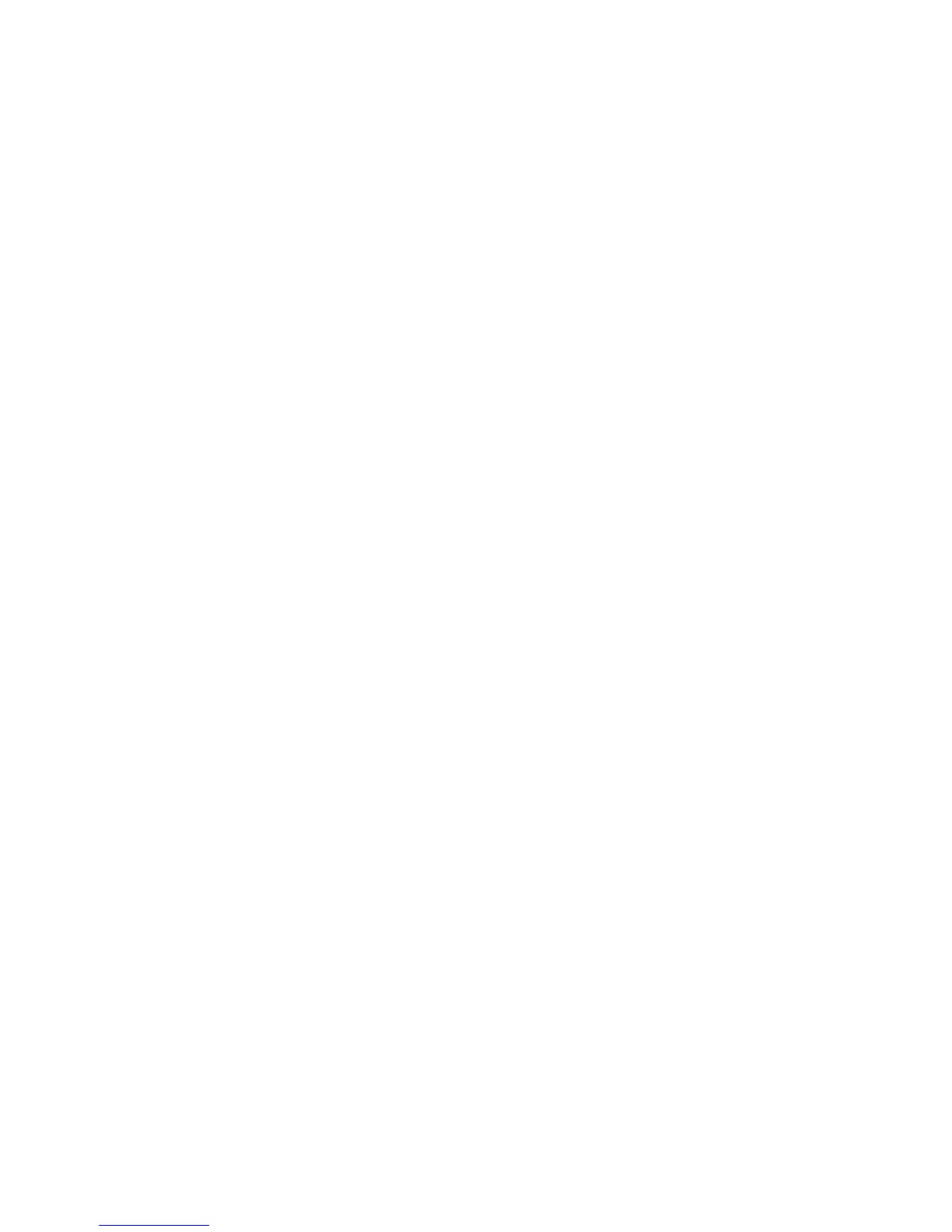Calendar 99
Tip
• The selected date/days are also highlighted on the
calendar on the standby screen.
Note
• If the same date is set with both a date colour and
a day of the week colour, the date is highlighted in the
date colour.
• Up to 100 days can be set for the highlights.
Finding a Schedule Entry
“Calendar”
1. In any view, press [Options] and select “Find”.
2. Enter a few letters of the subject.
Search results are displayed in time order.
Editing a Schedule Entry
“Calendar”
1. Select the day you wish to edit.
2. Highlight the entry you wish to edit, press
[Options], then select “Edit”.
3. Select the desired item and modify the entry.
4. Press [Save].
Deleting Schedule Entries
1. In any view, press [Options] and select “Delete”.
2. Select the desired option.
“This Appointment” (daily view):
Deletes the selected entry.
“All This Day”: Deletes all entries for the
selected day.
“All This Week” (weekly view):
Deletes all entries for the
selected week.
“Up to Last Week” (weekly view):
Deletes all entries before the
selected week.
“All This Month” (monthly view):
Deletes all entries for the
selected month.
“Up to Last Month” (monthly view):
Deletes all entries before the
selected month.
“All Appointments” (weekly and monthly view):
Deletes all entries in this
application.