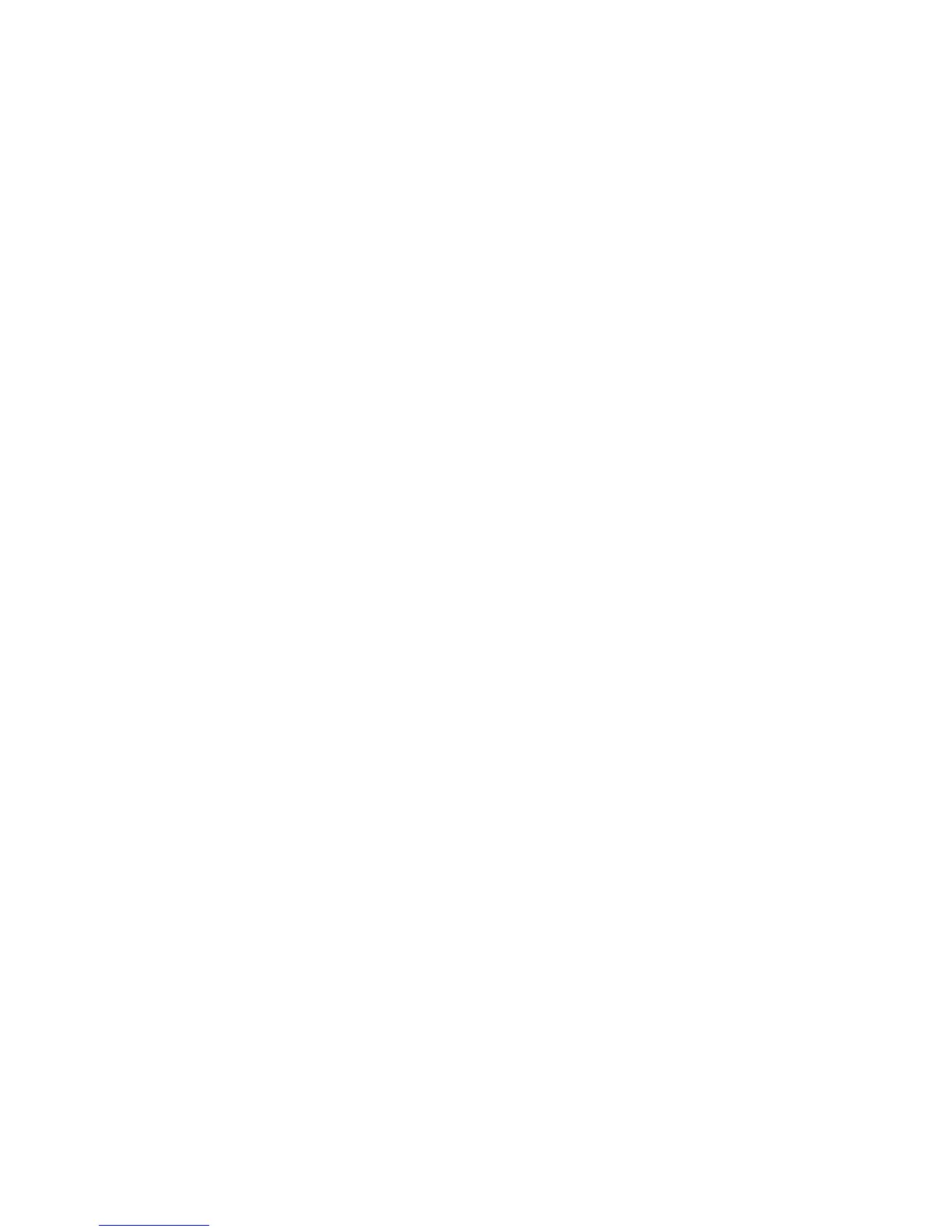84 My Items
3. Select the desired option.
“Move”: Moves files to another folder.
Select the desired folder to move
to.
“Copy”: Copies files. Select the desired
folder to copy to.
“Create Folder”: Creates a new folder.
“Multiple Select”:Selects multiple files.
“Sort”: Sorts the files. Select the desired
files to sort.
Note
• When you select “Themes”, you can select “Move”,
“Copy” and “Sort” only in step 3.
To Rename the File
Select the appropriate option.
“My Items”
→
“Pictures”
“My Items”
→
“Music & Ringtones”
“My Items”
→
“Videos”
“My Items”
→
“Themes”
“My Items”
→
“Other Documents”
1. Highlight the desired file.
2. Press [Options] and select “Rename”.
To Delete the File
“My Items”
→
“Pictures”
“My Items”
→
“Music & Ringtones”
“My Items”
→
“Videos”
“My Items”
→
“Themes”
“My Items”
→
“Other Documents”
1. Highlight the desired file.
2. Press [Options] and select “Delete”.
To See the My Items Details
Select the appropriate option.
“My Items”
→
“Pictures”
“My Items”
→
“Music & Ringtones”
“My Items”
→
“Videos”
“My Items”
→
“Themes”
“My Items”
→
“Other Documents”
1. Highlight the file you wish to view the details of.
2. Press [Options] and select “Details”.