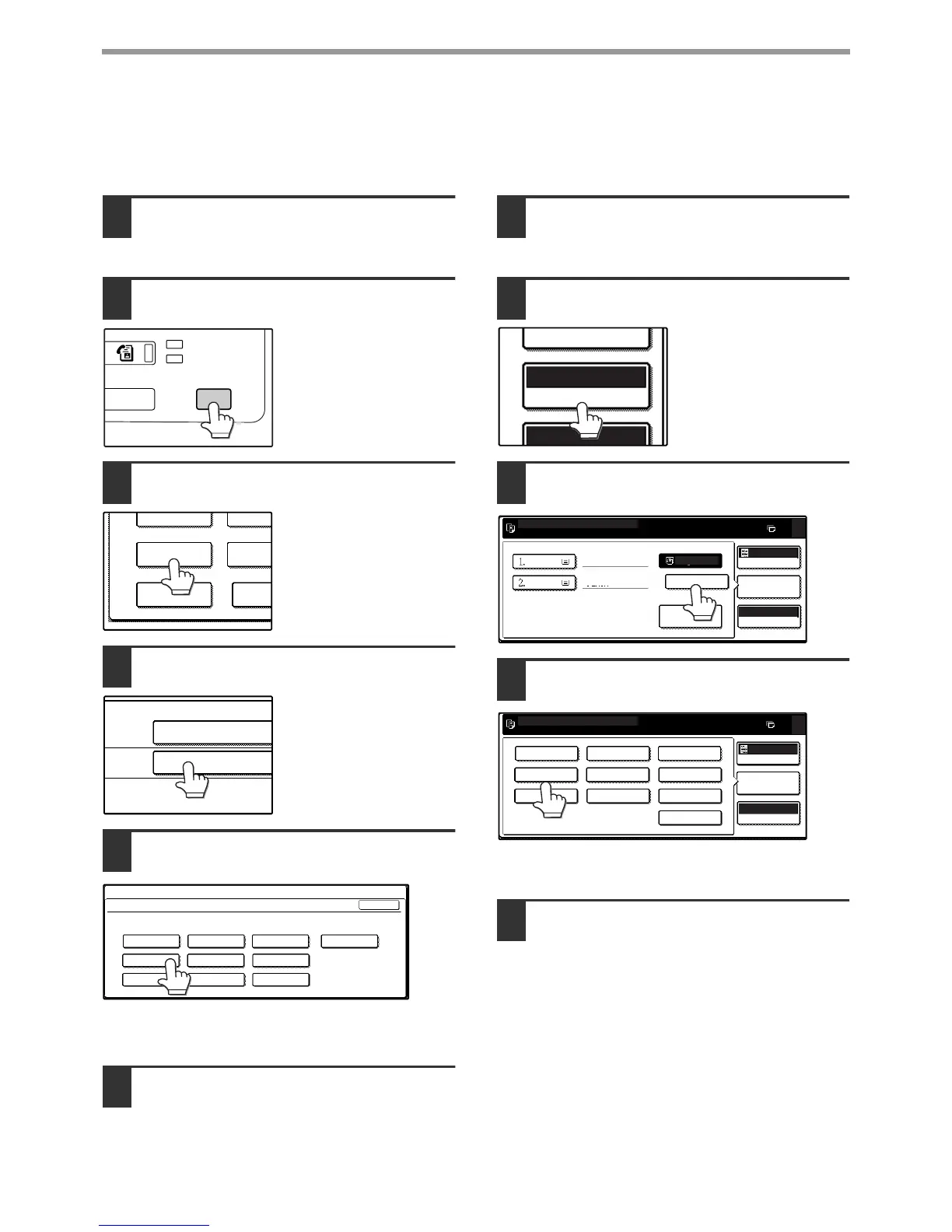20
BEFORE USING THE MACHINE
Setting the paper type in the bypass tray
Use either of the following two methods to set the bypass tray's paper type setting. (p.23)
From the [CUSTOM SETTINGS] key
1
Load paper in the bypass tray as
explained in "Loading paper in the
bypass tray" (p.18).
2
Press the [CUSTOM SETTINGS] key.
The custom settings
menu screen will appear.
3
Touch the [TRAY SETTINGS] key.
The tray settings screen
will appear.
4
Touch the [BYPASS TRAY] key.
5
Select the type of paper that is loaded
in the tray.
"JAPANESE P/C" refers to official postcards used in
Japan.
6
Touch the [OK] key.
You will return to the tray settings screen.
From the [PAPER SELECT] key
1
Load paper in the bypass tray as
explained in "Loading paper in the
bypass tray" (p.18).
2
Touch the [PAPER SELECT] key.
3
Touch the paper type selection key.
4
Select the paper type.
"JAPANESE P/C" refers to official postcards used in
Japan.
5
Touch the [PAPER SELECT] key.
You will return to the main screen of copy mode.
DATA
LINE
B STATUS
CUSTOM SETTINGS
TOT L COUNT
TRAY SETTINGS
ADDRES
CONTRO
KEYBOARD
SELECT
KEY
CONTRA
TRAY 4
BYPASS
TRAY
TYPE / SIZE
PLAIN
PLAIN / A3
CUSTOM SETTINGS
BYPASS TRAY TYPE SETTING
SELECT THE PAPER TYPE.
RECYCLED
PLAIN
COLOR
HEAVY PAPER THIN PAPER
LETTER HEAD
LABELS
TRANSPARENCY
ENVELOPE JAPANESE P/C
OK
EXPOSURE
AUTO A4
PAPER SELECT
100%
READY TO COPY.
AUTO
EXPOSURE
PAPER SELECT
100%
COPY RATIO
11x17
0
PLAIN
EXTRA IMAGE
ADJUST
RECYCLED PLAIN
A4
B4
READY TO COPY.
AUTO
EXPOSURE
PAPER SELECT
100%
COPY RATIO
0
RECYCLED
PLAIN
COLOUR
HEAVY PAPER THIN PAPER
LETTER HEAD
LABELS
JAPANESE P/C
TRANSPARENCY
ENVELOPE
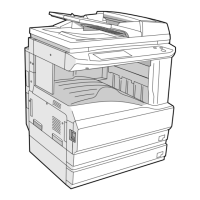