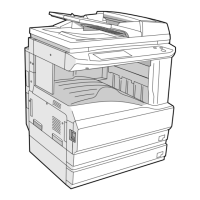What to do if the Sharp printer recipient does not receive data sent by e-mail (Scan to E-mail)?
- IiwalkerAug 6, 2025
If the recipient does not receive data sent by e-mail, it may be because a limit has been set in the "Maximum size of e-mail attachments" of the key operator program. The limit can be set from 1 MB to 10 MB in the key operator program. Consult your key operator and select a suitable limit. Also, the amount of data that can be sent in one e-mail transmission is sometimes limited by the administrator of the mail server. Decrease the amount of data sent in the e-mail transmission (reduce the number of pages scanned).