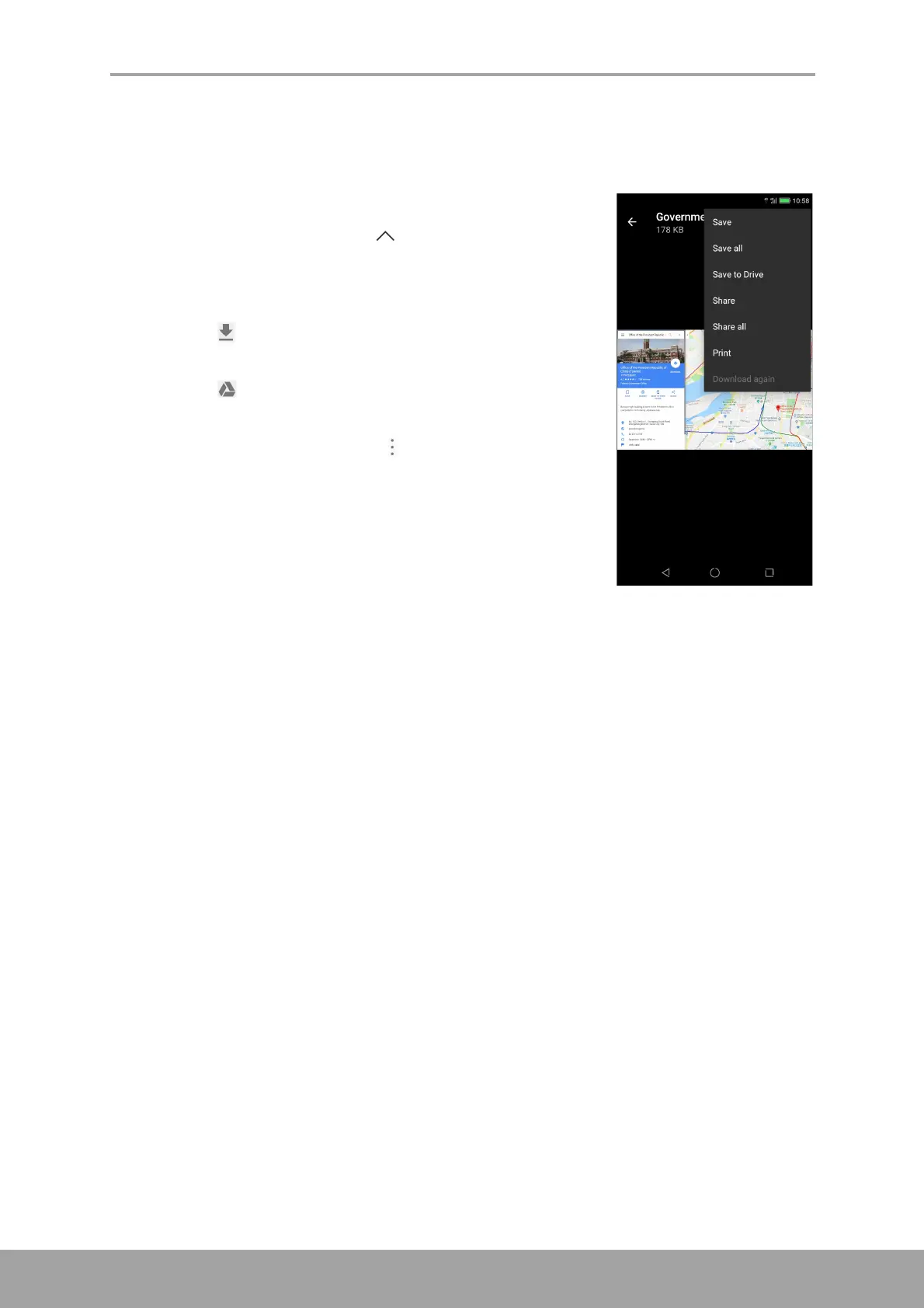Chapter 5: Email & Messaging
34
Read and Reply to Emails
The Inbox displays the email headers. Open the email to view the complete content.
Download attachments
1. From the Home screen, tap > Gmail.
2. On the Inbox screen, tap an email to open it.
3. Do any of the following:
• Tap icon on the attachment to directly
download the attachment to the phone storage.
• Tap icon on the attachment to directly
download the attachment to Google Drive.
• Tap on the attachment > . A pop-up menu
appears. Depending on the file type, tap an option:
- Save to save the attachment.
- Save all to download all attachments.
- Save to Drive to save the attachment to Google
Drive.
- Share to share the attachment via Photos, Gmail, Maps, Bluetooth,
Messaging, or Google Drive.
- Share all to share all the attachments via Photos, Gmail, Maps, Bluetooth,
Messaging, or Google Drive.
- Print to send the image to the connected printer on the network or save the
image as a PDF file.
- Download again to redownload the image.
NOTE: Only supported file types can be opened on the device.
