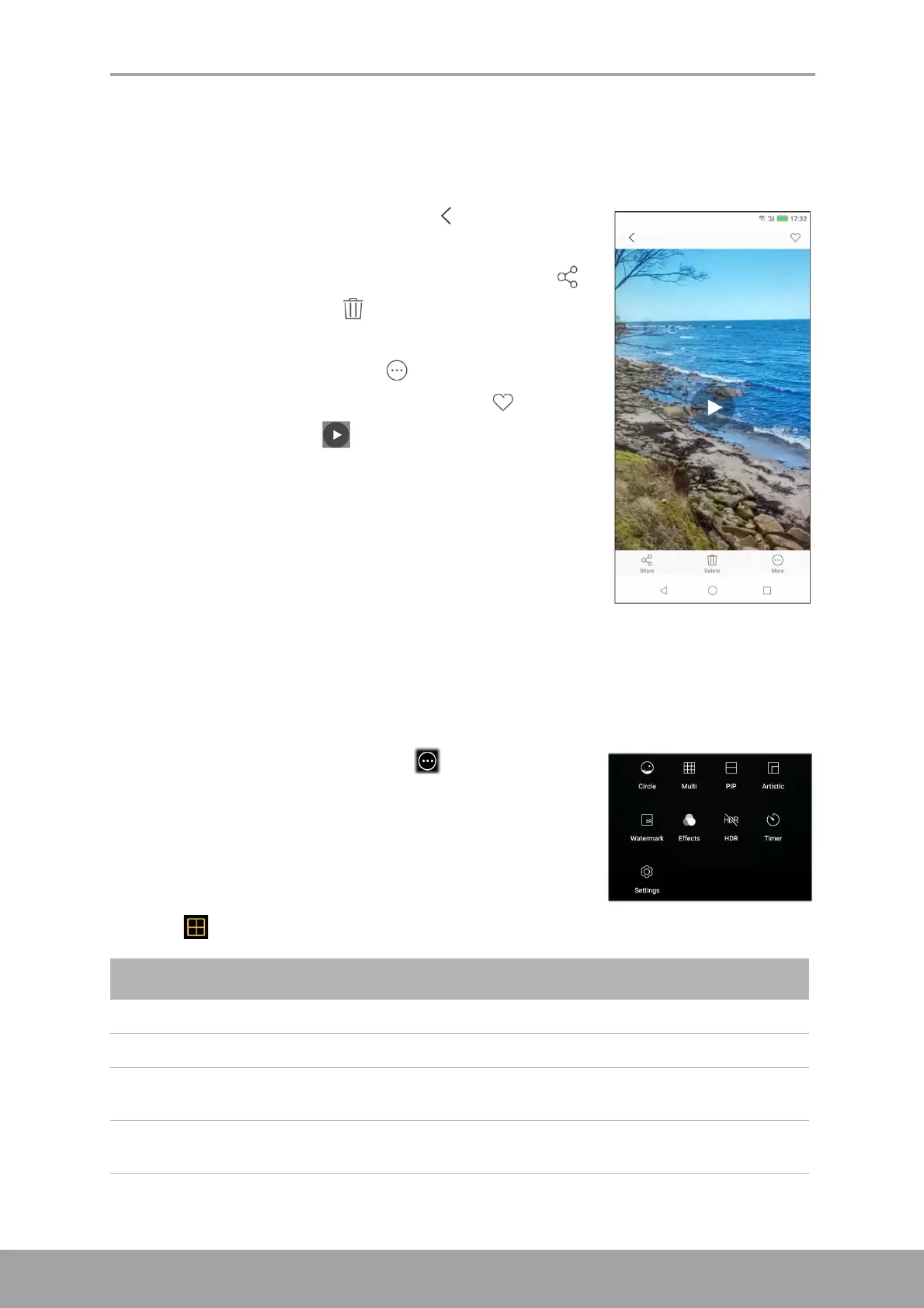Chapter 8: Multimedia Applications
49
Review Videos
After recording a video, tap the mini window to preview the latest recorded video on
the screen.
• To return to the Camera mode, tap .
• To share the video via Gmail, Messaging, Google Maps,
Bluetooth, Google Drive, Photos, or YouTube, tap .
• To delete the video, tap . When a confirmation
message appears, tap DELETE to confirm deletion.
• To access more settings, tap .
• To add the video to the favorite folder, tap .
• To play the video, tap .
Configure Camera Settings
To access the Camera settings, do the following:
On the Home screen, tap Camera > .
Tap the setting name to open its respective menu. After
you choose a function in the menu, the icon of the
respective function menu will automatically change.
For example, you chose “Multi”. The mode icon will
become .
Setting Available options
Circle
Allows you take photo with circular shape.
Multi
Allows you take 2/4/6/9 shots and save as one image.
PIP
Allows you to take a shot using the front and rear camera at the
same time. The resulting photo will have 2 different shots.
Artistic
Allows you to add a preset artistic design on the image to be
captured. Swipe the selection to scroll through the designs.
