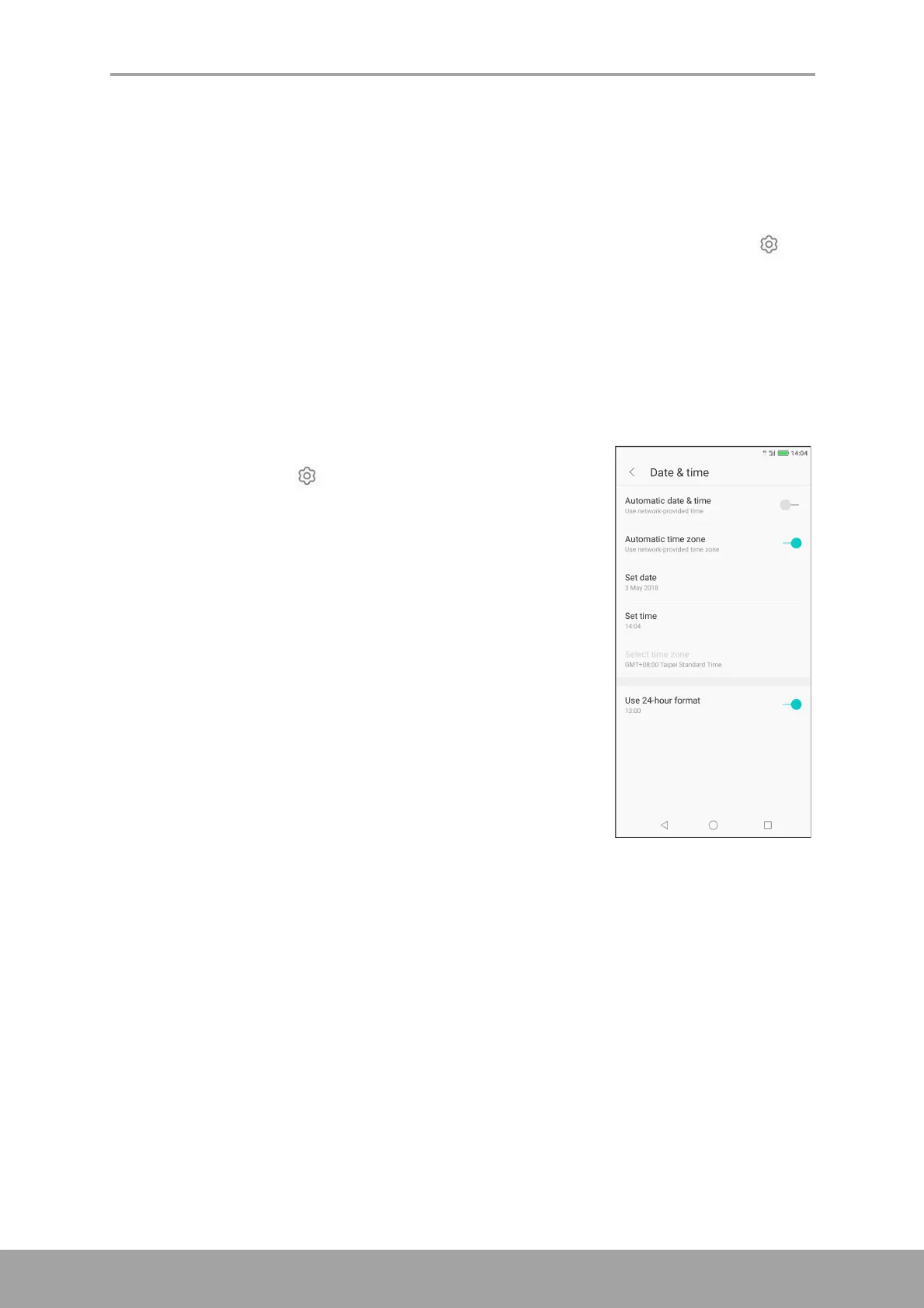Chapter 10: Managing Your Phone
63
10.2 Changing Basic Settings
Date and Time
To automatically set the date and time
1. From the Home screen, tap Settings or slide down the status bar and tap .
2. Tap Other Settings > Date & time.
3. Tap Automatic date & time to automatically set the date and time according to
the network.
NOTE: To manually set the date and time, tap the on/off slider.
To manually set the date and time
1. From the Home screen, tap Settings or slide down the
status bar and tap .
2. Tap Other Settings > Date & time.
3. Turn off Automatic date & time.
4. Tap Set date to set the date.
• Scroll the screen up or down to select the correct
year, month, and day. Tap Set date again to exit.
5. Turn off Automatic time zone to manually select the
time zone from the list.
6. Tap Set time to set the time.
• Scroll the screen up or down to set the correct time.
Tap Set time again to exit.
• To use a 24-hour format, enable Use 24-hour
format.
