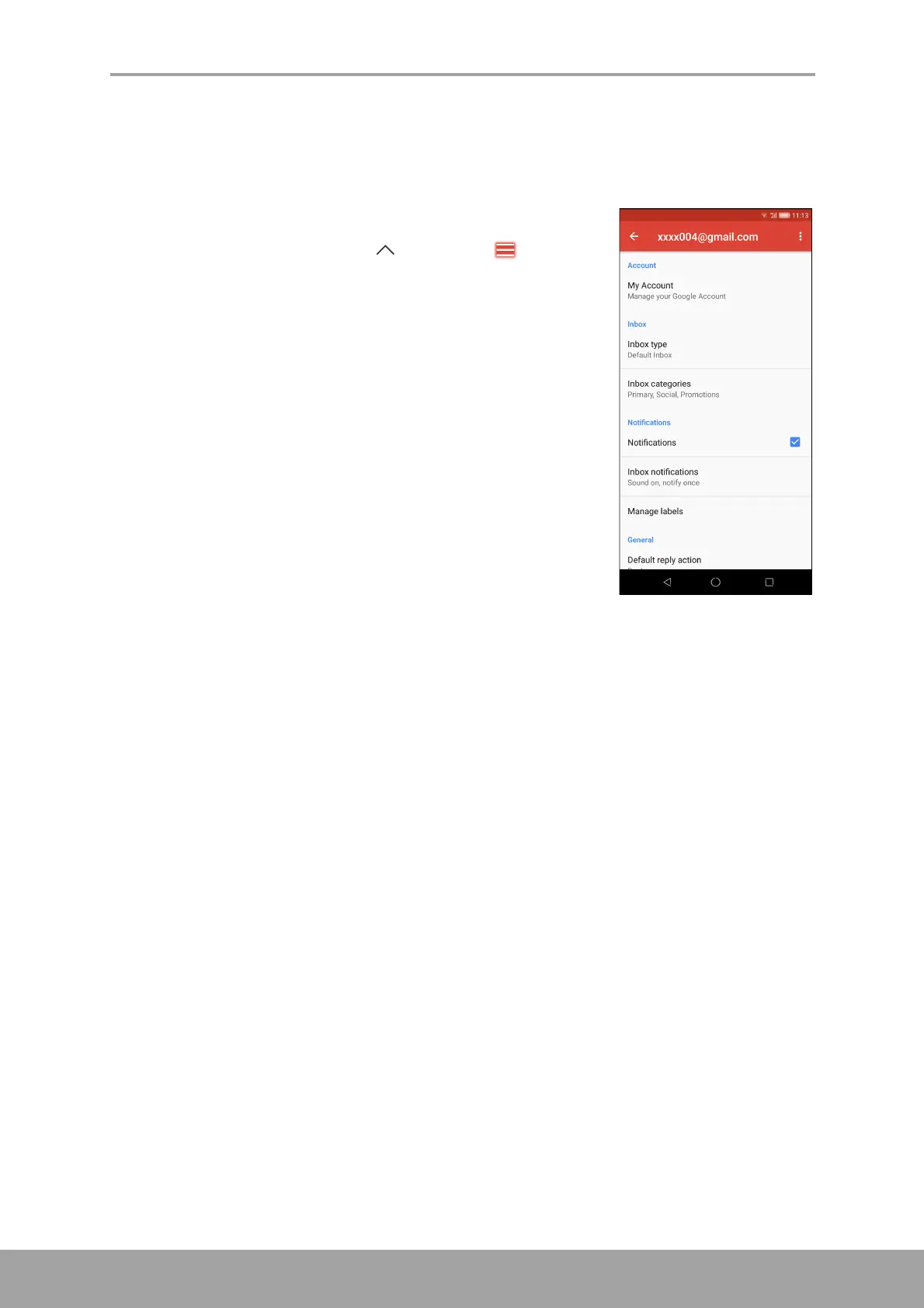Chapter 5: Email & Messaging
37
Customize Email Settings
You can configure the settings of your email account such as account name, email
checking frequency, default account, notifications, and server settings.
Configure account settings
1. From the Home screen, tap > Gmail > >
Settings, then tap an email account.
2. Tap the options to configure the account settings such
as:
• My Account to change the account photo, control
access to the account, manage visibility settings,
the data used for personalization, and adjust
account settings.
• Inbox type to select the type of inbox.
• Inbox categories to select the folder categories to
display.
• Notifications to enable notification when an email
is received.
• Inbox notifications to set message syncing and
notification options.
• Manage labels to manage folder labels.
• Default reply action to reply to the sender or reply
to all.
• Mobile signature to add a signature to your emails.
• Smart Reply to show suggested replies when available.
• Out of Office AutoReply to activate auto reply function.
• Sync Gmail to sync with Gmail account.
• Days of emails to sync to configure the duration when to sync emails.
• Download attachments to enable auto download of attachments.
• Images to configure whether to show or ask before downloading the image
attachment.
