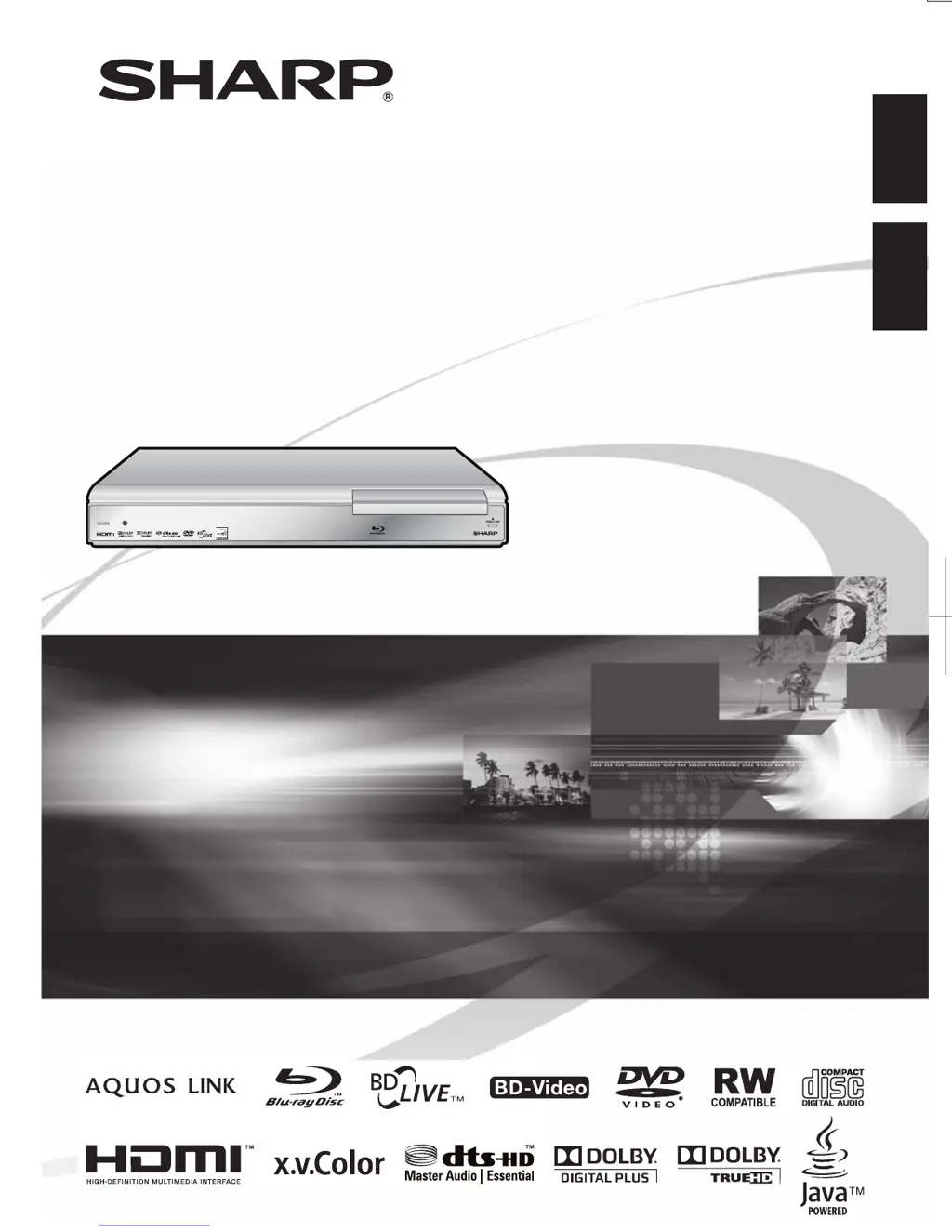Why can't I download BD-LIVE content on my Sharp BD-HP210U?
- BbwilliamsSep 7, 2025
Check if the LAN cable is properly connected. Verify that the USB memory device is correctly connected to the BD STORAGE/SERVICE terminal. Confirm that the BD disc supports BD-LIVE and check the setting for “BD Internet Access”.