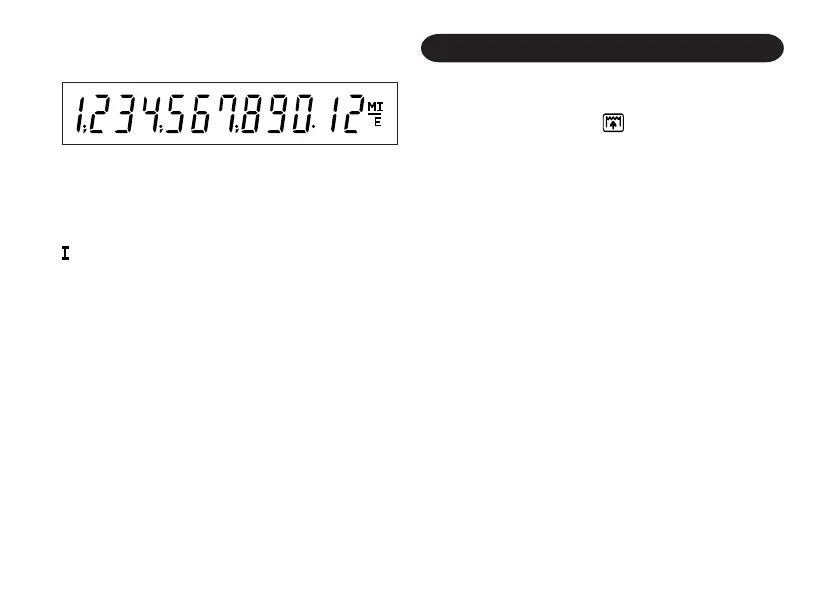8
DISPLAY
Display format:
Symbols:
M : First memory symbol
Appears when a number has been
stored in First memory.
: Second memory symbol
Appears when a number has been
stored in Second memory.
– : Minus symbol
Appears when a number is a negative.
E : Error symbol
Appears when an overflow or other error
is detected.
* Although all available symbols are shown here
for instruction purposes, these symbols will not
appear on the screen simultaneously.
INK RIBBON REPLACEMENT
1. Remove the paper roll from the calculator. (Tear
the paper and remove it from the print
mechanism by using .)
2. Press the power off key.
Make sure that the print wheel has stopped.
3. Remove the printer cover by sliding it towards
the back of the calculator. (Fig. 1)
4. Remove the used ribbon.
5. Install the new ribbon.
6. With the black side of the ribbon facing upwards,
place one of the reels on the reel shaft on the
right. (Fig. 2) Make sure that the reel is securely
in place.
7. Thread the ribbon around the outside of the
metal guides. (Fig. 3)
8. Take up any slack by manually turning one of
the reels.
9. Replace the printer cover.
10. Replace the paper roll.
CS-2635RH(AXO)-Eng 12.6.20, 8:40 AMPage 8 AdobePageMaker6.5J/PPC
